Apple
How to Unsilence Calls on an iPhone

Turning off Do Not Disturb and Silent Mode as well as altering the ringer volume settings on an iPhone are covered in detail in this article.
Read Also: How to Stop Spam Texts on iPhone
How to Turn Off Call Silence on iPhone?
If you’ve engaged Do Not Disturb mode, which prevents you from receiving any notifications, you may switch it off to receive incoming calls and other notifications again.
1. Select Do Not Disturb from the Settings menu.
2. Toggle the Do Not Disturb switch to the left by moving the toggle.
3. Swipe up from the bottom of your smartphone to bring up the Control Center, where you may swiftly enable incoming call notifications to enter. Silencing may be turned off by tapping the moon-shaped Do Not Disturb symbol.
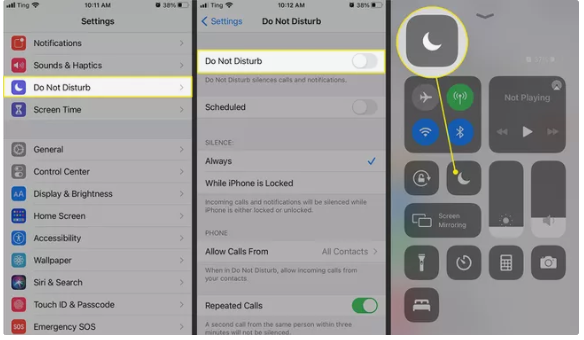
How Do I Unsilence Calls?
Another technique to guarantee that you are aware of incoming calls is to switch off Silent Mode and adjust the volume of your phone’s ringtone.
1. Move the switch on the left side of your iPhone in the direction of your face so that the orange goes away. Aside from that, keep an eye out for a notice on your screen that reads Silent Mode Off.
2. When Silent Mode is turned off, you may modify the noises that signify phone calls and other notifications by going to Settings > Sounds & Haptics.
3. If you wish, you may select Vibrate on Ring from the Vibrate drop-down menu.
4. Ensure that the volume slider under Ringer and Alerts is not set to the leftmost setting (and muted).
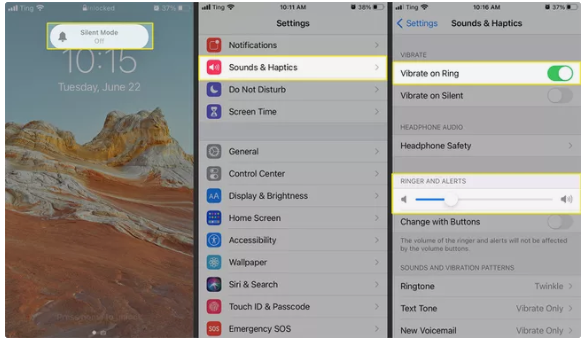
NOTE: If you aren’t receiving alerts for missed calls, check that notifications are enabled under Settings > Phone > Notifications > Allow Notifications > Allow Notifications.
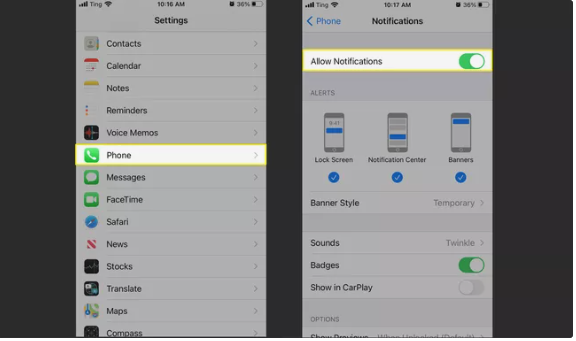
Why Are My Calls Being Silenced on My iPhone?
If you are suddenly not receiving call alerts and are unsure of why, examine the switch that controls Ring and Silent Mode; it is possible that it has been accidentally turned to Silent Mode.
You could also want to double-check that you haven’t accidentally activated the Do Not Disturb button in your Control Center by accident.
Other plausible justifications for call silence may be as follows:
- Your bedtime and sleep mode preferences are as follows: You can check if Do Not Disturb During Bedtime is turned on in the Clock app’s Settings > Bedtime > Options if you utilize the Sleep feature on an iOS device running iOS 13 or earlier. Choose Browse > Sleep > Options > Sleep Mode from the Health app in iOS 14. Then seek for the toggle next to Turn On Automatically in the Sleep Mode settings.
- It’s possible that your headphones are to blame: Check the control centre to see whether the volume bar is set too low or if it has been unintentionally muted by mistake. If you see the Headphones volume indication on your screen, even after disconnecting the attachment, it is possible that your iPhone has been trapped in headphone mode and will require an assessment by Apple Support.
- It’s possible that your smartphone is blocking unknown callers: If the Silence Unknown Callers feature is on, go to Settings > Phone > Silence Unknown Callers and change the switch to the off position.
Video












