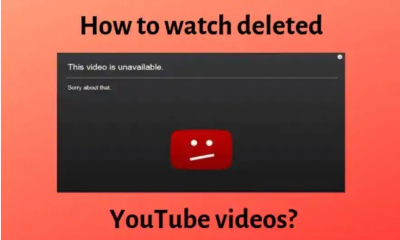TV
How to Update Apps on LG Smart TV

One of the most widely used brands of Smart TV for streaming content over the internet is LG, which can be found all over the world. It is powered by WebOS and includes a store where you can download all of the different sorts of applications that are available on smartphones. In order to see the most recent media material on your LG Smart TV, you will frequently be required to update the applications that have been installed on your television. The applications, similar to those found on other Smart TVs, have the capability of being updated either automatically or manually. So let’s get started:
Read Also: How to Disable Energy Saving Mode in LG TV
How to Update Apps on LG Smart TV
Manually
1. After turning on your LG Smart TV, you will need to push the Home button, which is found on the remote control.
2. You can then launch the LG Content Store when you have made your choices.
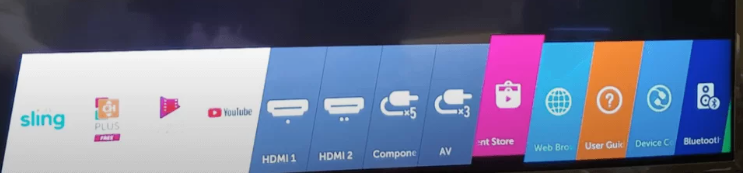
3. Proceed to the section of the navigation pane labelled “My Apps,” which may be found on the left side of the window. You also have the option to select the Update All option, which will immediately update all of the applications that are currently installed.
4. Pick the application that features the most recent available update.
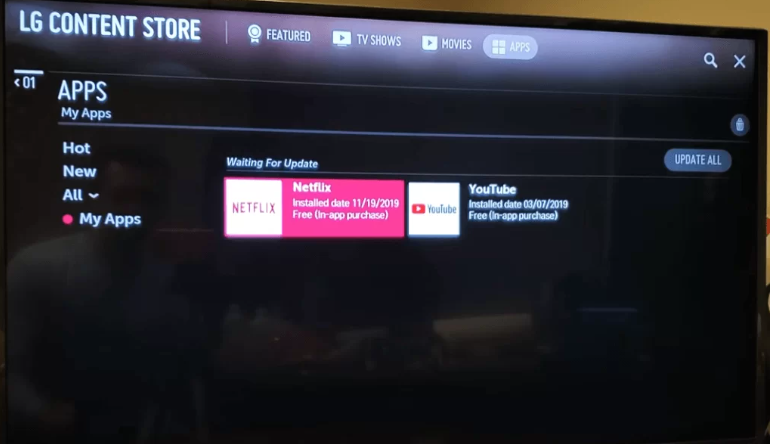
5. Select the UPDATE option from the menu.
6. Make sure that the option you picked is the right one. That does a good job of summing it up. An update for the application that’s currently installed on your LG Smart TV is on the way.
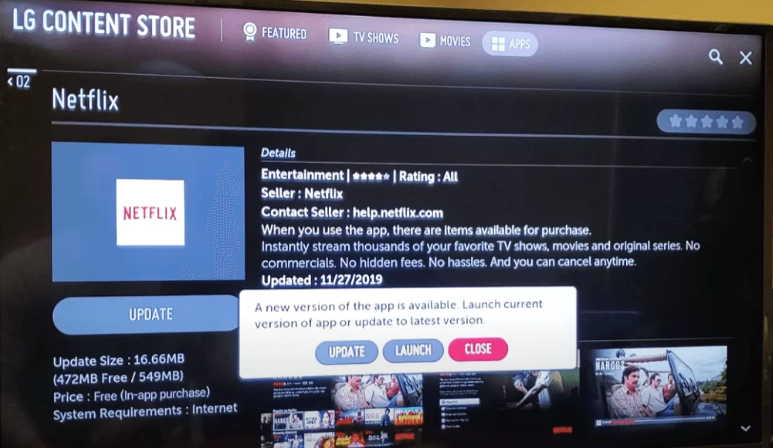
Automatically
If you have the automated function turned on, your apps will be automatically updated whenever your television is connected to the internet. However, this will only happen if you have the automated function switched on.
1. Go to the Settings menu on your LG Smart TV to view all of the many choices for configuring the TV.
2. Find the General Settings menu using the navigational tools, and then pick it.
3. Simply clicking on the link for About This TV.
4. Turn on the function that handles automatic updates.
FAQs
What should I do if I am unable to update an application?
If you’re having trouble using a specific application on your TV and you’ve already tried the solutions given above to fix the issue, the only thing left for you to do is uninstall the application and then reinstall it. Assuming you have updated the firmware on your TVs by following the steps outlined above, the most recent version of the application should download onto your TV immediately, allowing it to fix any issues that you are now experiencing.
What are the steps I need to take to install the Zoom app on my smart TV?
There is not a Zoom app available for smart TVs at this time. Launch Zoom on your laptop, then use an HDMI cable to connect your laptop to your television. This will allow you to view Zoom on your television. If your laptop does not have an HDMI port, you can attempt to make the connection by using a dongle that connects USB-C to HDMI.
Should I update the apps on my TV or is it not necessary?
The process of keeping your apps up to date is handled pretty capably by LG. Therefore, this is not something that should be required of you on a consistent basis. However, whenever the developers of the apps release a new update, they are fixing bugs and addressing security concerns in the app. Because of these issues, you need to make sure that the firmware and applications on your device are always up to date.