Guide
How to Update Snapchat
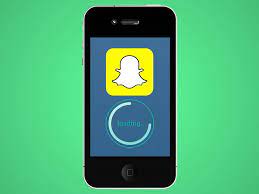
Snapchat’s updates are frequently released, bringing new features, fixing problems, and generally improving the entire app experience. The following instructions will show you how to upgrade Snapchat on your iPhone or Android phone, if you haven’t already. Snapchat upgrades are quick, simple, and completely free to download. You will, however, require an active internet connection in order to download updates.
This article discusses how to update Snapchat on an iOS or Android smartphone, as well as how to keep up with the latest Snapchat features.
Read Also: How to Export Memories On Snapchat
Updating the iOS App via the App Store
The Snapchat app is accessible for iPhones and iPads through the Apple App Store, and for Android devices, it is available through Google Play Store. The following steps will guide you through the process of updating the iOS app:
1. By touching the App Store icon on your phone or tablet, the App Store application will be launched. Check to see that you are connected to the internet.
2. To find the button to update Snapchat, navigate to the Updates tab at the bottom of the page. Alternatively, if you don’t see an Updates page, click on your profile image.
3. To update Snapchat, select UPDATE from the drop-down menu next to the app.
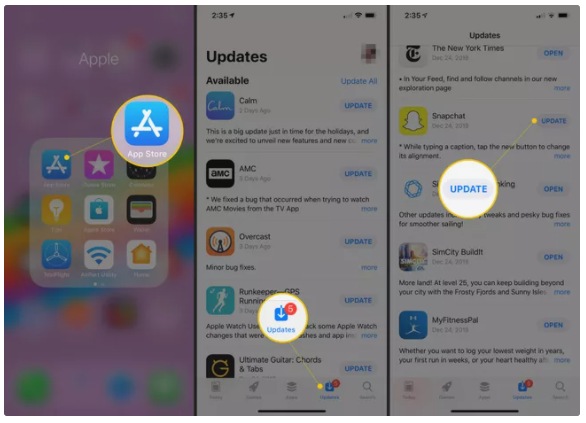
4. The Update label will change into an animated progress circle as soon as it is clicked. You’ll be able to launch the latest version of the programme and begin using it after a few seconds to a few minutes (depending on your internet connection).
Updating the Android App via Google Play
On Android, the procedure for upgrading Snapchat is a little different, but it is still quite simple.
1. By tapping on it, the Play Store application will be launched.
2. To access the menu, go to the upper left-hand side of the app and select “Menu.”
3. Select My apps & games from the drop-down menu.
4. Find Snapchat in the list of updates by selecting the UPDATES tab at the top of the page.
5. If there is a Snapchat update available, simply tap UPDATE to receive the latest version.
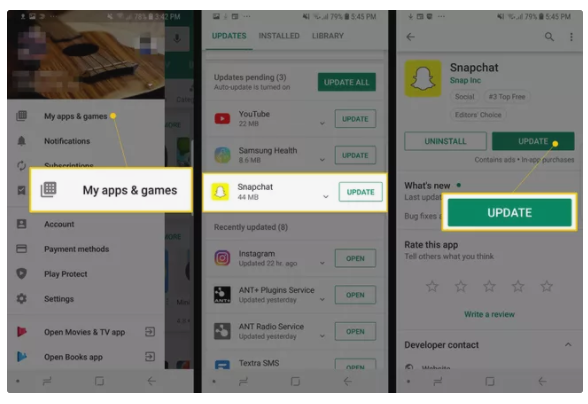
All it takes is a few clicks, and it’s no different from upgrading any other programme that you may have installed on your smartphone. The Snapchat app is constantly adding new features, like messaging, emoticons, filters, lenses, stories, and more, which you will not want to miss out on. You can even use Snapchat while listening to music on your smartphone.
Get Notified of the Latest Snapchat Updates
Aside from monitoring the App Store or Play Store for updates on a regular basis, it might be difficult to predict when a new Snapchat version will become available. There are several blogs that cover technology and news items, including big app upgrades, as soon as they become relevant. Following these articles will help you learn when a new Snapchat update is ready and what new features you can expect to see as a result of the update.
Use IFTTT Reminders to Get Snapchat Updates
It is possible to go one step further if you have an Android smartphone and use the web-based service IFTTT to have a text message sent to you every time you receive a new email from Google Alerts.
In the event that a Snapchat update is discovered in the App Store, you may create a recipe to send you an email (for iPhone and iPad). This is the most effective method of checking for changes while using IFTTT. Even though the Play Store and Google Alerts aren’t supported triggers, there’s a good probability that an update on the App Store will also result in an update on the Play Store.
In this scenario, you might set the topic to “snapchat update” or “google alerts” as the subject of the message. Despite the fact that the emails you receive through Google Alerts may contain stories from earlier Snapchat upgrades or even forecasts for future app changes, this is still an excellent method to stay up to speed on the latest news.
Check Your Settings to Turn on New Features
Alternatively, if you notice that all of your friends are sending you snaps with cool new features that you do not appear to have, and you have already updated your app to the latest version, you may want to check your settings to see if anything needs to be turned on first before proceeding further.
To access your Snapchat settings, click on your profile symbol in the upper left-hand corner of the app. Select the gear icon in the upper right corner, and click Manage under the ADDITIONAL SERVICES label to complete the process.
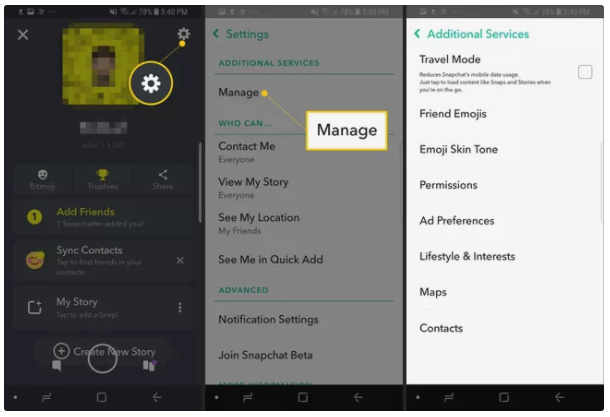
You’ll be able to configure your settings for filters, traveling, friend emoji and permissions.
Video
FAQS
How do I manually update Snapchat?
Select “My applications” from the drop-down menu by pressing the Menu button (). This will bring up a list of all of the applications you have installed. Look for the word “Snapchat” in the list. If an update for Snapchat is available, it will be noted in the “Updates available” part of the app box and will have the word “Update” written in the bottom-right corner of the app window.














