Guide
How to Upgrade RAM on a Laptop

Is your laptop acting sluggishly? Have you ever had a problem with your memory? Increasing the amount of RAM in your laptop is one of the quickest and most straightforward methods to improve its performance.
Let us walk you through the process of determining which type of RAM is compatible with your laptop and how you may update your RAM. That is, of course, if it is upgradeable in the first place; we will assist you in determining this as well. When RAM is swappable, it is simple to switch it out. So let’s get started.
Read Also: How to Disable a Laptop Keyboard in Windows 10
How to Check if You Can Upgrade Your Laptop’s RAM
The first step in increasing the RAM in your laptop is to determine whether or not you are capable of doing so. Checking for a separate memory access panel on the bottom of your notebook is a good starting step in the right direction. Although it is not technically essential, if you have a laptop with an upgradeable hard drive, you should take use of it.
Use the Crucial Memory Tool to discover whether or not your memory is removable (i.e., whether or not it is permanently attached to the motherboard and hence cannot be changed). Input the name of the laptop manufacturer and the model number of the laptop. Fortunately, if it indicates that your memory is removable and proposes certain modules, you’re in luck: you can increase the RAM in your laptop.
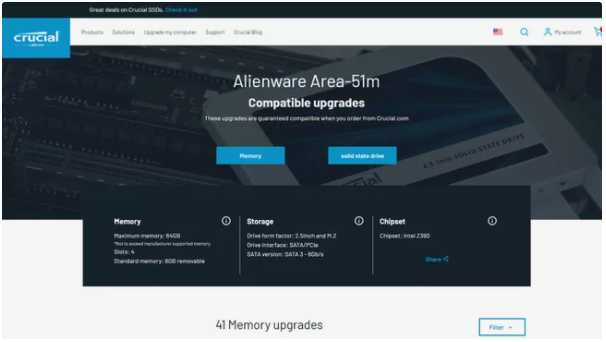
The Crucial programme will also inform you of the maximum memory capacity of your laptop in terms of Gigabytes (GB) of available space. You may check the performance tab of Task Manager to see if your current RAM is less than that amount and, thus, whether it is worthwhile to upgrade it.
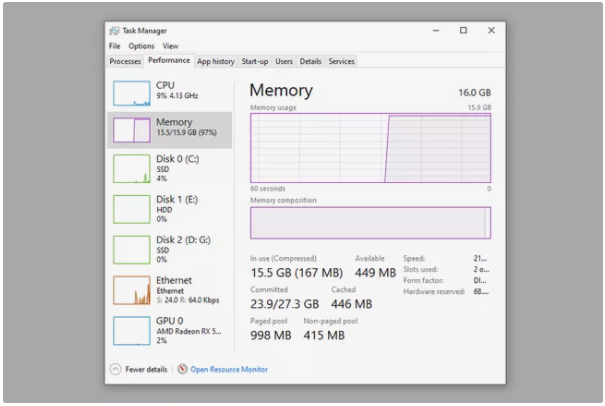
If the quantity of RAM in your laptop is less than the maximum amount it can support, you can increase it. When you’re working hard on your computer, you can also utilize Task Manager to discover if you’re taking up the majority of your available RAM. If this is the case, an upgrade may be necessary to improve the overall performance of your system.
How to Perform a Laptop Memory Upgrade
Purchasing a new laptop is the first step towards updating your existing one. The type of RAM that is appropriate for your computer is determined by the model, your RAM requirements, and your budget. Check with the maker of your laptop to find out what memory capacities and speeds are supported, and then select the one that best meets your requirements.
According to widespread consensus, 16GB is more than plenty for the majority of users, unless they are heavily involved in video editing or other time-consuming operations. Laptop RAM is also available in the SO-DIMM format, rather than the DIMM format, so be sure you get laptop memory.
1. Remove the power wire and batteries from your laptop (if possible).
2. Remove the screw(s) that are holding the RAM access panel in place. Some laptops may enable you to update the RAM after removing the entire underneath panel, but this can be a time-consuming and dangerous process that requires a great deal of effort and time. You should reference a comprehensive deconstruction guide for your specific laptop model before proceeding, and even then, proceed with great caution if you decide to do so.

3. If you need to remove the old RAM sticks to create room for the new ones, unclip the retention arm(s) that are keeping them in place and gently slide them out of their RAM slots. Experts recommend that you do this since mismatched memory might cause your memory’s overall performance to be diminished.

4. Carefully place the SO-DIMM sticks into the RAM slot, making sure that they are aligned in the right direction with the RAM slot before proceeding. Gently press them down to keep them in place, then press the retention arm(s) back into position to keep them in place even more.
Replace the panels on your laptop and then turn it on. Check the status of your RAM upgrade in Task Manager once again to ensure that it was successful.














