Guide
How to Use Parental Controls on PS5

This article will take you step-by-step through the process of using the parental controls on your PlayStation 5 (PS5). These instructions apply to the PlayStation 5 Standard Edition as well as the PlayStation 5 Digital Edition. So let’s get started:
Read Also: How to Appear Offline on PS5
How to Use Parental Controls on PS5
You have the ability to set age restrictions for a range of different forms of media, such as video games, DVDs, and other types of entertainment, when you use your PS5 system.
1. Select Settings from the drop-down menu that appears on the home screen of the PS5.
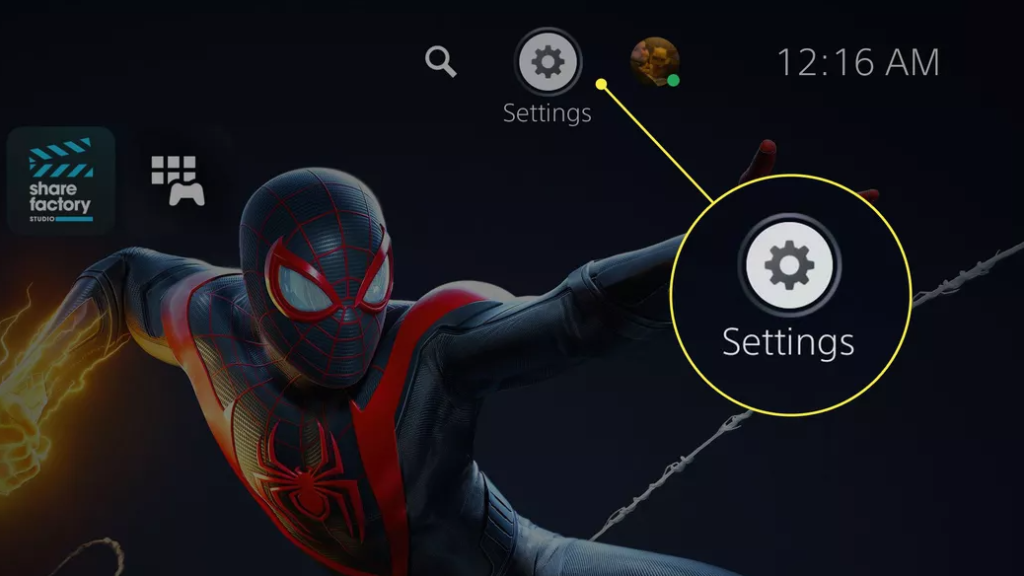
2. To access the parental controls, select the Family option from the menu.
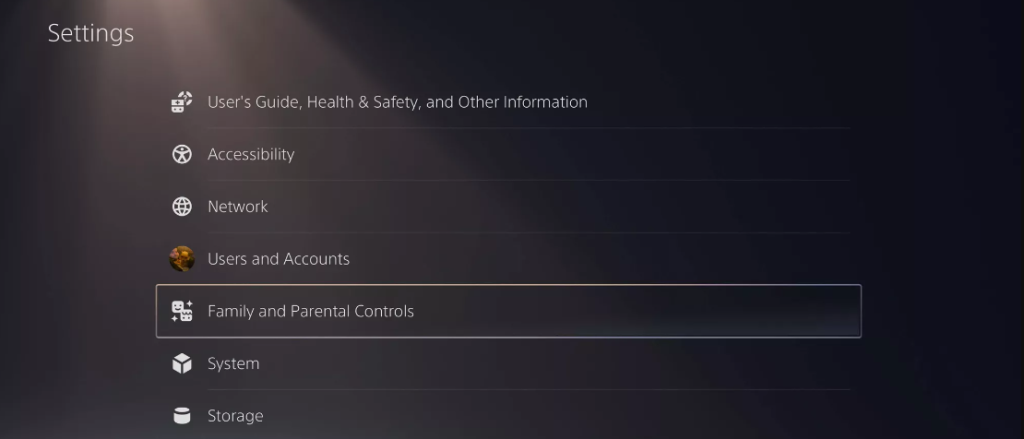
3. Choose the Limits That Are Placed on Your Console Using the PS5.
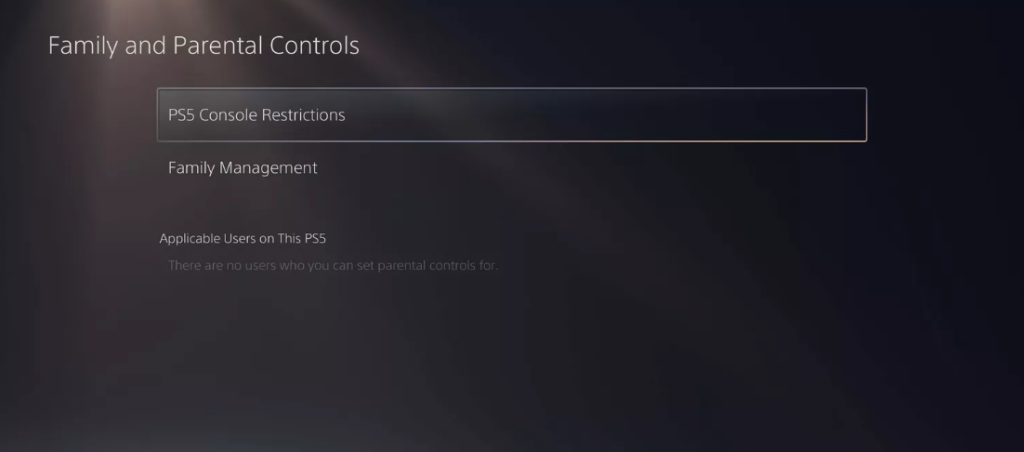
4. Enter your four-digit access code.
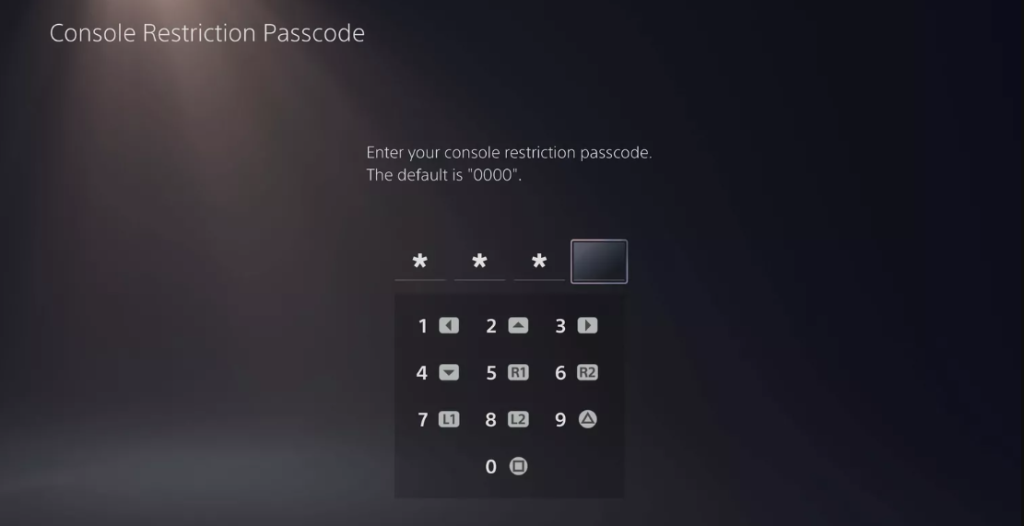
5. Make any necessary changes to the parental controls that are set by default on the console. You have the option of selecting one of the following possible alternatives:
- Do you want to enable user and creation logins in addition to guest logins, or do you want to disallow them?
- Settings to Manage the Content Aimed towards Children for New Users
- Turning off the PS5’s restrictions for the time being is the best course of action.
- Make a Change to the Passcode That Is Used for the Restrictions on Your Console
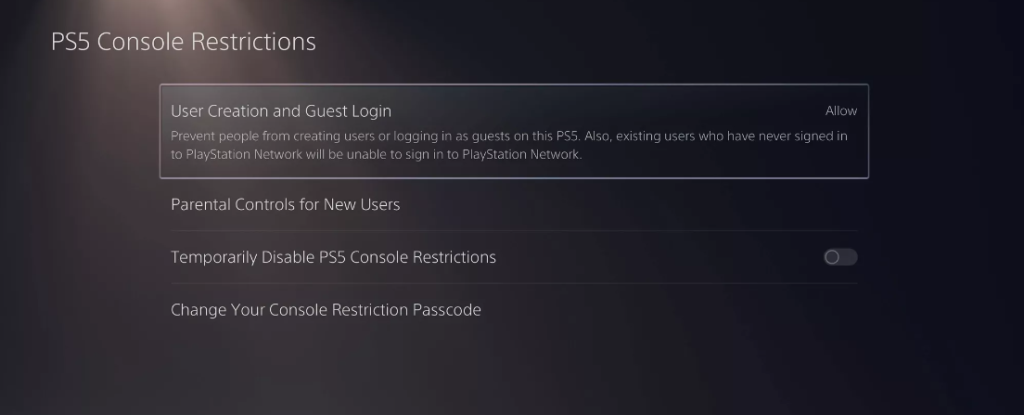
6. To begin imposing limits on individual user profiles, navigate back to the PS5 Console Limits panel and then select a user from the drop-down menu titled “Applicable users on this PS5”.
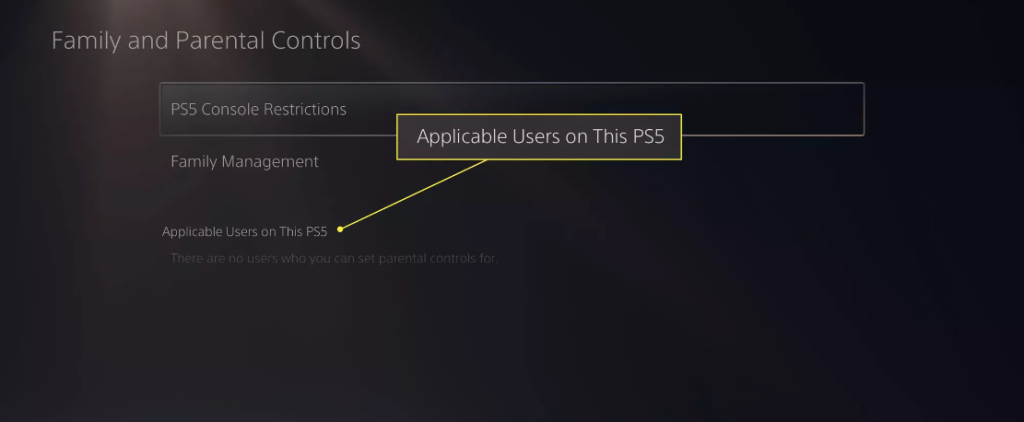
7. Enter your four-digit access code.
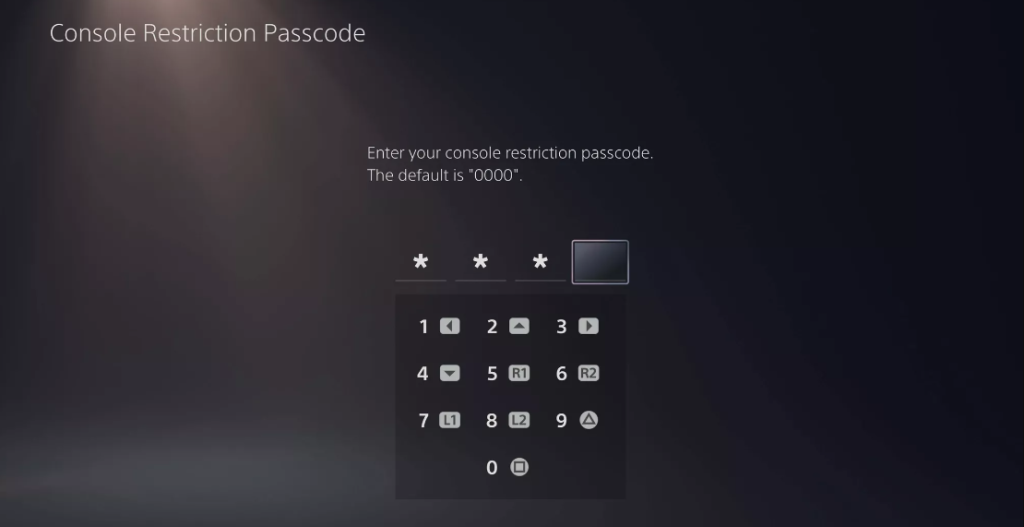
8. Adjust the user’s parental controls so that they meet all of the user’s requirements. You have the option of selecting one of the following possible alternatives:
- Blu-Ray Disc
- PS5 Games
- PS4 Games
- Stop using PSVR and close any open web browsers.
What Exactly Are the Parental Controls for the PS5, and How Do They Function?
When it comes to setting age limits, the PS5 console gives users a number of alternatives to choose from; but, in order to access additional parental controls, users will need to create a PlayStation family account. By promoting yourself to the role of family manager, you will have access to a wide range of customization options for each individual user, including the following:
- Set limitations on playtime
- Stop any further purchases and impose a spending cap.
- Prevent access to material that is prohibited based on age.
- Stop all chats, including phone, text, and video.
FAQs
Are Other Players Able to Be Disguised From Your Games?
Yes, you can. You have the possibility to do so by choosing the option contained inside the menu for configuring your privacy settings. A list of all of the games that are currently installed on your system will appear for you to peruse.
When you finally have the list in front of you, all that is left to do is flip the necessary switches to the “on” position. If you do this, your friends and the other players in the game won’t be able to see any of the activity that is connected to the game, including the length of time that you’ve spent playing it.














