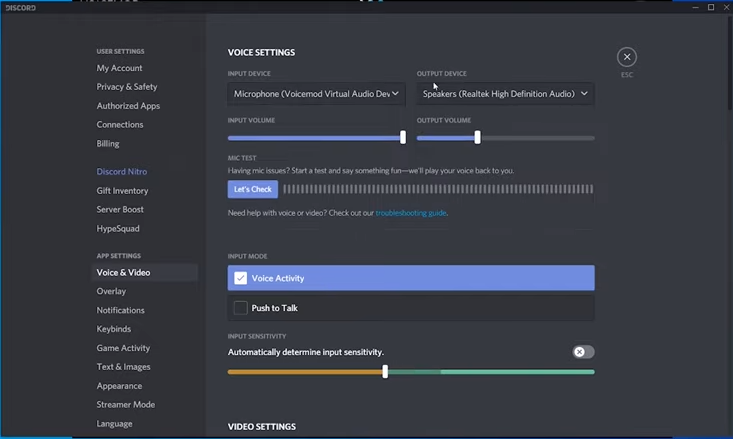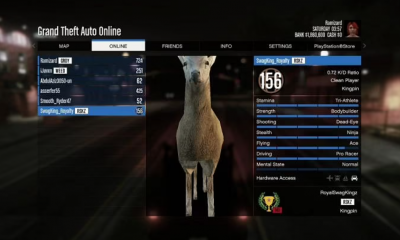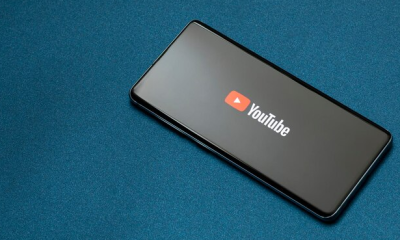Guide
How to Use Voicemod on Discord on PC
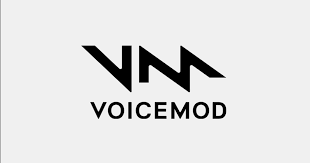
You can use a voice changer for a variety of purposes, including fooling your pals online in an attempt at a practical joke or hiding your identity as a content creator so that you can remain anonymous.
We are going to have a look at how to use the Voicemod on Discord in the following article. On this page, we will describe how to alter your voice on Discord as well as a method for fixing voicemod when it doesn’t work on Discord. In addition, I have included an additional instrument for you to select as your preference.
Read Also: How To Add Groovy To Discord
How to Use Voicemod on Discord by Computer
Using Voicemod with Discord is actually rather easy, despite the fact that at first glance it may appear to be a challenging undertaking. You simply need to download Voicemod, and then you will be all set to make a scary or humorous voice (whatever you prefer). Voicemod is one of the software that is the simplest to install and integrate with other programmes. You merely need to keep the application running in the background, and everything else will be taken care of for you. Let’s go over the process step-by-step of using Voicemod with Discord on your personal computer or personal computer.
Step 1: Download Voicemod
Downloading Voicemod onto your computer is the first thing you need to do. Check out the webpage for Voicemod. You will find a link that says “Get Voicemod Free.” Click on that link. If you click on this link, you will be prompted to sign in to your Discord, Google, or Twitch account, depending on the service you use. After you have successfully logged in, the installation programme, which is in the form of a “.exe” file, will be downloaded to your personal computer.
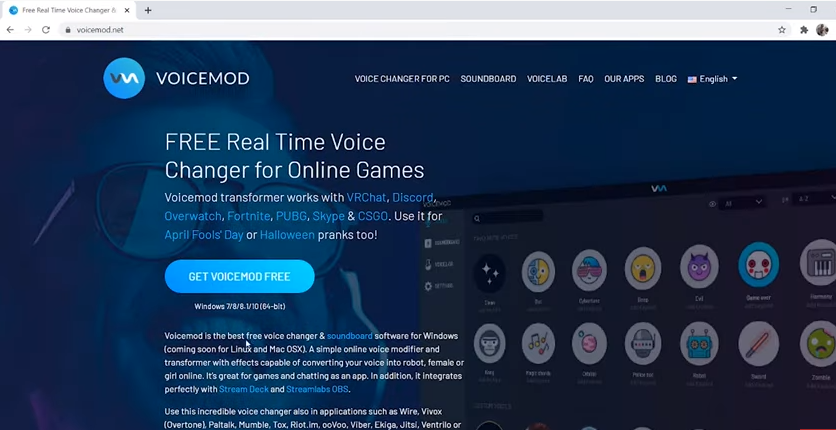
Step 2: Set Microphone
When the application first starts up, you will be prompted to choose the input and output devices that you want to work with. Choose the microphone that will serve as your input, and at the same time, check to see if there is any distortion in the background by listening to your voice through your headphones or speakers to see if there is any problem.
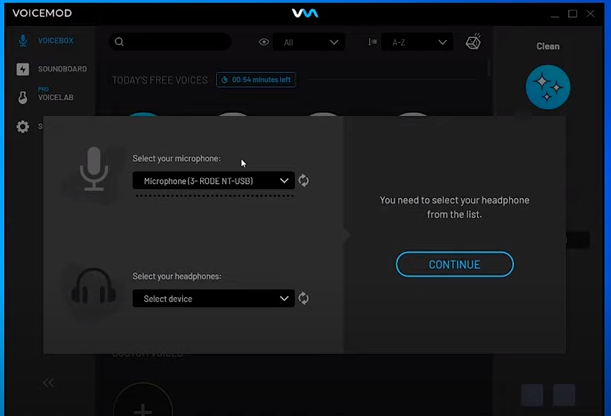
Step 3: Choose Voice Filters
After you have chosen the input and output, you will be able to test out several filters using your own voice. There are always going to be brand new filters available for you to use. You will, however, be required to upgrade to the “pro-version” of the application in order to gain access to all of the filters.
Step 4: Voice Settings
Start by opening your Discord client and navigating to the settings menu to get Voicemod connected. After that, go into the settings of the app and select the Voice & Video option. Now, change the input device to “Voicemod Virtual Audio Device” from the default setting of “Default.”
FAQs
Why does Voicemod not work on Discord?
When using Discord, it is imperative that you select the appropriate input device. Launch it, navigate to the “Voice & Video” menu, and then choose the “Microphone (Voicemod Virtual Audio Device)” option under the “Input Device” drop-down menu. After that, head on over to Voicemod and see if it is functioning properly or not.
Does Voicemod work through Discord?
Start by opening your Discord client and navigating to the settings menu to get Voicemod connected. After that, go into the settings of the app and select the Voice & Video option. Now, change the input device to “Voicemod Virtual Audio Device” from the default setting of “Default.”
Is Voicemod Pro worth it?
It is highly recommended that you get the paid edition of the software if your goals include recording or editing both audio and video. Voicemod Pro’s premium edition grants users permanent access to premium features, such as unrestricted use of voices, for the duration of their subscription. There is also a search box, which makes it simple to locate the voice that is most appropriate for your video or message.
Does Voicemod work on Roblox?
You are able to create your own virtual worlds and custom games on Roblox, and now, with the help of Voicemod, you also have the ability to generate a one-of-a-kind auditory experience for each game. Make use of the voice changer to give your characters a greater degree of individuality, and the soundboard to produce your own unique soundscapes. You don’t have to be dead to utter the word “Oof!”
Are clownfish free?
Clownfish Voice Changer is a free audio manipulation programme that enables you to modify the sound of your voice with a variety of intriguing audio effects in a matter of minutes by following just a few simple instructions.
Is Voicemod spyware?
Indeed, Voicemod is a legitimate service. You need to download it from the website that is officially associated with it. In addition, a search on the internet will turn up various versions of Voicemod that have been cracked. It is strongly advised that you do not make use of them because they are prohibited.