Apple
How to Zip a Folder on Mac
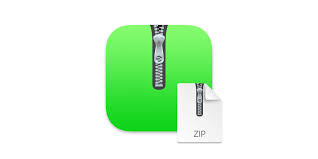
Do you have a folder on your Mac that is too large to email or share online? If so, you may need to zip it. Zip files are compressed folders that make files smaller and easier to send. In this guide, we will teach you how to zip a folder on your Mac using the built-in compression tool. We will also show you how to unzip a folder, in case you need to access the contents of the compressed folder. Let’s get started!
Read Also: How to Turn Off Notifications on a Mac
How to Zip a Folder on Mac
1. To make sure that Finder is the currently active application on your Mac, click the Finder icon that is located on the Dock.

2. To compress a file or folder, right-click (or Control-click) on the item you want to compress. You also have the option of dragging a selection box over multiple folders or files by holding down the left mouse button or pressing down on the trackpad. This will allow you to choose multiple items at once.
3. From the contextual dropdown menu, select either Compress [name of file] or Compress X Items.
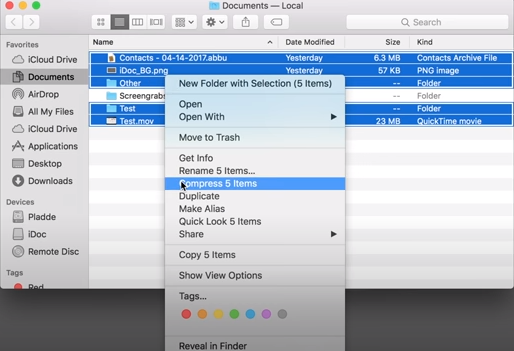
4. Find the freshly formed zip file and place it in the same directory as the files and/or folders that were there originally.
If you only compressed one file, the resulting zip archive will keep the original file’s name but append the extension “zip.” The name of the compressed zip archive will be “Archive.zip” by default if you compressed more than one file or folder at a time.
FAQs
Does Mac have zip files?
The good news is that in macOS, you do not need to download any additional software in order to compress files. This is true regardless of the use case you have in mind. This is because Apple preinstalls the capability to zip files on your Mac, which enables you to easily compress individual files, groups of files, or entire directories. The reason for this is that Apple is owned by Apple Inc.
Why can’t I zip a file on my Mac?
Check the rights settings for the files and folders that you are attempting to compress if you are unable to do so. It’s possible that you won’t be able to copy, transfer, or overwrite specific things if the permissions aren’t set up correctly. Click the item you want information on on your Mac, then select File > Get Info or press Command-I.
How do I reduce file size on Mac?
You don’t have to make any alterations to the original file of the document if you don’t want to; you can just save a copy of it with a smaller file size instead. Click the File menu, then select Reduce File Size (from the File menu at the top of the screen).
Where is Go menu on Mac?
To use the Finder, select the symbol located in the upper left corner of the screen (the left-most icon on the Dock). 2. To access the Go Menu, you can alternatively click the Go button located in the top left corner of the screen.
How can I make a file smaller to email?
Simply right-click the file or folder you want to compress in Windows, scroll down to the “send to” menu, and select “Compressed (zipped) folder.” This will produce a new folder that is more compact than the one that was there before. To open the shortcut menu for a file on a Mac, either control-click the file or tap it with two fingers simultaneously. To create a more compact compressed version, select “Compress” from the menu.













