Apple
How to Zoom on Apple TV

When reading text or photographs, the zoom function, which is a standard and much-appreciated feature of computers, smartphones, and tablets, may be extremely helpful and is often used. You’ll be happy to know that Apple TV also has a zoom feature, which works wonderfully whether you’re watching video or looking at photographs. You may zoom in or out with the remote control for your Apple TV. The procedure is as follows.
Read Also: How to Get Discovery Plus on Apple TV
How to Zoom on Apple TV
1. Open Settings.
2. Select “General” from the menu.
3. After scrolling down, select the “Accessibility” option.
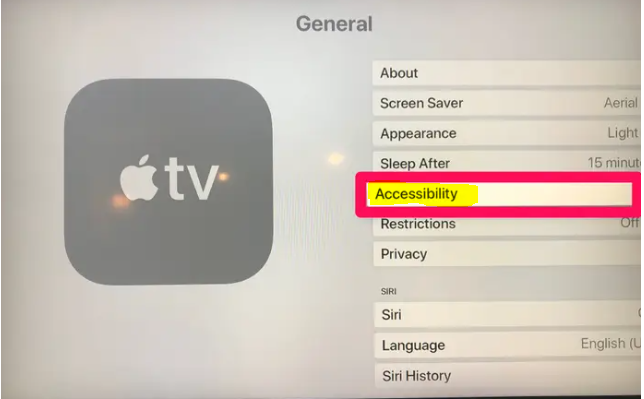
4. After scrolling down, select the “Zoom” option.
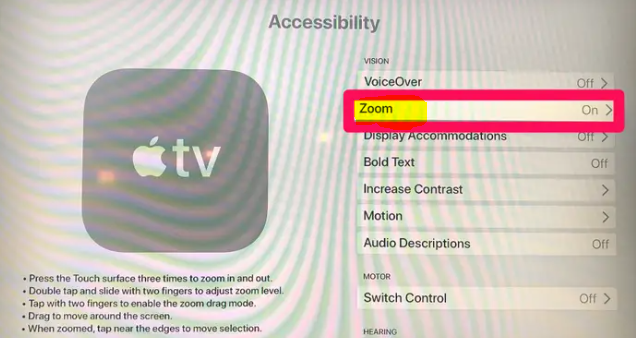
5. From the Zoom menu, select “On” to activate the Zoom feature.
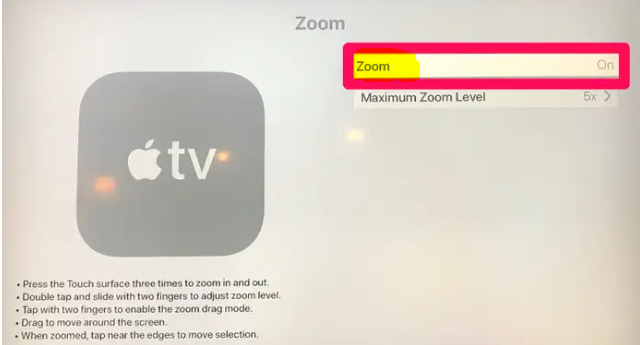
Using the remote control for your Apple TV, you may now zoom in and out of content.
- To zoom in, you need to tap the middle of the trackpad on the remote three times while you are watching the material.
- You can navigate the focus of the zoomed-in image by using the trackpad’s sides in the appropriate directions. When you move your cursor around the main page of the Apple TV home screen, a little box will appear on the screen indicating the portion of the screen you are currently focused on.
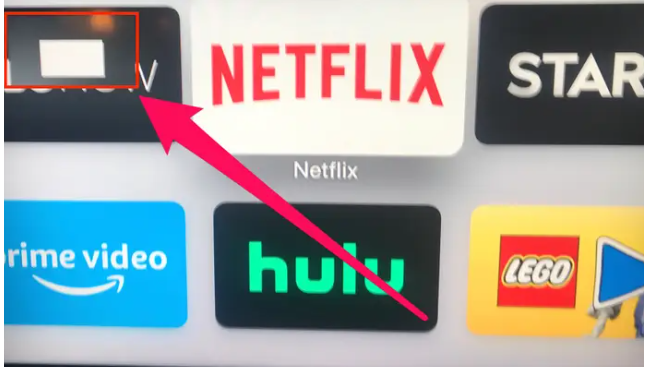
- Tap the trackpad a total of three times to return the display to its normal size. Zooming out may be accomplished in the same manner.
FAQs
How do I adjust the size of my screen?
To change the display settings on a PC, go to the Start menu, then select Preferences, and finally Display Settings. In addition, you may reach the Settings menu by right-clicking anywhere on a blank screen. Fit to Screen or Change size of text, programmes, and other items is the option available to you, but it differs depending on the operating system you use.
How do I zoom in on Netflix on Apple TV?
If you have the accessibility settings for zoom turned on, then a triple click will also cause the screen to be magnified. You won’t be able to zoom in using the double tap method in certain apps, including Netflix. If, however, you have it enabled in the accessibility options, the triple-click zoom WILL function for you.
Why is Apple TV not full screen?
Check that the Minimum and Full-Screen areas are selected on your Apple TV by navigating to the Settings menu on your Apple TV and selecting Video and Audio > Calibrate > Zoom and Overscan from the main menu. This will ensure that the settings on your screen and Apple TV are in sync with one another.
How do I fix the aspect ratio on Apple TV?
Launch the “Settings” application on your Apple TV after you have established the appropriate resolution for the display. Next, choose “Video and Audio” from the menu. Proceed to the “Format” option in the menu. This page provides examples of some common display resolutions, including 1080p SDR 60Hz, 4K HDR 50Hz, and others.
Why is my Netflix not full screen on TV?
There is more than one reason why Netflix cannot be viewed in full-screen mode on your smart TV. Unfortunately, your smart TV does not support the HTML5 standard, which is necessary for Netflix to operate correctly. Within the Netflix settings menu, the “Enable full screen” option has not been activated as it should be.
How do I Unzoom my Apple Watch?
Managing the Zoom Level
Double-tapping the display of the Apple Watch with two fingers allows you to zoom in or out. During the initial setup of your Apple Watch, a better view can be obtained by double-tapping with two fingers.












