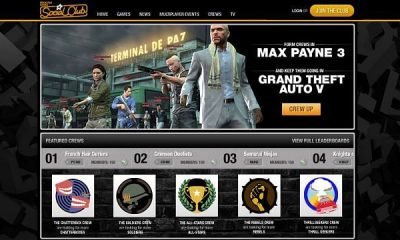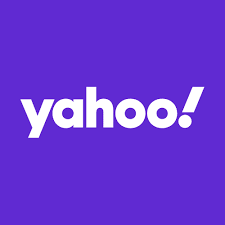News
What does it indicate when your iPhone displays SOS and how to solve it

Uh oh! It would appear that the fact that your iPhone is displaying the phrase “SOS” is not a good sign in any way, shape, or form. However, despite the fact that it is not a good omen, it does not imply that you have mistakenly triggered an emergency alert. This is just a quick look at the meaning of the SOS that appears in the status bar of the iPhone as well as how to remedy it. The SOS icon that we are discussing here appears on the status bar at the top of your iPhone, which is typically reserved for displaying information about your cellular connection.
What does SOS on iPhone mean?
If you see the SOS icon in the status bar of your iPhone, it means that your cellular connection is not functioning properly and that you can only send an SOS text or make an SOS call to contact emergency services. If you have an iPhone model that is older than the 13, even if you lose SOS service, you will see the status change to “No service.” Since the option to send a satellite SOS message was introduced with the iPhone 14, you shouldn’t see that message unless you are spelunking or deep sea diving with your iPhone 14 or later.
How can you fix SOS on iPhone?
The straightforward response is to move back to a location that has better service. However, if you are in a location where you are aware that you have previously had a connection, it is possible that the phone is just not correctly recording the connection even though you are in the same location. In this instance, slide down from the upper-right corner of your screen to turn off cellular data by tapping the green icon that represents it, and then hit the icon once more to turn it back on. If it isn’t enough to get your iPhone to recall that it should have a proper connection, then you will need to perform a soft reset on your iPhone.
If you press and hold the side button and the lower volume button at the same time for roughly three seconds, a new screen will appear with two sliders and a cancel icon. You can dismiss this screen by pressing the side button again. If you slide the power icon at the top of the screen to the right, your phone will power down. To turn it back on when it has finished powering down, simply wait a few seconds and then hold down the button on the side of the device. That should be all there is to it; at this point, if your phone is within range of a connection, it should locate it and remove the SOS from the status bar.