Business
Why Google is not Indexing All pages of your Website
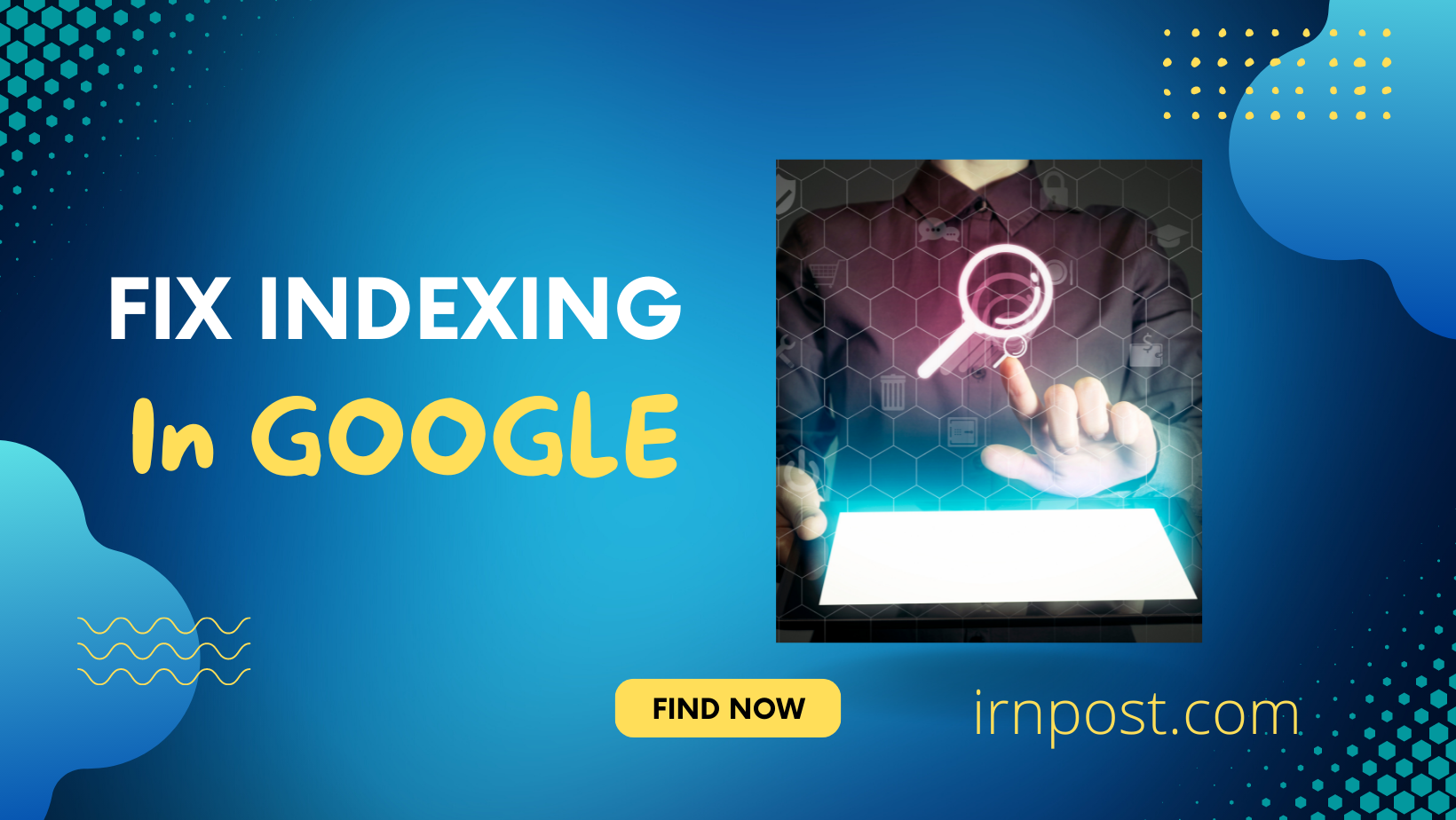
There are many possible reasons why Google isn’t indexing all the pages on your website. The most common reason is that your website is new and Google hasn’t had a chance to crawl and index all of its content yet.
Other possible reasons why google is not indexing all pages on your website
- Your website is not well linked internally, making it difficult for Google to find and crawl all of your pages.
- Your website is using techniques that make it difficult for Google to index your content, such as Flash or JavaScript.
- Your website is hosted on a free web platform that doesn’t allow Google to index your site (such as WordPress.com).
- Your website has been penalized by Google, preventing it from being indexed.
- If you’re concerned that not all of your website’s pages are being indexed by Google, the best thing to do is to submit a sitemap to Google. A sitemap is a file that lists all of the pages on your website, making it easier for Google to find and index them.
You can learn how to create and submit a sitemap here:
https://support.google.com/webmasters/answer/156184?hl=en.
Once you’ve submitted your sitemap, you can use Google’s Search Console to check which of your pages are being indexed by Google. If you see that some of your pages are not being indexed, there are a few things you can do to try and fix the issue:
Make sure that your website is well linked internally. Add links to all of your pages from your homepage and other popular pages on your site.
Check for any technical issues that might be preventing Google from indexing your content. This includes things like Flash or JavaScript content, pages that are blocked by robots.txt, and pages that are not accessible to Google (such as password-protected pages).
Submit your sitemap to Google again.
If none of the above solutions work, it’s possible that your website has been penalized by Google. If this is the case, you’ll need to fix the issue that caused the penalty before Google will start indexing your site again.
Outsource Professional Audit report from Fiverr and Find out what are issues with your website.
You can also hire someone to take care of your Indexing issues of your web pages. You can keep reading below to do it by yourself and recover your website indexing issues.
There are mostly two issues that you will find in google webmster tool
- Google crawled but not indexed
- Discovered – currently not indexed
We will look into it and find out how you can fix these two issues.
Google crawled but not indexed
When you submit a new website or blog to Google, it will take some time for the search engine to “crawl” your site and add it to the search results. Crawling is the process by which Googlebot discovers new and updated pages to be added to the Google index.
However, there are cases when your website may be crawled by Google but not indexed. This can happen for a number of reasons, such as:
- Your website is too new and doesn’t have any backlinks.
- Your website is not well Optimized for SEO.
- Your website has duplicate content.
- Your website has low quality content.
If your website is not being indexed by Google, then it’s important to take action to fix the problem. Otherwise, your website will never be seen by potential visitors.
Discovered – Currently not Indexed
If you have a website that is not getting indexed by Google, there are a few things you can do to try and remedy the situation. First, check to see if your site is actually being crawled by Google. You can do this by using the “site:” command in Google search. If your site does not appear in the results, then Google is not crawling it.
There are a few possible reasons for this. It could be that your site is new and Google hasn’t discovered it yet. If this is the case, there’s not much you can do except wait. Google will eventually find your site and start indexing it.
Another possibility is that your site is blocked by Google. This can happen for a variety of reasons, such as if you’re using a robots.txt file that blocks Google from crawling your site. If this is the case, you’ll need to fix the issue with your robots.txt file and resubmit your site to Google.
If your site is being crawled by Google but not indexed, it could be that your site is not optimized for search. This means that your site doesn’t contain the right keywords and phrases that Google is looking for. To fix this, you’ll need to do some keyword research and then update your site accordingly.
Finally, if your site is being crawled and indexed but not appearing in the search results, it could be that your site has been penalized by Google. This can happen for a variety of reasons, such as if you’ve been engaging in black hat SEO tactics. If this is the case, you’ll need to clean up your site and resubmit it to Google.
If you’re not sure why your site isn’t getting indexed by Google, you can submit it to Google’s Webmaster Tools. This will give you a more detailed report of what’s going on with your site.
Once you’ve discovered the reason why your site isn’t getting indexed, you can take steps to fix the issue and resubmit your site. In most cases, this will get your site indexed and appearing in the search results.
If you’re still having trouble getting your site indexed, you can always hire an SEO company to help you.
How to Recover Website from Google Penalty and Sandbox Effect
If you have been hit by a Google penalty or sandbox effect, don’t despair. There are ways to recover your website and get it back on track.
The first step is to identify the reason for the penalty or sandbox effect. This can be done by looking at your website’s analytics data and comparing it to other websites in your niche. If you see a significant drop in traffic, that’s a good indication that you’ve been hit by a penalty or sandbox effect.
Once you know the reason for the penalty or sandbox effect, you can start taking steps to recover your website. The most important thing to do is to fix the problem that caused the penalty or sandbox effect in the first place. If you’re not sure what the problem is, you can contact a professional SEO consultant to help you identify and fix the issue.
Once the problem is fixed, you can then start working on getting your website back into Google’s good graces. This can be done by submitting your site to directories, writing quality content, and building backlinks.
If you follow these steps, you should be able to recover your website from a Google penalty or sandbox effect and get it back to ranking well in search results. Just remember to take your time and fix the problem that caused the penalty or sandbox effect in the first place. Once that’s done, you can focus on getting your website back on track.
How to Use URL Inspection tool to Manually Index Your web pages
The URL Inspection tool lets you test how Googlebot sees and renders your pages. It provides detailed information about the status of your page, whether it can be indexed by Google, and if so, the version that is currently in Google’s index.
If you’re a site owner, the URL Inspection tool is a valuable way to troubleshoot pages that might not be appearing in search results the way you expect. For example, if Google is having difficulty rendering your page, the URL Inspection tool will tell you. Or, if your page is indexable, but isn’t appearing in search results, the tool will let you know whether Google has indexed the page, and if so, provide information about the most recent crawl.
The URL Inspection tool is also useful for webmasters who manage sites that use multiple URLs for the same page.
To use the URL Inspection tool, simply enter a URL into the search box on the tool’s main page.
If Google has indexed the page, you’ll see detailed information about the page, including the last time it was crawled, the version of the page in Google’s index, any crawl issues that were detected, and more.
If the page isn’t indexed, you’ll see a message saying so, along with some troubleshooting tips.
The URL Inspection tool is a great way to get insights into how Google sees your pages. Give it a try the next time you’re troubleshooting













