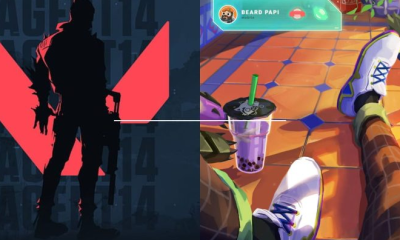Guide
10 Things to Try When Your SIM Card Is Not Working

Do you try to call or send an SMS, but your phone refuses to do this? Do you constantly see the “No SIM card” note? Or is there no cell service even though you stand less than a mile from the cell tower? These are the signs of SIM malfunction. We asked Howly experts how to determine and fix the invalid SIM card. They told us what you should do when your SIM doesn’t work. Follow this guide to fix your phone in less than an hour.
Turn on the Airplane mode
In most cases, your SIM card is totally fine. You just faced a minor software problem that you can quickly fix with one trick. This instruction looks the same both on iOS and Android:
- Swipe down on the Home screen. It will launch the Control Center on iPhone and Quick Settings on Android.
- Find a button with the airplane on it. This action will launch Airplane mode.
- Tap the button with the airplane again. It will bring your phone back again to cell phone mode.
Restart the phone
It’s another easy way to eliminate glitches. This action removes temporary files and fixes minor bugs. Hold the Power button until the device turns down. Wait 1-2 minutes and hold the Power until you see the manufacturer’s logo. That’s it!
Update the phone
You may face various system glitches if your device runs on old software. And one of them is SIM errors. Connect your phone to the Wi-Fi and check for available updates and patches.
Stick to this path on iPhone: Settings → General → Software Update. If you have the available update, you will see it in this window. Tap on the Download and install. The phone will start an updating process.
Android owners should stick to this guide: Settings → System → System Update. If you have the available update, tap on the Update and Install button.
Update carrier settings
Visit the carrier settings page. Usually, it updates automatically. But sometimes the phone “forgets” to update them. Check it out.
If you have an iPhone, follow this: Settings → General → About. You will see an “Update the carrier settings” note if available. If you don’t have that memo, the carrier settings on your phone are correct.
If you have an Android, stick to this path: Settings → More → Mobile Networks → Carrier → Update. Items names may vary, but general instruction stays the same.
Remove and reinstall the SIM

Try hardware tricks if you need help with minor software actions. Reinstall your SIM. It may have shifted for a little bit. Here is your instruction:
- Find the SIM removal pin that came with your phone. If you lose it, use a thin pin or a wide needle.
- Insert it into the SIM tray until it pops out.
- Remove and reinsert the card.
Clean the SIM
If the reinstatement doesn’t help you, double-check the contacts on the SIM card. It may be dirty, so it can’t close the circuit. That’s why your SIM didn’t work.
Remove the SIM and swipe it with a dry microfiber pad or cloth. Don’t use the cotton buds: they can leave the cotton on the contacts.
Try the SIM on another device
Check the SIM card on the spare device. If it works properly, the problem hides in your phone. So you should dive into its settings to find the source of the malfunction.
But if the SIM doesn’t work on another phone, the problem hides in the SIM card itself. Call your carrier, tell the customer team your case and ask them to send you a new SIM. Also, you can visit the nearest carrier office, so they will give you a new SIM card in less than 1 day.
Reset network settings
It’s a severe action that removes all network settings: mobile, Wi-Fi, and Bluetooth. You will need to log in to all wireless networks and sync with all Bluetooth accessories again.
iPhone users should follow this guide: Settings → General → Transfer or Reset. It will open a submenu, where you should tap on Reset → Network Settings and confirm your intentions by choosing Reset.
Android owners should stick to this easy instruction: Settings → System Reset → Options → Network. Names may vary, but the path will stay the same.
Factory reset the phone
If none of these steps have helped you, it’s time for severe actions. Factory reset is the most severe thing you can do with your phone at home. It will delete all information from the device and bring it back to the default values. Make sure that you back up crucial data on the cloud.
iOS owners should follow this path: Settings → General → Reset. You will be redirected to the page with a few reset options. Select Erase All Content and Settings.
Android users may use this guide: Settings → General & BackUp → Factory → Reset → Delete All.
Depending on the phone and storage size, this process can take 20-50 minutes. Factory reset will solve all software glitches.
Go to the service
If you still face problems with the SIM, the source of the issue lies in the phone hardware. Go to the nearest service station. If your phone is under warranty, they fix it for free.
Final thoughts
If you face SIM issues, check the software. In most cases, it’s a minor software bug. You can fix it with Airplane mode or by restarting the phone. Look for updates: it may be outdated software or carrier settings.
If none of the basic actions helped you, try to clean and reinstall the SIM. Also, you can test the SIM card on another phone.
If the card is fine but still refuses to work on your phone, try more severe actions with the device. Reset network settings. But if even this doesn’t help you, factory reset the phone. It’s the most severe action that you can do with the device. It will delete every bit of user data and all settings from the device.
It is a full list of actions you can do at home to troubleshoot your SIM. If this doesn’t help, go to the service or the carrier office.