Guide
How to Drop A Pin Location On An iPhone
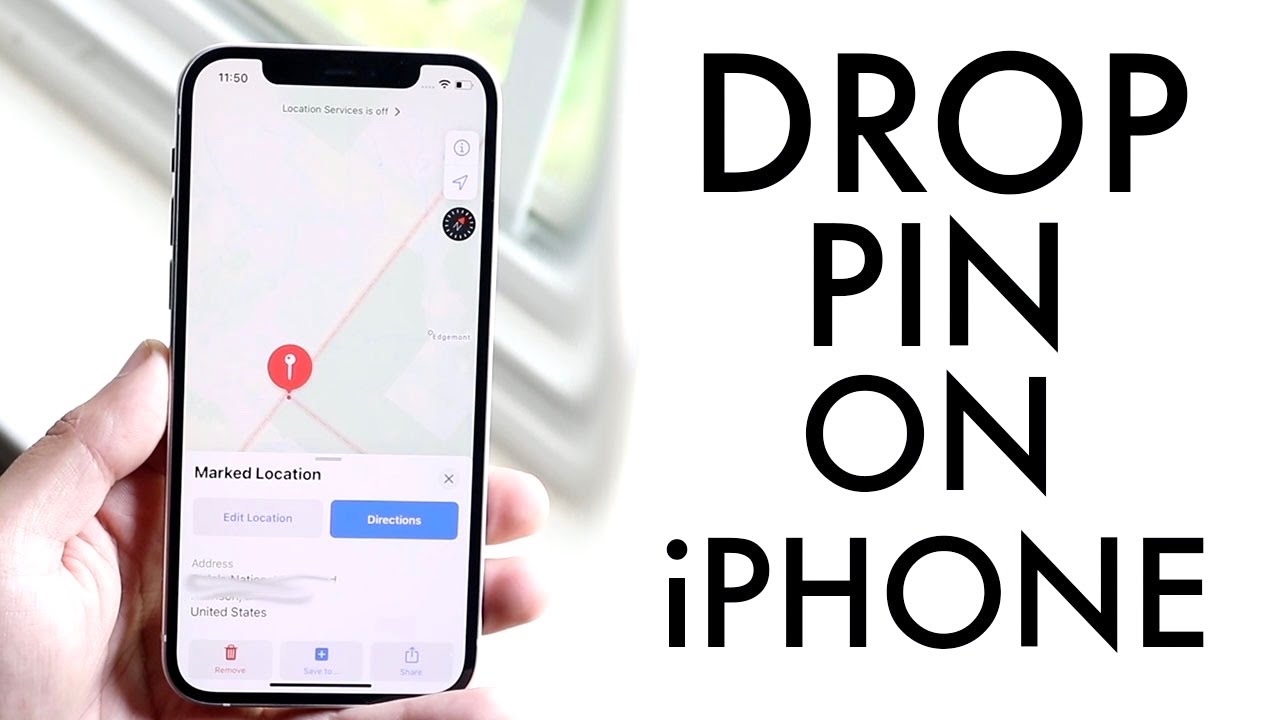
All of us have run into this situation at some point: forgetting where you parked your car. Finding your forgotten car may be a major hassle, whether you’re in a large mall parking lot or an unknown area. Fortunately, if you have an iPhone 6S or 6S Plus, you won’t have to deal with these issues anymore because of a little-known feature in the Maps app. You’ll learn how to utilize it in this post so you’ll never lose track of where you are again.
Read Also: How To Connect iPhone To Samsung Tv
How to Drop a Pin in Apple Maps
This is how you do it on your iPhone:
1.Maps may be accessed from the iPhone’s home screen. The screen opens with a blue pin indicating where you are presently located.
2.Place a pin by tapping and holding the place.
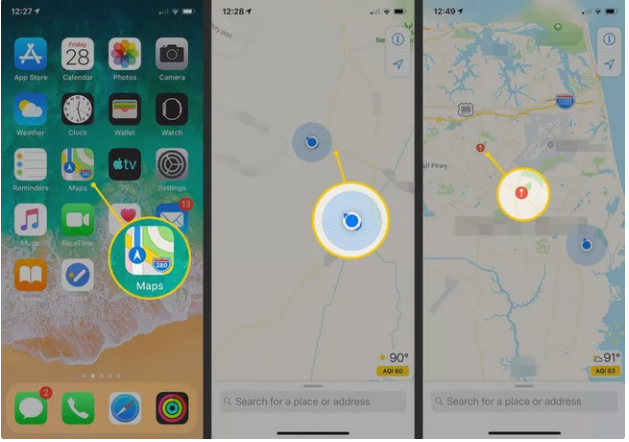
3.Select Edit Location to see a satellite picture of the location that was previously selected.
4.You may move the picture about to find the best place for the pin, or you can click Done if you’re content with the area you’ve selected.
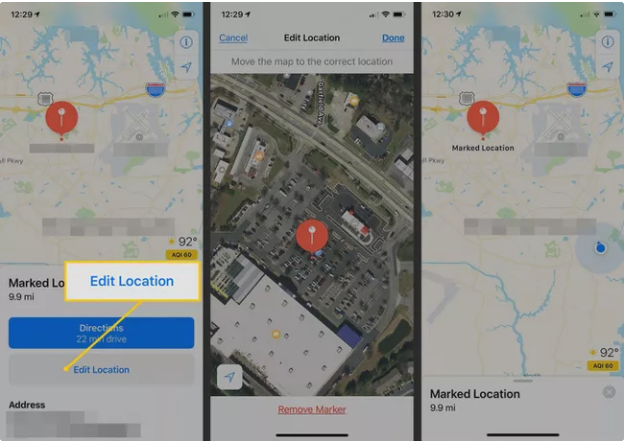
How to Get More From Your Apple Maps Pin
After you’ve pinned a place, you may explore more choices by swiping up on the Marked Location pane:
1.Directions may be used to discover the quickest path to the desired place. The iPhone assesses if the destination is close enough for you to walk there or whether it is necessary to offer driving or public transportation instructions.
2.Then choose Create New Contact or Add Existing Contact from the drop-down menu to send the location to a new or existing contact in your iPhone contacts list.
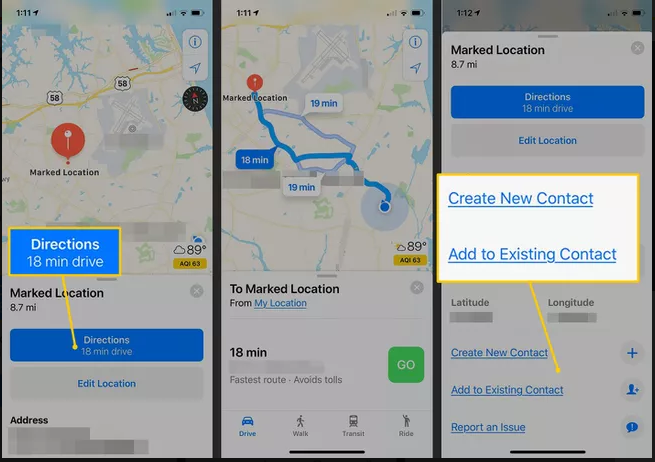
How to Save Pins as Favorites on Apple Maps
To make a pinned place accessible in the future, save the highlighted location to the Maps app by adding it to your Favorites list. Because of this, it is easy to find.
1.Select the pin in the Maps application.
2.To access the Marked Location window, swipe up from the bottom of the screen.
3.Add to Favorites is the option to choose. The name of the place will be pre-filled with the address or landmark that is closest to the user.
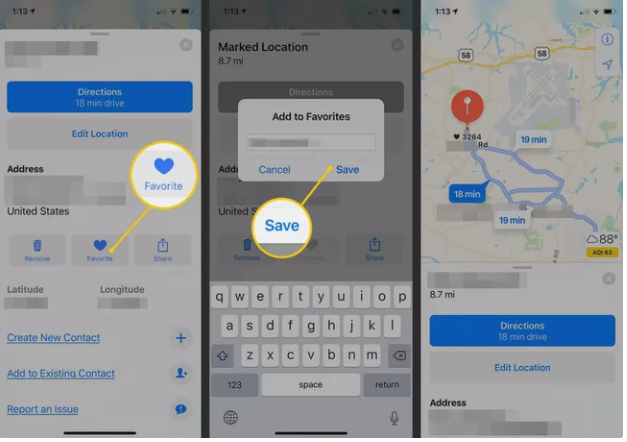
How to View Favorite Locations in Maps on iPhone
To see the destinations that you’ve marked as favourites, go to the following link:
1.In Apple Maps, swipe up on the search bar, which is located at the bottom of the screen.
2.Select See All from the drop-down menu next to Favorites.
3.Choose a place to have it shown on the map. To make changes to the place, including its name, click on the Info icon.
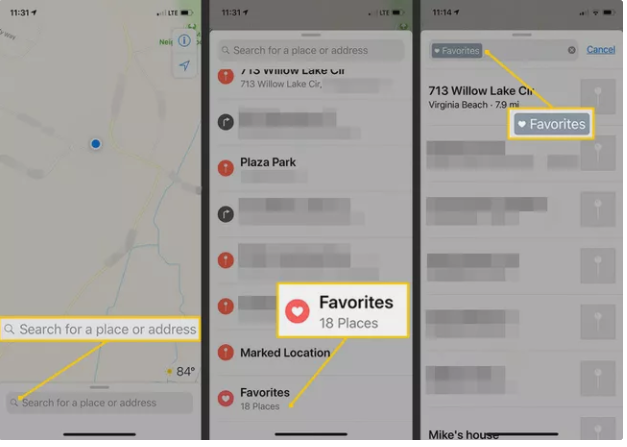
How to Share Pins
The ability to share your location and dropped pins with friends is available. – The option to Share is located on the same screen as the option to Favorite.
1.Select a pin or a Favorite Location from the drop-down menu.
2.To access the Marked Location window, swipe up from the bottom of the screen.
3.Select the option to share.
4.Select Message to send an iMessage or SMS text message with the location and directions attached to your phone’s messaging app.
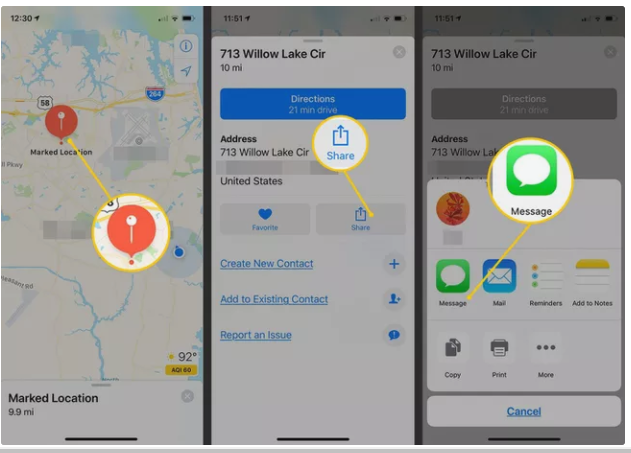
Video
FAQS
How do I pin a location?
The first step is to launch the Google Maps application on your iPhone or Android phone. Step 2: Using the search box at the top of the screen, look for an address, or browse around the map until you discover the spot where you want to set a pin on the map. Step 3: To drop a pin, press and hold the screen for several seconds. It only takes a light touch to make a difference.
How do you send a location pin via text?
To share a card, first tap on it, and then tap on the Share symbol. Inform a buddy about your current location. Select the app that will be used to share the location. For example, you might select the phone’s text messaging app, Gmail, Email, or any other helpful programme that appears on the list.













