Guide
How to Create an Event on Facebook
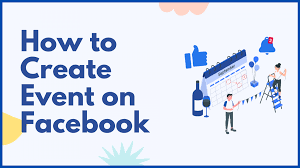
Facebook Events is a tool that allows you to create social meetings on the social networking site Facebook. Additionally, you will be provided with a dedicated website for presenting information about your event, as well as a variety of options to alert friends about it and keep track of who is attending.
Anyone may establish an event on Facebook, and it is completely free. In any case, your event may be published as either an invite-only event (private) or an event that is available to the public (public).
Read Also: Facebook Has an Innovation Problem
How To Create a Private Event
A private event page may only be accessed by those who have been invited. You may put the following basic bits of information on a Facebook event page that is only accessible to those who have been invited:
- A photo or video (either from Facebook’s collection of themes or from a clip you have submitted yourself).
- The event’s official name.
- The location where the event will take place.
- A description of the occurrence is provided.
- The date and time at which the event will take place are specified.
- An option to design a timetable for the event is also available to you.
- The names of any co-hosts who will be present at the event.
- The option to allow guests to bring their friends along with them.
- Allowing invitees to access the guest list is an option that can be selected.
1.On your Home page, click on Events, which is located on the left-hand side of your newsfeed.
2.Select the option to Create Event.
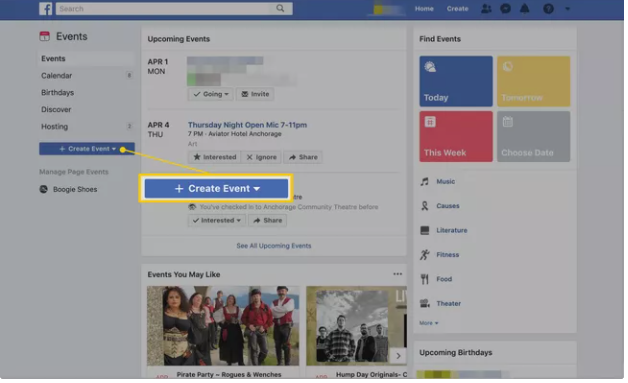
3.Select Online or In Person.
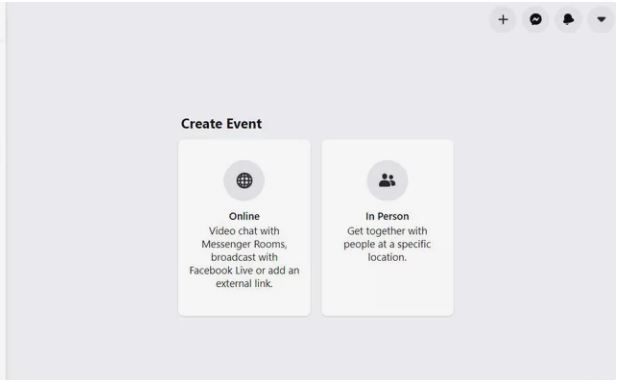
4.Select Private from the Privacy drop-down option on the left-hand side of the screen.
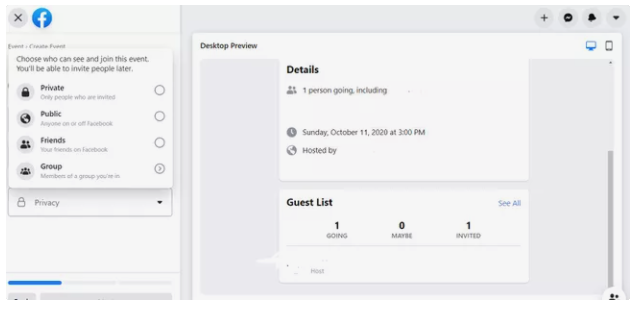
5.Fill in the blanks with the name of the event, the start date, and the end time.
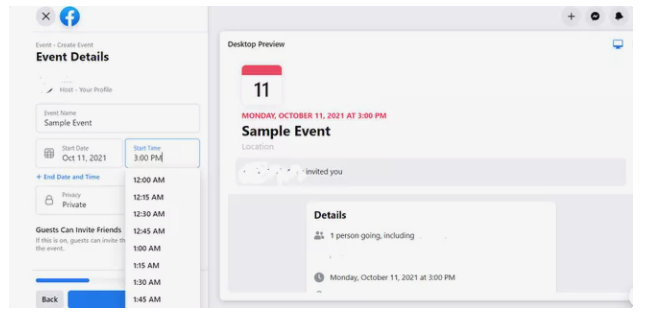
6.Select the Next button to continue.
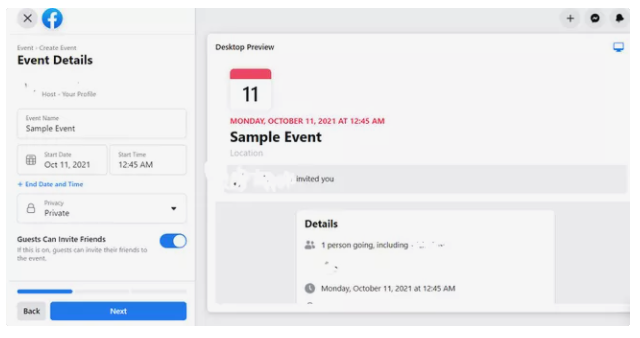
7.To host a physically present event, enter the physical location of the event in the Location form and choose it from a list of nearby places that Facebook has detected. To proceed, use the Next button.
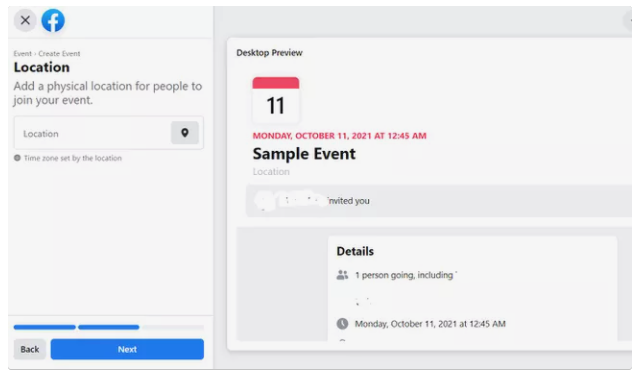
8.To host a physically present event, fill out the Location box with the physical location of the event and select it from a list of nearby locations that Facebook has determined as being appropriate. To continue, click on the Next button.
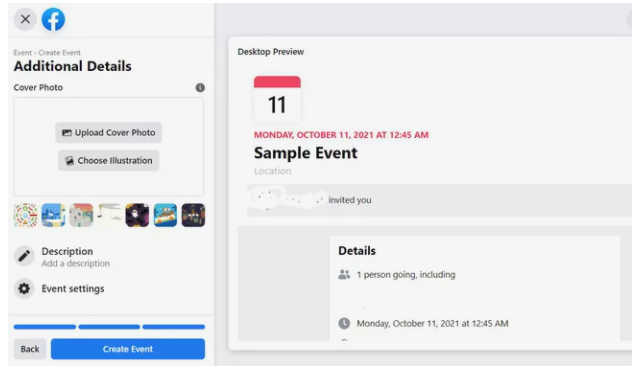
9.If it is appropriate, include one or more co-hosts. Then, under Event Settings, type a friend’s name in the Co-hosts area and choose the friend’s name from the drop-down list. There might be several co-hosts for your event. You may also choose whether or not to display or hide the visitor list. To proceed, click on the Save button.
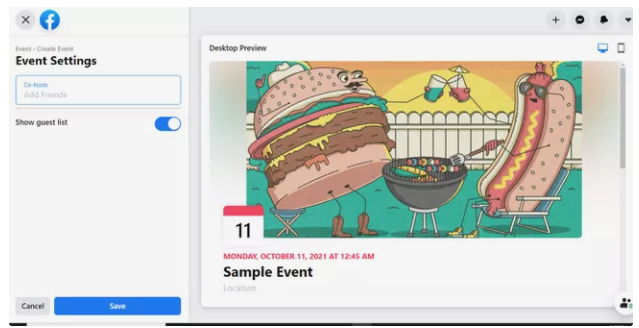
10.Select Create Event.
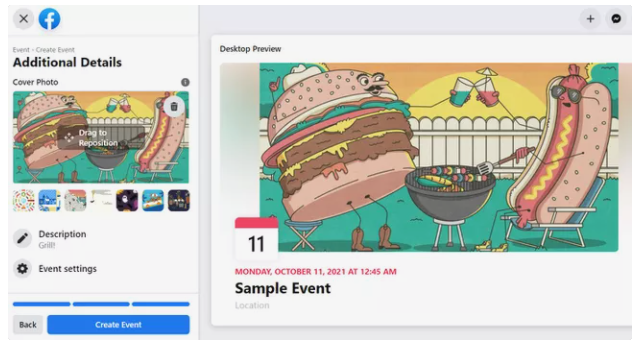
11.Choose the Invite option and either type in the names of your friends or select them from the drop-down menu. You may add an extra comment to the invitation if you want to make it more personal.
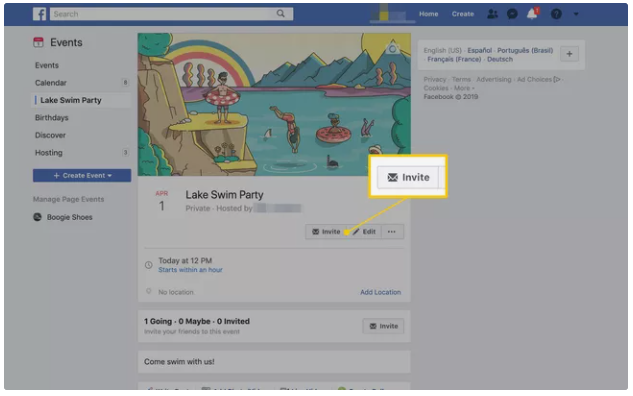
How To Set Up a Public Event
Everybody who has a Facebook account may see and search for public events. Events held in the public square are perfect for drawing a huge number of people to a significant event, such as a local concert, festival, or fair.
You can supply all of the information provided above for private events, as well as additional information, for public events, including:
- Choose a category for your event so that others who are looking for public events can discover it.
- If this is a repeating occurrence, you may set a recurring frequency for it.
- Please provide further information.
- Make a list of the admission requirements.
- You have complete control over who may post on the event page.
Inviting friends, group members, and page followers to your event are all options when it comes to inviting people to your occasion. It is possible for a public Facebook event to grow fast, reaching a large number of people in a short period of time.
It is possible that if an event is public and someone RSVPs that they will be coming, the information may appear on that person’s newsfeed, where their friends will be able to view it. If the event is open to the public, the attendee’s friends can pick whether or not they wish to join them. As the day of the event approaches, a reminder appears on the home pages of those who have registered. It is possible to create a public event in the same way that you would create a private event, but only up to a certain degree.
Select Public from the privacy drop-down option on the left-hand side of the screen.
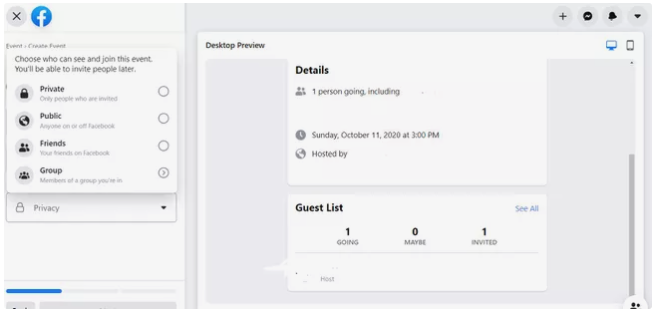
An new area appears on the setup screen, where you can input more information. You may select an event category, insert keywords, and specify whether or not it is free to attend or if it is kid-friendly, among other options.
After you’ve filled out all of the required sections, click on the Create Event button, which will lead you to the public event’s new Facebook page, where you may promote the event.
Video












