Guide
How To Add Multiple Pictures To A Instagram Story

There are a number of alternative methods for adding numerous photographs to an Instagram Story at the same time. The first way lets you to choose up to ten photographs and videos from your camera roll, which are then uploaded to your Story as a series of ten distinct slideshows.
The second technique involves layering many photographs on the same slide while using stickers, and the third approach involves building a collage using Instagram’s built-in tool called Layout, which is available on all mobile devices. Here’s how to do the task.
Read Also: How to Change the Instagram App Icon in iOS and Android
How to Add Multiple Photos to an Instagram Story
1. Launch the Instagram application. In order to access Stories, press the plus (+) icon over Your Story or swipe right on the home screen.
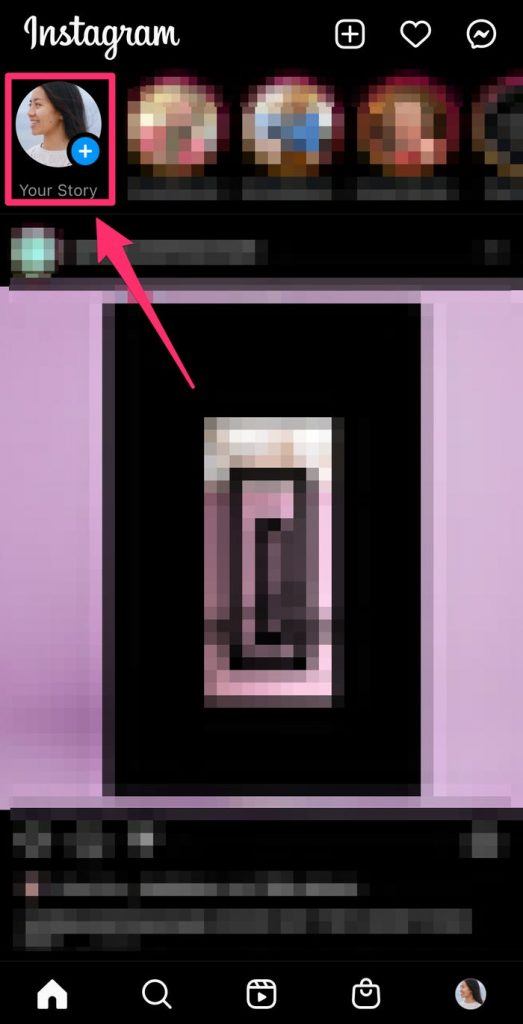
2. To access your Camera Roll, tap on the photo symbol in the bottom-left corner of the screen.
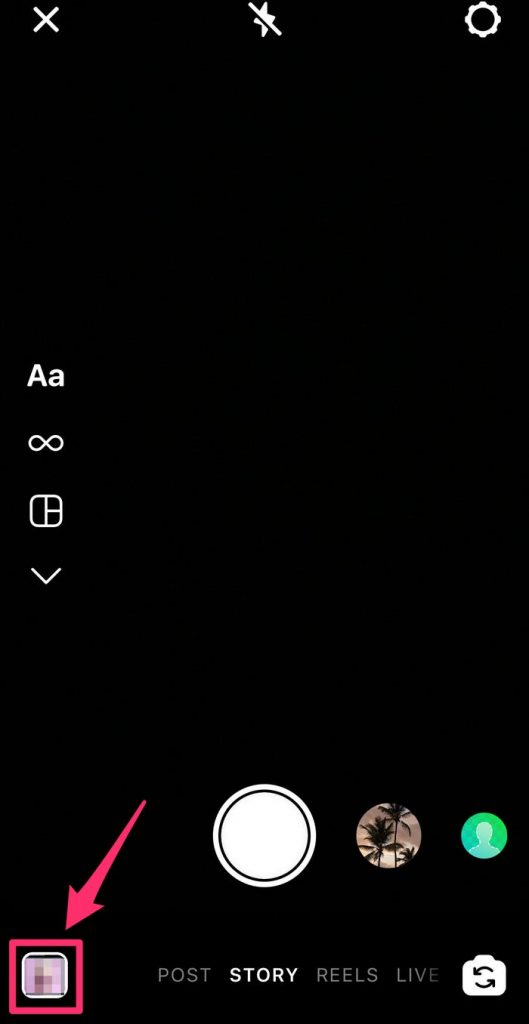
3. Select up to ten photographs and videos by pressing the Select button. Then, to proceed, press the arrow located at the bottom-right corner of the screen.
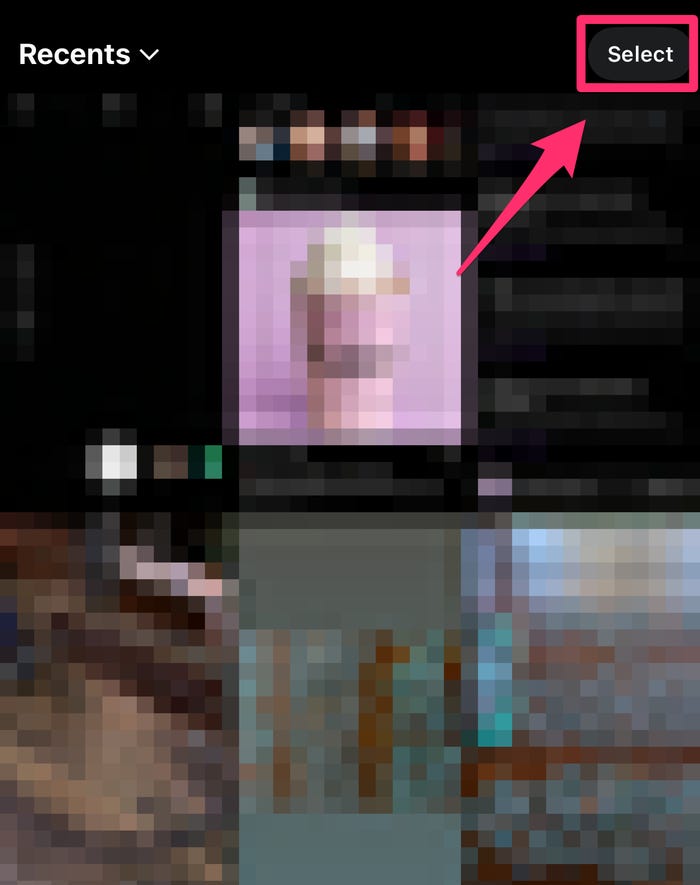
4. On this screen, you may add text, stickers, or drawn lines to each photo or video to make it more personal. When you’re finished, click on the arrow in the bottom-right corner of the screen to exit the game.
5. After you’ve selected your target audience (Your Story or Close Friends), click on the Share button.
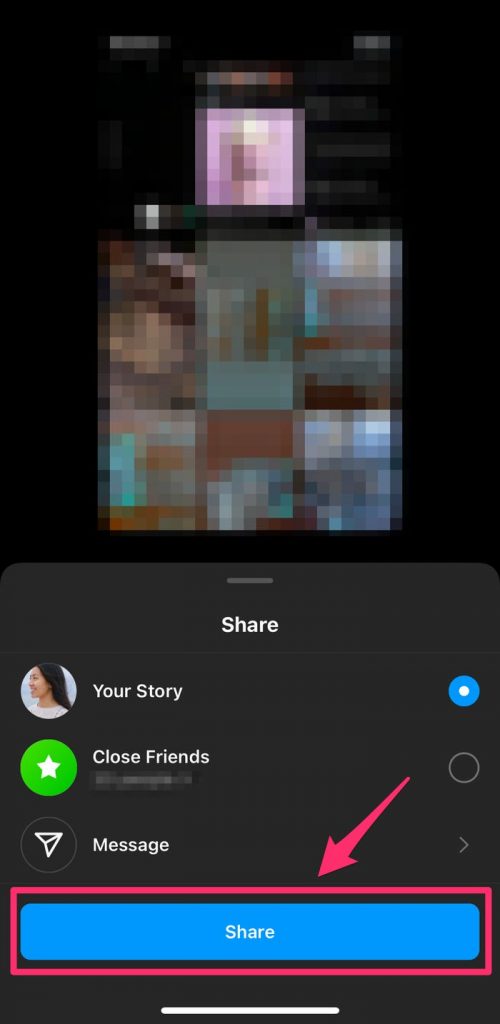
How to Layer Multiple Photos on the same screen of an Instagram Story
1. Launch the Instagram application. In order to access Stories, press the plus (+) icon over Your Story or swipe right on the home screen.
2. To access your Camera Roll, tap on the photo symbol in the bottom-left corner of the screen. Choose a photograph.
3. Click on the sticker symbol at the top of the screen to activate it. Scroll down and select the picture sticker from the drop-down menu.
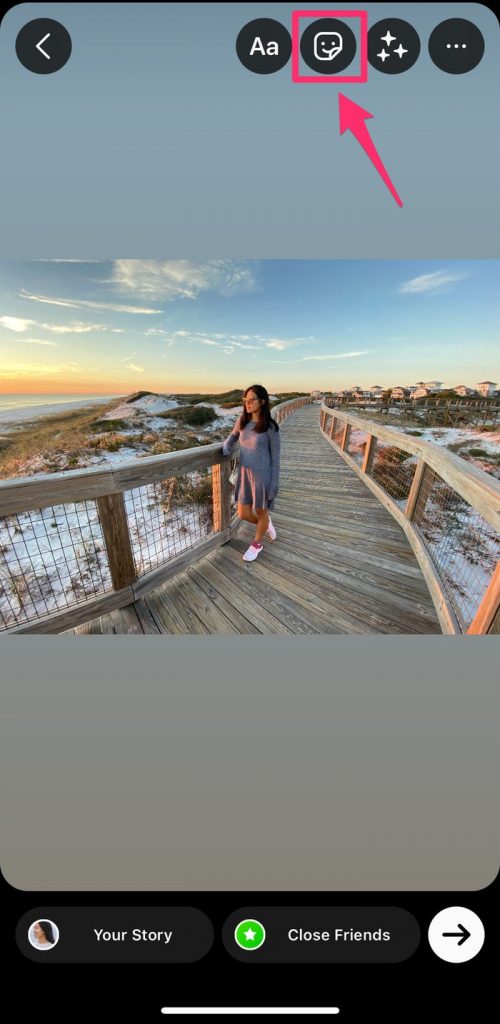
4. Select the image that you wish to include. Continue this procedure until you have all of the photographs you wish to use in your presentation.
5. Change the form of each photo by tapping on it, dragging it to a different place, or pinching it to make it bigger or smaller.
6. When you’re finished, select Your Story or Close Friends from the drop-down menu to share the post.
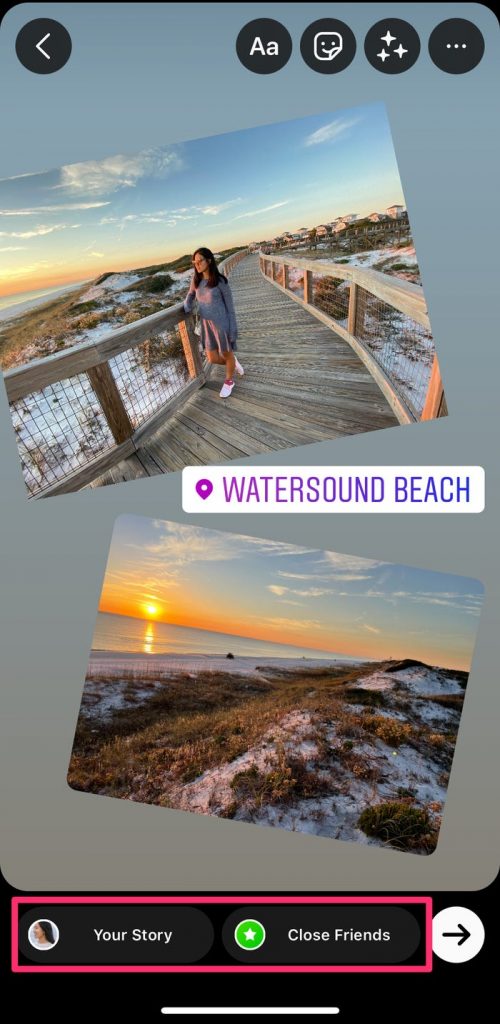
How to Post a Photo collage on an Instagram Story
1. Launch the Instagram application. In order to access Stories, press the plus (+) icon over Your Story or swipe right on the home screen.
2. On the left-hand side of the screen, select the Layout icon. To pick the one you desire, tap the Change Grid icon on the toolbar.
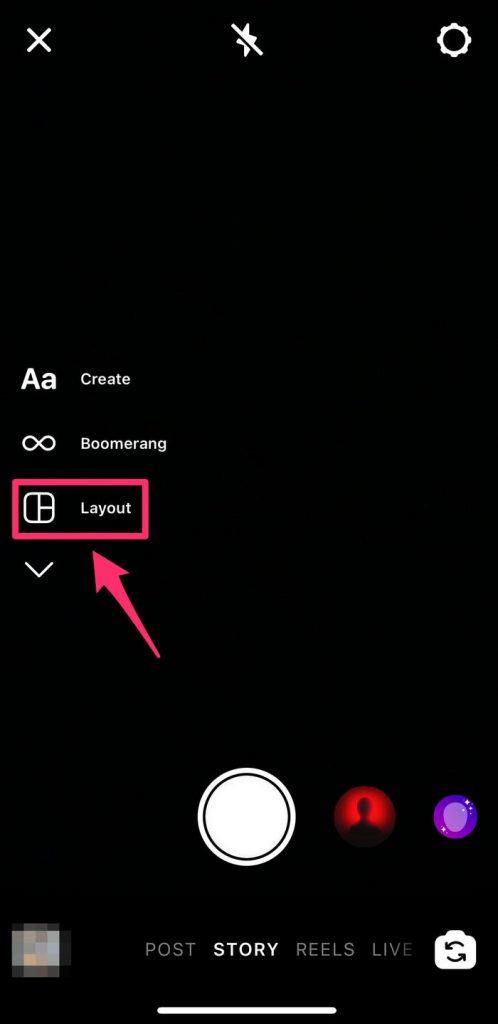
3. To access your Camera Roll, tap the photo icon located at the bottom-left corner of the screen. Choose a photo to include in your collage by clicking on it.
4. After you’ve completed your collage, click on the check button at the bottom of the screen to confirm your work.
5. Add any other components (text, stickers, etc.) as needed, and then tap Your Story or Close Friends to share the post with your friends.
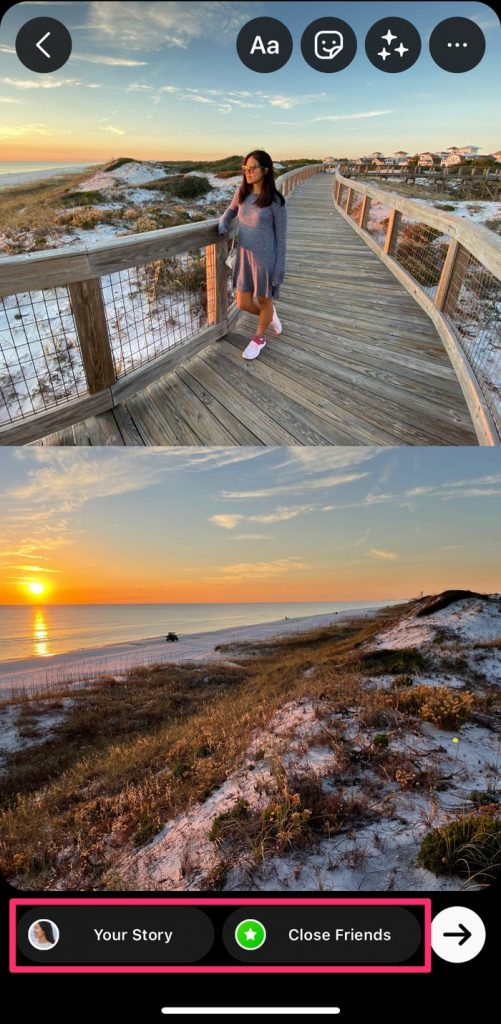
Video













