Guide
How to Disable Secure Boot
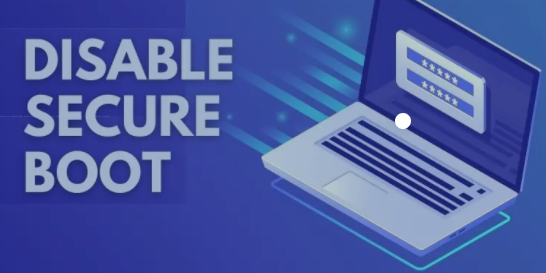
Security is built into the current edition of the Unified Extensible Firmware Interface (UEFI) in Windows, and it is referred to as Secure Boot. It was designed to replace the old BIOS architecture seen in current PCs. Despite the fact that it is meant to defend your system from threats and is activated by default, you may wish to turn it off in some situations. Here’s how to disable secure boot on your computer.
Read Also: PC Won’t Boot To BIOS (causes) – How to fix
How to Disable Secure Boot
Disabling Secure Boot can only be accomplished through the UEFI configuration (sometimes colloquially known as its predecessor, the BIOS). To get access to it and disable Secure Boot, perform the following steps:
Restart your computer system.
1. When the computer starts up for the first time, you must hit the UEFI enter key. Delete, Escape, F1, F2, F10, and F12 are commonly used, however the exact key combination differs from system to system. Consult your handbook for further information.
2. See whether there’s a Security section, and then navigate to it using your mouse or keyboard. The navigation of each UEFI is different for each manufacturer, so consult your handbook if you want assistance.
3. Look for a Secure Boot option on the menu bar. Toggle it to the Disabled position.
4. Press the F10 key to save your changes and restart your computer.
5. Wait for it to come to life. Secure Boot should be turned off at this point.
6. To re-enable Secure Boot, first make sure that no hardware or software is present that may be compromised by it.
Then proceed in the same manner as before, but this time set Secure Boot to Enabled instead of Disabled.
What Is Secure Boot?
Protecting the system’s boot process by prohibiting drivers or operating systems from booting if they have not been signed with a valid digital signature was ratified as part of the UEFI 2.3.1 Errata 3 specification. Secure Boot was first implemented in the UEFI 2.3.1 Errata 3 specification. On the practical level, it ensures that the operating system is a valid one, rather than one that is masquerading as the genuine article in question.
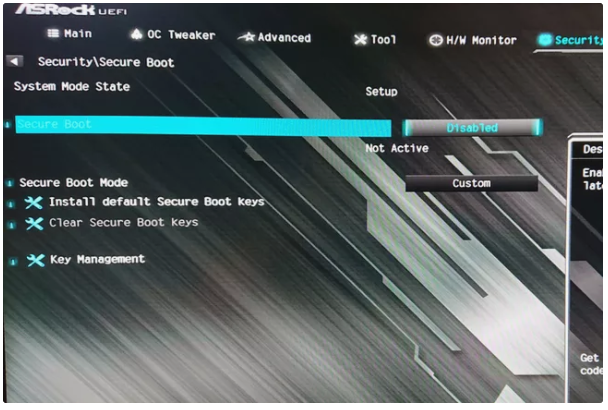
How Does Secure Boot Work?
Secure Boot operates in the same way as a bouncer, requiring identity before granting admission. The operating system and driver code that attempts to run during the system boot process must provide Secure Boot with a valid key that can be compared to a database of platform keys, according to the specifications. The code can be executed if the appropriate key is pressed. If the incorrect key is supplied, or if no key is presented at all, the code is prevented before it has the opportunity to (possibly) cause any damage.
Should You Disable Secure Boot?
Securing your system is made easier using Secure Boot. It is conceivable that malware or harmful code might execute on your system before other security measures can boot up if you do not know what you are doing and leave it deactivated. If you’re unsure, leave it on and see what happens.
Then then, there are legitimate reasons for doing so. For the time being, at least. For a number of reasons, operating systems like Linux Distributions that are perfectly functional lack valid security keys. Secure Boot can catch even the most well-behaved of programmes, even if they pass all other tests.
Video













