Apple
How to Allow Cookies on Your Mac

A cookie is a little piece of data that is used to track your internet surfing habits and then kept in your computer. A common misconception is that cookies are being overused for creepy targeted advertising.
Cookies, on the other hand, are actually pretty useful. As an example, cookies keep track of your log-in credentials so you don’t have to input them every time you visit a website. In addition, cookies can be used to keep track of goods in a shopping cart when you’re buying online. Safari on your Mac may be configured to accept cookies, if you’d like.
Read Also: How to Check Storage on Mac
How to Allow Cookies on Mac in Safari
1. Launch the Safari web browser on your computer.
2. Click Safari on the left-hand side of the toolbar, which is located at the very top of your screen, and then pick Preferences from the drop-down menu.
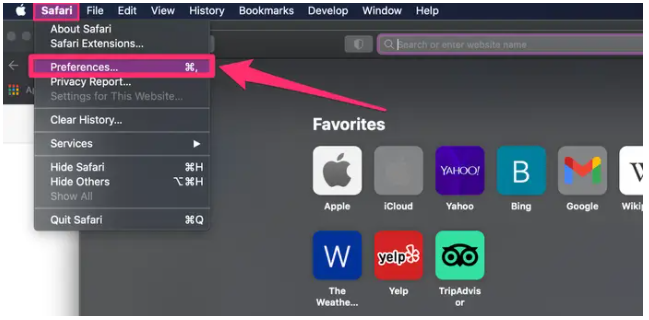
3. Select the Privacy tab, which is represented by a hand in a circle, from the Preferences drop-down menu.
4. Make sure the option next to Block all cookies is not ticked next to Cookies and website data in the Cookies and website data section.
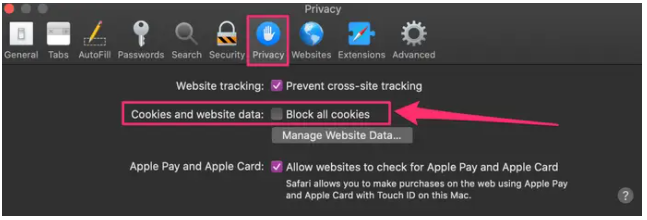
Unchecking A cookie blocker that allows all cookies to be stored by websites you visit, including those from third-party trackers, who are often marketers, is referred to as a cookie blocker.
How to Remove Data stored by certain websites using Safari on Mac
Using Safari on a Mac, you may delete browser data that has been collected by particular websites that you have visited.
1. Launch the Safari web browser on your computer.
2. Click Safari on the left-hand side of your toolbar, which is located at the very top of your screen, and then pick Preferences from the drop-down menu that appears.
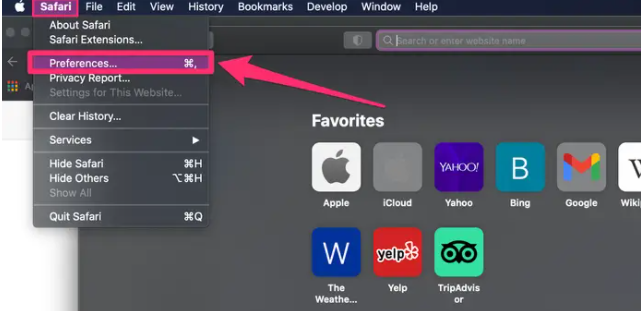
3. Select the Privacy tab, which is represented by a hand in a circle, from the Preferences drop-down menu.
4. Under Block all cookies, select Manage Website Data from the drop-down menu.

5. You may delete information gathered by some websites by selecting a website from the list and then clicking Remove at the bottom of the page. Alternatively, you may delete all of the information collected from all sites by clicking on the Remove all button at the bottom of the browser window. Removing your cookie data may minimize the amount of information websites collect about you, but it may also cause you to be locked out of some websites.
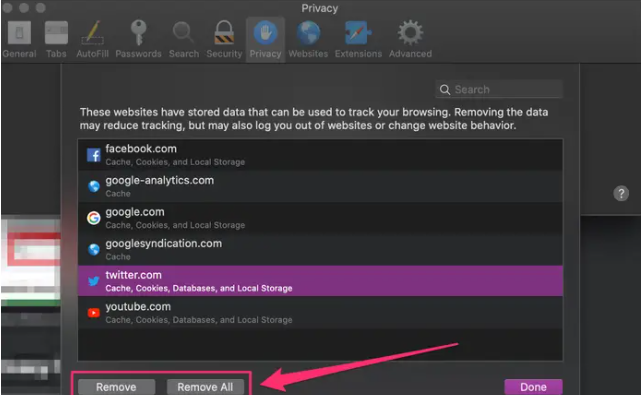
6. When you’re finished, click the Done button in the bottom-right corner of the window.
How to Enable Cookies in Firefox
Firefox is an open-source web browser developed by Mozilla and distributed under the GNU General Public License. To begin adjusting your cookie preferences on your Mac, launch Firefox and navigate to the Preferences menu.
1. When you are in Firefox, click on the three horizontal lines in the upper right corner of the screen to open the menu.
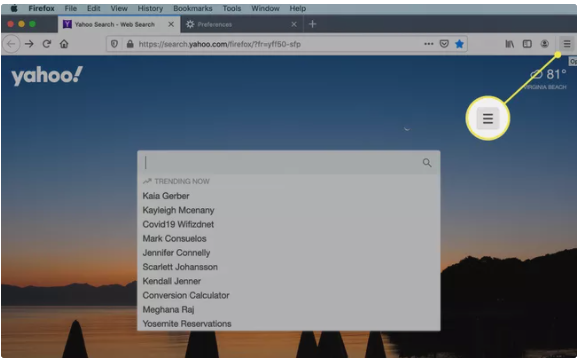
2. Settings may be found in the drop-down menu.
3. In the left-hand sidebar, choose Privacy & Security.
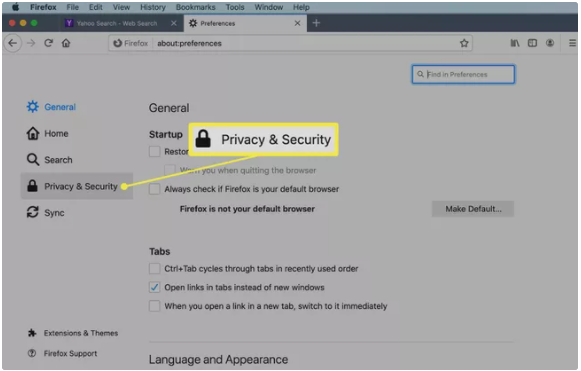
4. Cookies are blocked by default in Firefox. To make them available, pick the Custom section and then click on it to enlarge it. Remove the check mark from in front of Cookies to allow cookies to be accepted by Firefox by default.
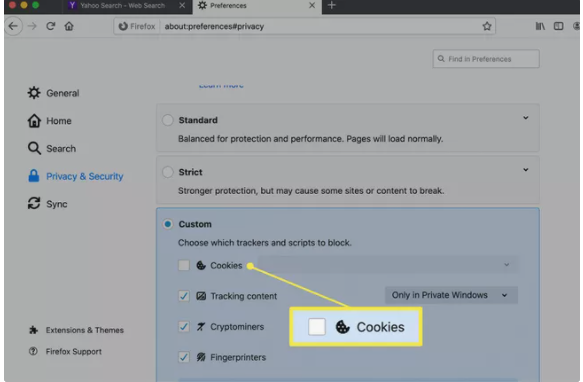
Video













