Guide
How to Leave a Google Classroom

In Google Classroom, you may unroll from any class at any moment if you’ve finished with it or if you’ve mistakenly registered for one by mistake. Simply pick “More” from the drop-down menu and then “Unroll” twice to complete the process.
The fact that this platform is advantageous does not rule out the possibility that you may wish to withdraw from a course at some time. When you’re utilizing a computer or a mobile device, it’s easy to unsubscribe from a programme quickly and efficiently. In this part, you’ll learn how to leave of a Google Classroom session.
Note that once a class is archived, you will not be able to re-enroll in that same class again. The teacher should be contacted to request that the class be unarchived so that you can withdraw from it. If the class has been archived, you should request that it be unarchived.
Read Also: How to Archive a Google Classroom
How to Leave a Google Classroom on a Desktop Computer
1. Launch your web browser and navigate to the Google Classroom website. See our post on login into Google Classroom for more information on how to do so.
2. On the class page for which you desire to withdraw from, click the “More” button, which is represented by three vertical dots.
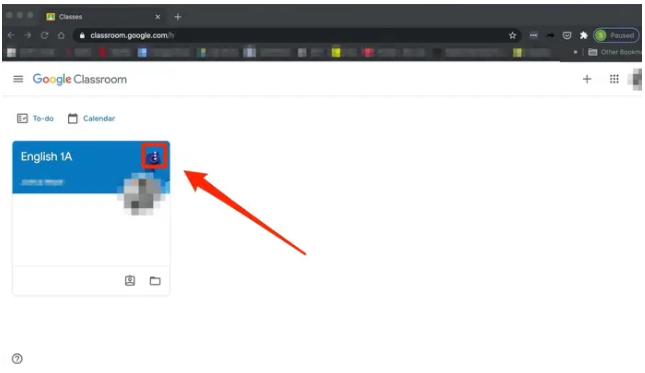
3. Select “Unenroll” from the drop-down menu.
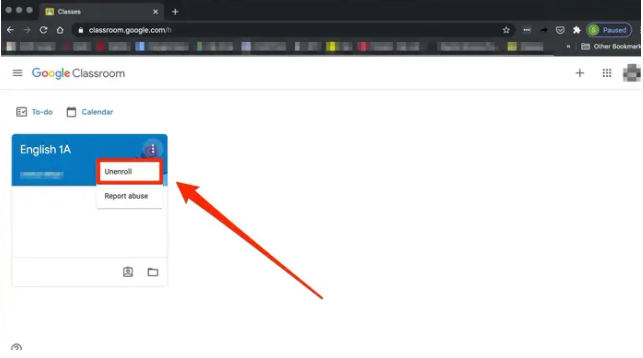
4. Confirm your decision by clicking “Unenroll” a second time.
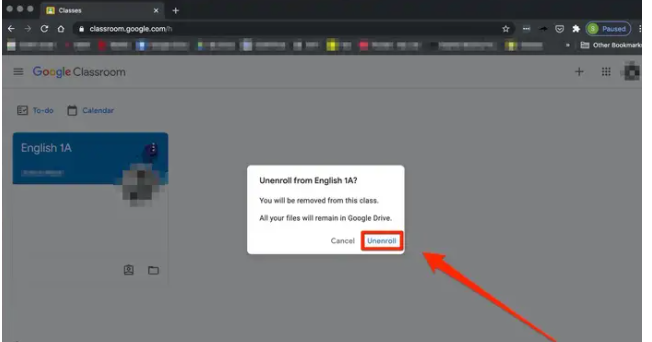
How to Leave a Google Classroom on an iPhone
Check to see if you have the Google Classroom application installed. Search for and download Google Classroom from your phone’s App Store by entering “Google Classroom.”
1. Launch the Google Classroom application. See our post on login into Google Classroom for more information on how to do so.
2. On the class page for which you desire to withdraw from, select the “More” option, which appears as three vertical dots.
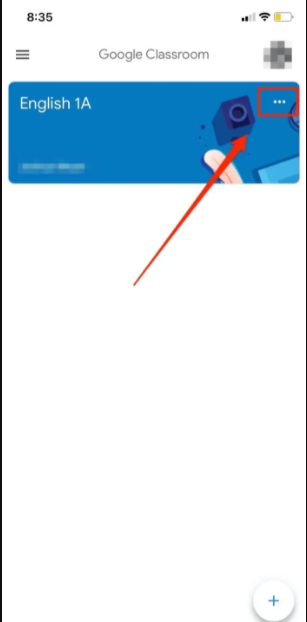
3. Select “Unenroll” from the drop-down menu.
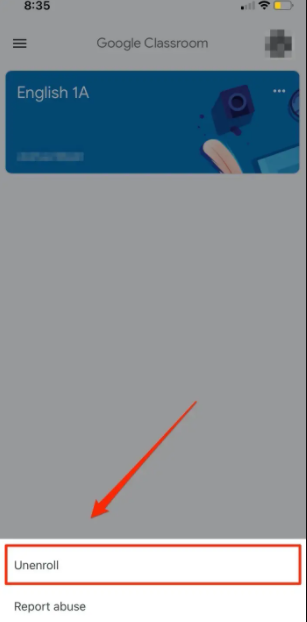
4. Tap “Unenroll” again to confirm.
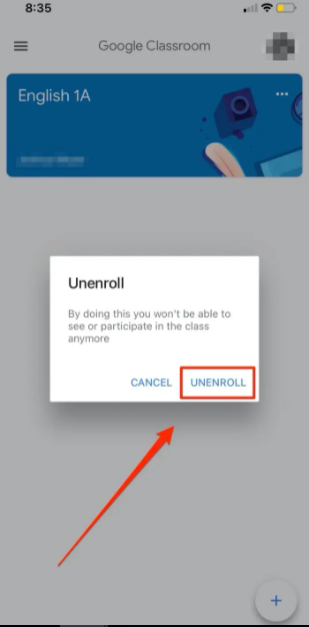
How to leave a Google Classroom on Android
Check to determine if the Google Classroom programme has been installed on your computer. You may look for and download the Google Classroom application on your smartphone by going to the Google Play Store and searching for it.
1. Open the Google Classroom programme on your computer. For additional information on how to do so, please see our page on how to log into Google Classroom.
2. Select the “More” option on the class page for which you wish to withdraw from by clicking on the three vertical dots at the bottom of the page.
3. Then, from the drop-down option, select “Unenrollment.”
4. “Unenroll” will be your final confirmation of your decision.
Video
FAQs
Can a student remove themselves from Google classroom?
Students can unenroll from a class by visiting the class card page on their course website. Teachers have the authority to dismiss any student from their classroom as well. Students, on the other hand, who do not log out of their accounts are leaving themselves susceptible to being hacked in some way, according to the report.
Can teachers see if you Unenroll on Google Classroom?
When students turn in their assignments, teachers are notified through email of their submission. Although a class will no longer appear in Classroom once you have unenrolled from it, all of the data associated with it will be saved in your Google Drive.













