Guide
How to Archive a Google Classroom
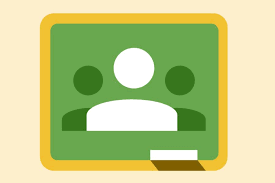
When your term or semester comes to a close, consider storing your Google Classroom content. However, although this feature is only available to teachers, it is a fantastic way to keep note of what you’ve learned and store it for future reference.
Archives allow you to keep track of what you’ve learnt in a session without having to re-learn it all over again. However, you and your students will still be able to access course materials, but the class will no longer be shown on your Classes page. Alternatively, you may find it under the Archived section of your Google Classroom’s menu instead.
The “Archived” option will not be available if no classes have been archived. Reactivate or remove the course at any time by going to Settings > Courses > Reactivate or Deactivate. Learn how to backup and restore a Google Classroom class and how to permanently remove it.
Read Also: How to Make An Image Transparent In Google Slides
How to Archive a Class in Google Classroom
1. Go to classroom.google.com or launch the Google Classroom app on your mobile device.
2. Select the course you wish to archive by clicking on the three vertical (or horizontal) dots in the upper right corner of the class card.
3. Click on the “Archive” button.
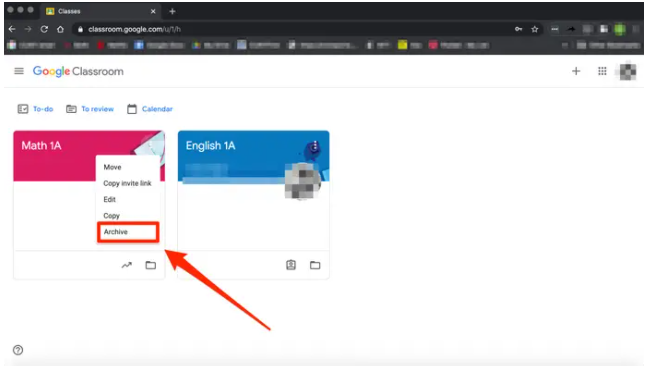
4. Select “Archive” once more in the pop-up box to confirm your selection.
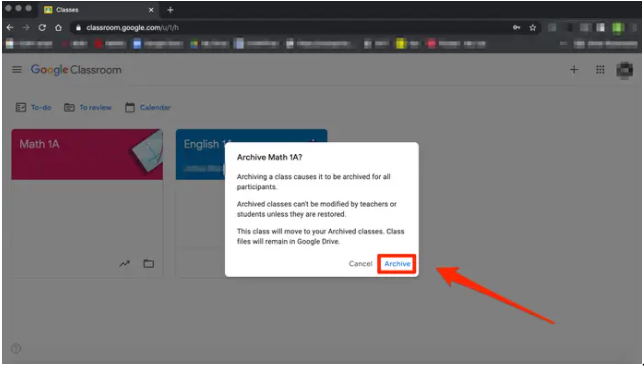
5. Select the stacked-line symbol on the upper left of the “Classes” page to locate a particular class that has been archived.
6. Select “Archived classes” from the drop-down menu.
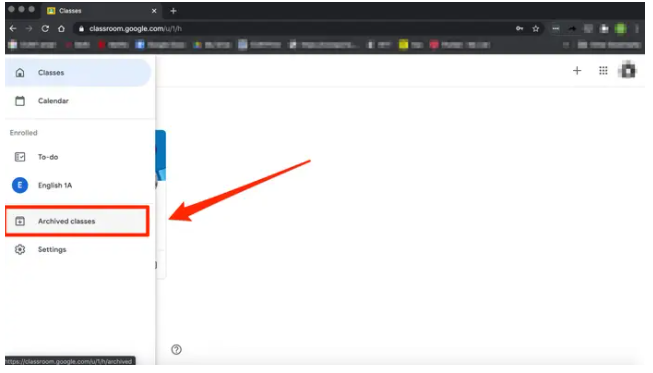
How to Restore or Delete an archived class in Google Classroom
1. Go to classroom.google.com or launch the Google Classroom app on your mobile device.
2. Navigate to the three-lined settings menu icon located in the upper right corner of the screen.
3. Select “Archived classes” from the drop-down menu.
4. On the course card for the archived course, click the three dots and select “Restore” or “Delete.”
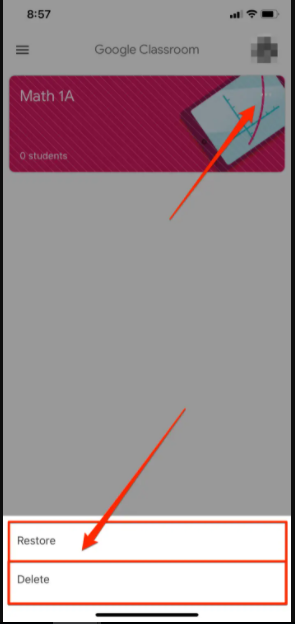
5. To ensure that the restoration or deletion was successful, click “Restore” or “Delete” once again.
Archiving versus deleting a Google Classroom
The course you archive will be stored in a different part of Google Classroom and will not display in any of your active classes after it has been archived. Students will still be able to read and access course materials, work, and postings, but they will not be able to make any changes to them since they will be saved.
The ability to unroll from an archived class will not be available to students, and the class will continue to appear in Google Calendar for both professors and students. After that, you may either remove it from your Google Calendar or permanently delete the class. Unless you remove the class from your archived list, it will stay in your archived list. If it becomes inactive again, you can return it to active state.
The primary instructor is the only one who has the ability to delete a course; co-teachers are unable to carry out the activity. Additionally, you must archive a class before you can remove it from the system.
Video
-
Amazon4 years ago
Bose Headphones: Amazon Has Put Them on Sale!
-

 Apple3 years ago
Apple3 years agoHow to Turn On and Off Water Lock on an Apple Watch
-

 Gaming7 years ago
Gaming7 years agoPlayStation 3 Emulator RPCS3 Latest Version Comes With Major Performance For God of War 3, inFamous And More
-
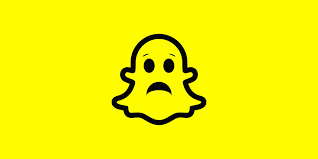
 Guide3 years ago
Guide3 years agoHow to Troubleshoot Snapchat If It’s Not Working












