Gaming
How to Set Up a LAN for Xbox

Computers or consoles in a small area, such as a house or hostel, are connected to a single network through the usage of a Local Area Network (LAN). By linking the computers together in a network, they may share data and make other devices more available to the users of the network. If you enjoy playing video games with others, the Microsoft Xbox may be connected to a local area network (LAN) to allow you to play with big groups of people. This is referred to as a “System Link” on the Xbox. For parties and sleepovers, setting up an Xbox network is advantageous since it allows you to play with more than four controllers on numerous televisions. You may also connect a computer to a local area network (LAN) in order to exchange photographs and other data. Learn how to set up a local area network (LAN) for your Xbox.
Read Also: How to Connect an Xbox One Controller to a PC
How to Set Up a LAN for Xbox
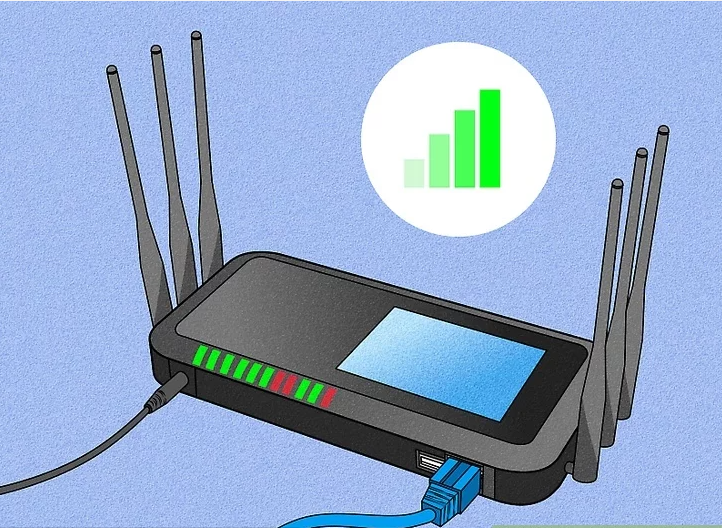
1. Make sure you have a high-speed Internet connection available. If you own an Xbox, which is equipped with powerful Internet capabilities, the chances are good that you already have a fast Internet connection.
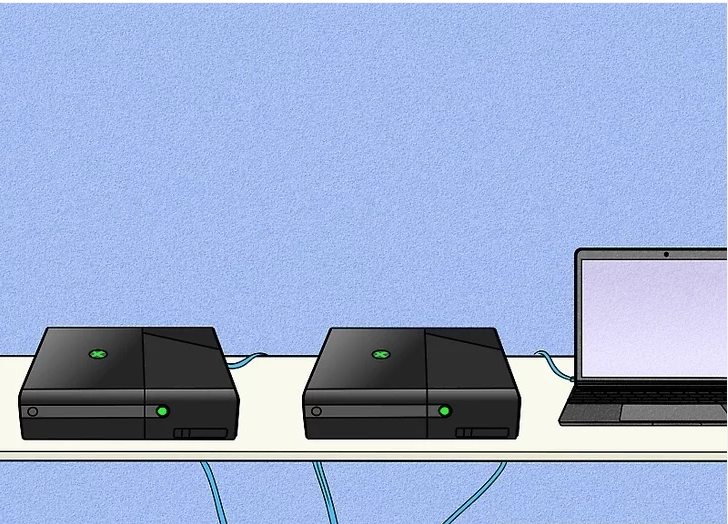
2. Make a decision on how many Xboxes or PCs you wish to include in your network. This means that they must all be located in the same geographical location, which is most likely within the house. The use of long Ethernet connections will be required if you intend to keep the Xboxes in different rooms from one another.
- This LAN connection is compatible with both the Xbox One and Xbox 360 consoles.
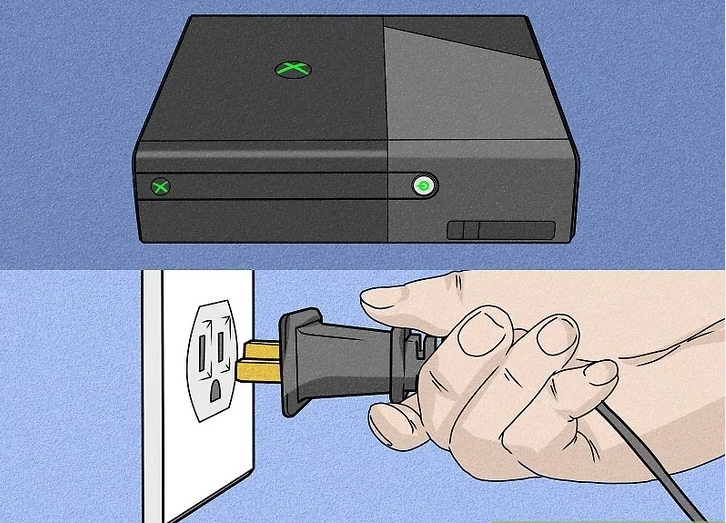
3. Connect a power cord to each Xbox and plug it into an electrical socket. After that, connect each Xbox to a video cable so that it may be played on the television.
- For each Xbox to which you connect, you’ll need a television as well as a copy of the video game you wish to play.
- Check the back of the game jacket to determine if the multi-player game is compatible with the Xbox system connection feature.
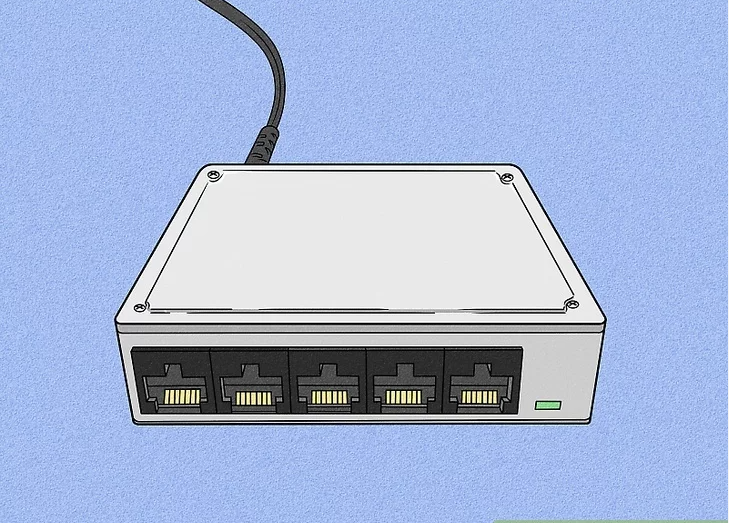
4. Purchase a LAN switch for your network. A router or a hub can also be substituted for a switch in the event that you don’t have one on hand at the time. When it comes to setting up an Xbox LAN, a LAN switch with automated uplink detection will be the most convenient equipment to utilize.
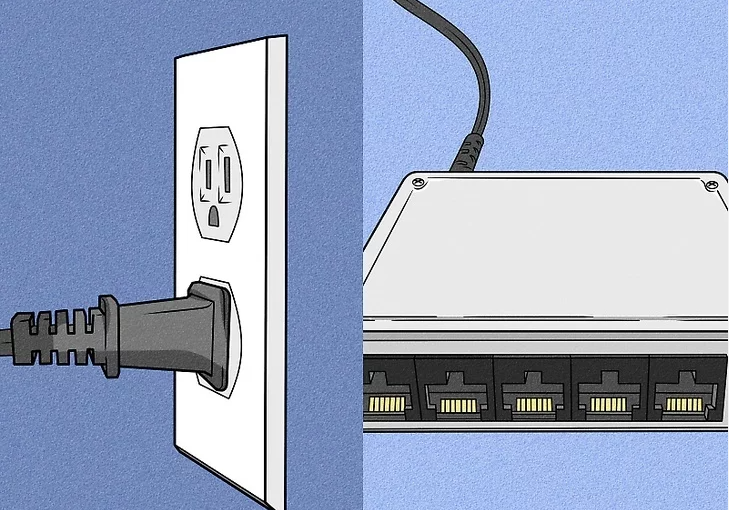
5. Connect your LAN switch to an electrical outlet with a LAN cable.
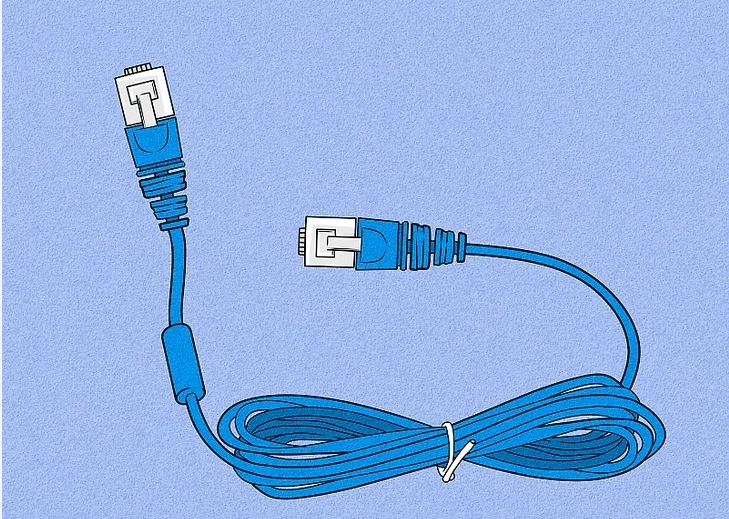
6. Purchase or obtain an Ethernet patch cable for each Xbox or other computer device that you intend to connect to your local area network (LAN). Each Xbox is equipped with a LAN connection that is pre-installed in the box. It is the location where you will attach the one end of the Ethernet wire to the computer.
- The Ethernet patch cable may be purchased from a variety of sources, including computer, video game, and hardware stores, as well as via the Internet. Some people have excess Ethernet cables that were used to connect to the Internet prior to the widespread availability of wireless Internet access.
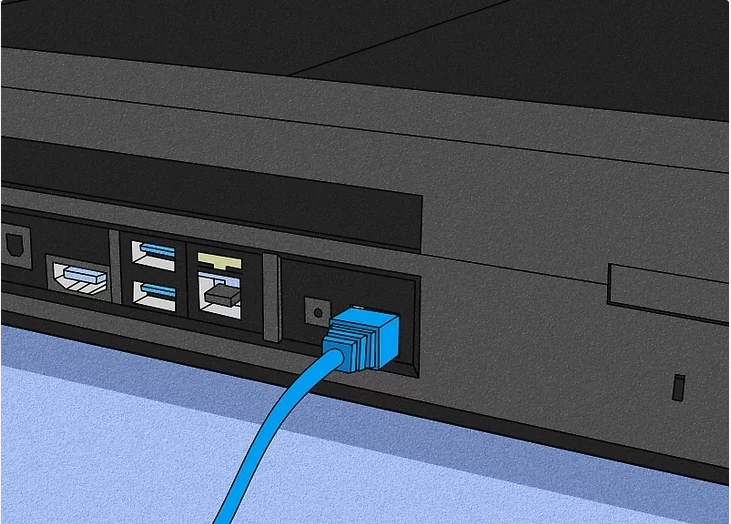
7. Connect the one end of an Ethernet patch cable to a computer or Xbox device by pushing it into the LAN port on the computer or Xbox device. When the plastic cable is properly connected, you should hear a click. This procedure should be repeated with a different Ethernet patch cable for each device.
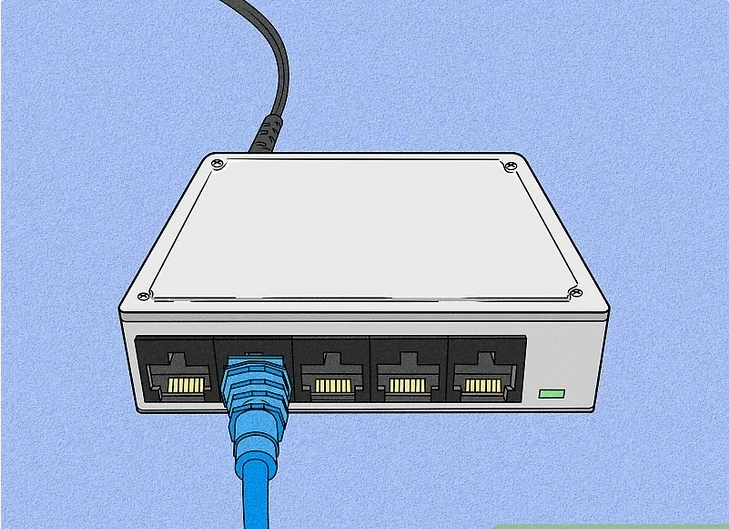
8. The other end of the Ethernet patch cable should be connected to the LAN switch device. In order to connect these wires, there should be 4 or 5 available ports on the rear of the switch. Make certain that you do not connect this Ethernet patch cable to the uplink port on another part of your switch device, as this link requires a different type of cable.
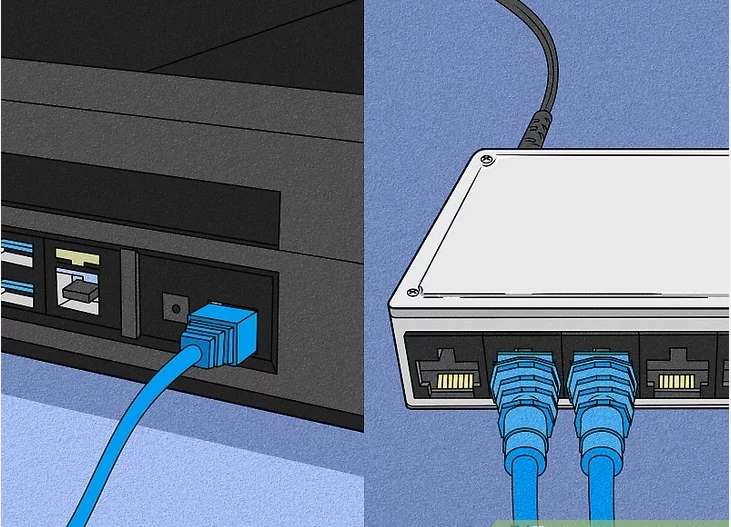
9. Connect the other end of each Ethernet patch cable to the LAN connection that will be used to connect each device that you intend to use. Make use of the other ports that are adjacent to the one you just connected.
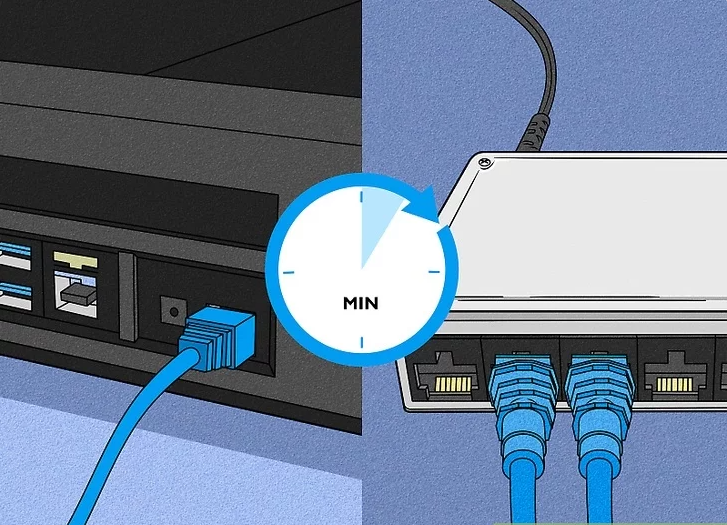
10. Allow a few minutes for your devices to interact with the Xbox before continuing. If they do, they should instantly create a system connection that allows you to navigate via your Xbox dashboard.
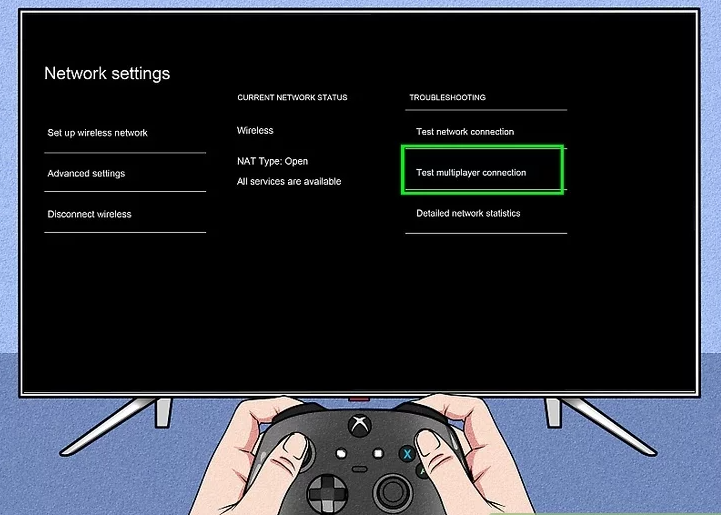
11. To locate the many devices that are linked to your system, scroll through the system link. Activate these devices, or insert an Xbox multi-player game disc into each console, and start playing right away.
Video












