Android
How To Dial An Extension On Android

So, what exactly is an extension telephone, and why would you want to use one? Having a standard telephone line allows you to connect an additional telephone line, known as an extension, to the existing phone line, if you so desire. This phrase originated in the twentieth century, when the main telephone was referred to as the “Main Station,” while the others were referred to as “Extensions.”
Due to the limited amount of calls that could be made, the system was updated such that if you call one extension, all extensions to that number will ring. On the other hand, if one of these extensions is currently in use, it will appear to the caller that the line is busy.
That is why extensions have become so important these days. Corporations, businesses, and other organizations that rely heavily on phone calls may find this form of telephone organization to be helpful. In most cases, internal phone lines are connected to a PBX (private branch exchange) or “Centrex” system for communication.
While dialling an internal corporate number, we might benefit from some shortcuts that help us save time. We can now programme smartphones to dial extensions, thanks to the development of innovative operating systems.
Read Also: How to Clear All Cookies on an Android
How to Dial an Extension on an Android
For those who want to use their Android phone for extension dialling, please see the short guide provided below.
Step 1: The first step is to open the dial-pad and jot down the phone number that you want to call.
Step 2: When you pick up the phone, you may be given the option to add an extension right away. If this is not the case, press and hold the “*” button to append a comma, “,” to the end of the number to which you want to add an extension.
This symbol indicates that there will be a pause before the extension number is called. There is a two-second halt in action. It’s possible that this will not work, in which case you can tap the number box to bring up your on-screen keyboard and manually insert a comma.
If you want to make the process take longer, you can use additional commas. It can be useful in systems when there is a large latency between making a phone call and adding an extension to the connection.
Comma is not supported on Windows phones, therefore you’ll have to write it in another software and then copy & paste it into the dial-pad at the end of the number.
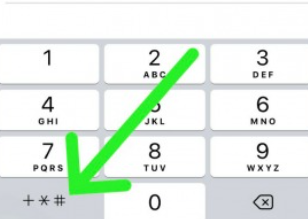
Step 3: Some extensions can be introduced after the entire menu has been played or until a specific option has been picked in the menu. If you want to call an extension at a specific time, you must include the semicolon “;” at the end of the number.
Until you affirm that you want to wait, this sign means that the phone extension will not be called. The action should be completed through other apps and then duplicated into the dial-pad if you are using a Windows phone instead of a BlackBerry.
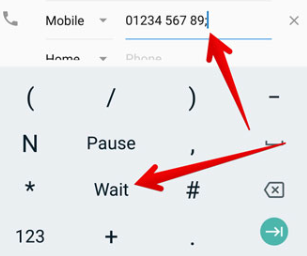
Step 4: After you’ve entered “wait” or “pause,” enter the phone number you’d like to be called automatically.
Step 5: After dialling the extension number, one of two things can happen, depending on the action you performed while writing the extension number. Depending on your selection, it will either dial the extension you specified or you will be prompted to specify when the extension should be dialled.
Step 6: If you anticipate using some of the extensions on a regular basis, it is a good idea to save them in your contacts. Because your contact list will have all of the extension numbers and symbols, you will not have to go through the entire procedure again and again.
Video













