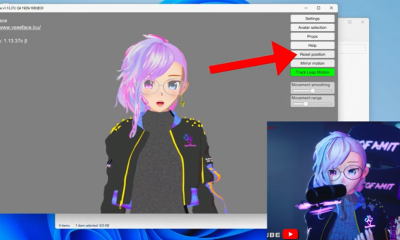Android
How to Clear All Cookies on an Android
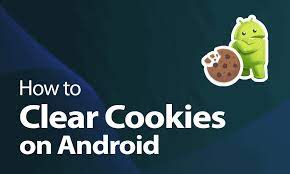
Cookies are little data files that are saved on your device and that help the web to run smoothly and quickly. They allow websites to provide varying levels of personalization and convenience of use to their visitors. Cookies can save you time by remembering your login credentials so that you don’t have to sign into the same sites over and over again, as well as by remembering personalization information and the contents of your shopping cart.
However, you may find that you need to clear your Android device’s cookies from time to time. You may be looking to free up space on your computer, fix a website malfunction, or you may simply be concerned about your privacy or security. Whatever the cause, you should be able to erase your cookies fairly quickly.
Read Also: How to Use Android Auto Wireless
How to Clear All cookies on Android
Remember that if you remove all of the cookies on your Android smartphone with a few simple clicks, you’ll have to sign in again to any websites you visit in the future after you’ve done so. Because Chrome is the default browser on most Android devices, here’s how to accomplish it using that browser — but the instructions are the same whether you use a different browser.
1. Launch the Chrome web browser.
2. Select Settings from the three-dot menu in the upper right of the screen.
3. Select Privacy and security from the drop-down menu.
4. Select Delete browsing data from the drop-down menu.
5. Select Cookies and site data from the drop-down menu, and then press Clear data.
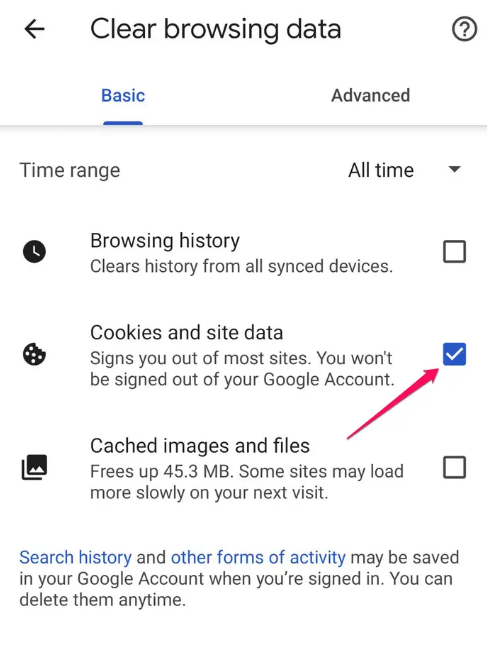
How to Clear Cookies from a website on Android
Additionally, rather than clearing the cookies connected with all of the websites saved on your Android device, it is possible to only remove the cookies linked with a specific website.
1. Launch the Chrome browser and navigate to the website where you wish to delete the cookies.
2. Tap the three-dot menu at the top right of the screen, followed by the I icon in the top row.
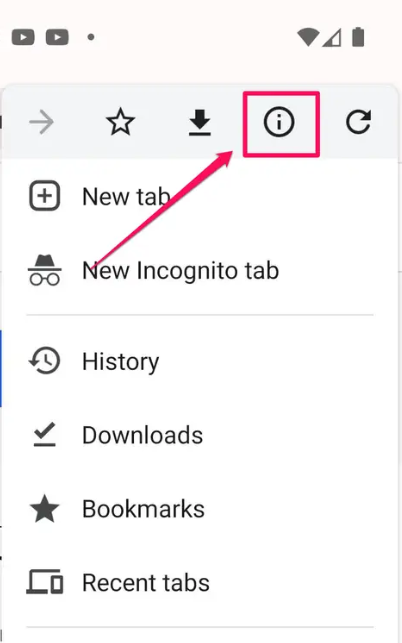
3. Select Cookies from the drop-down menu.
4. You can now see how many cookies this website is utilizing as well as how much space it is taking up on your computer’s hard drive.
5. To erase them, select the Delete symbol from the toolbar. By tapping Clear, you may confirm that you wish to proceed.
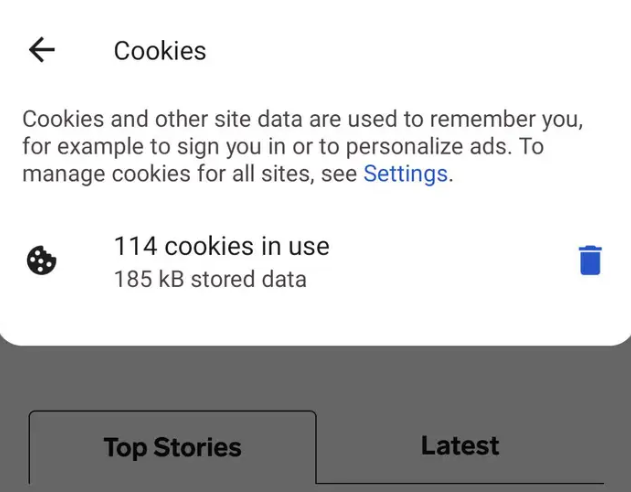
How to Allow or Block cookies on Android
Alternatively, if you do not want to erase cookies on a regular basis and would rather prevent your Android device from saving new cookies, you may instruct Chrome to block cookies.
1. Launch the Chrome web browser.
2. Select Settings from the three-dot menu in the upper right of the screen.
3. Select Site settings from the drop-down menu.
4. Select Cookies from the drop-down menu.
5. Select either Block third-party cookies or Block all cookies from being accepted.
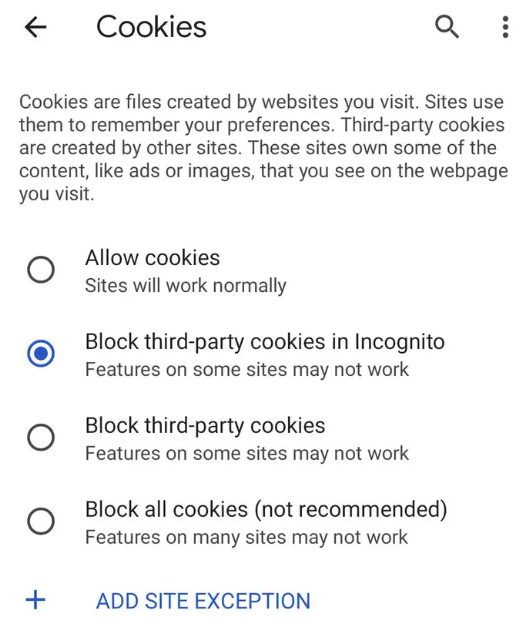
Video
FAQs
Should you clear cookies?
Cookies, despite their modest size, take up space on your computer. If you have a large number of them saved for an extended length of time, they may cause your computer and other devices to run slower. Cookies that have been flagged as suspicious. If your antivirus programme detects any malicious cookies, you should remove them immediately from your computer.
What happens if I clear cookies on Android?
Delete all of your cookies.
If you erase cookies, you will be signed out of websites, and any preferences you have saved may also be lost or destroyed. Settings. Delete all of your internet history. Choose a time period, such as the last hour or the whole day.