Guide
How To Put Discord On Speaker

Not sure how to enable Discord in the speaker of your iPhone (iOS) or Android device’s microphone? Learn how to do it quickly and easily by following these steps. If you’re driving and want to communicate hands-free while talking on the phone with someone, this feature is particularly useful as a chat/communication platform where you may interact with others via text or voice transmissions. To learn how to use the speaker function on a mobile device while on a phone call, continue reading this article.
Read Also: How to Unban Someone on Discord
How to Put Discord on Speaker on iPhone & Android
The following steps will show you how to utilize Discord on your mobile device’s speaker:
- To speak with others, you can join a voice channel or even a private phone call.
- In order to access the Audio Output option from the pop-up menu, click on the Speaker symbol in the menu bar.
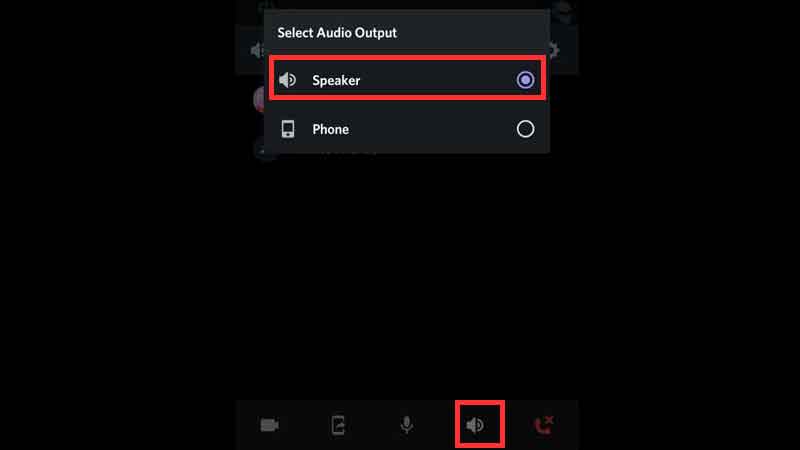
- Instead, the word “speaker” should be used.
- You will now be able to hear everything that is being said around you through the speakers of your cell phone, without needing to use your hands to do so.
Where is the Discord Speaker Button? Has it Been Removed?
Many customers have reported that the speaker button on their mobile phones has been deleted as of January 22, 2022. According to Discord, the Speaker Mode is still available on mobile devices, and if you are experiencing any difficulties, you may file a ticket to the support staff using the URL provided above. The problem will be investigated by the team.
Additionally, in addition to the Speaker button, there is also a mobile screen sharing option, which allows you to share your screen directly from your phone, no matter where you are! It is located in the same pop-up as the Speaker button and is denoted by an icon that looks like a mobile phone with an arrow pointing out of the top of the screen. The Stop Sharing option can be accessed straight from your notification panel, or you can access it by pressing the Stop Streaming button located in the notification panel.
In addition to this, there is a Mobile Voice overlay option, which allows you to see who is speaking while using other apps and access shortcuts when using other programmes. As a result, you won’t have to switch back to Discord, which is quite convenient! The Overlay section can be found by going to User Settings > Voice & Video and scrolling down until you find it. Toggle the Enable Mobile Voice Overlay option on in this section, and that’s pretty much all there is to it.
Video
FAQs
Can’t hear any Discord sounds?
Occasionally, the issue is just temporary, and a simple reload of the Discord application will resolve it. To accomplish this, simply press the Ctrl+R keys together to automatically reload and restart the application. An update will be triggered as a result of this. Once you’ve finished, listen to see if you can hear anyone else.
Why can’t I hear anything on my PC?
Verify that the speakers are operational and that they are properly attached.
If your computer is equipped with external speakers, be certain that they are activated and that the volume is set to the highest setting. Check to see that the speaker wire is securely connected to the “output” audio connector on your computer’s audio interface board.













