Gaming
How To Switch Monitors In Apex Legends

Apex Legends was the first video game I played on my personal computer in a very long time when I recently played it. Since the excitement surrounding Warzone has died down and everyone is shifting their focus to Apex, I decided to give it a go.
I hopped right in and went straight to the options page to configure my video settings as soon as the game started. On my personal computer, I have two monitors, and I use the second one to play video games. For a game like Apex, a refresh rate of 144 hertz is absolutely necessary. However, switching over to my gaming monitor proved to be a more difficult process than I had anticipated. In the menu, you won’t find an option to easily change the input source for your monitor.
In this piece, I will demonstrate how to swap monitors in Apex Legends so that you can use both of your screens simultaneously while playing the game. Let’s hop in.
Read Also: How to Change Your Name in Apex Legends
How To Switch Monitors In Apex Legends
Apex, unfortunately, did not make it simple to swap out these monitors for other ones. Apex is unique among games in that it does not have an ability to toggle between different outputs on your PC.
Altering the displays on Apex can be accomplished by one of these three methods:
Change Monitors Using Steam Big Picture
This is the best approach to change the monitor that you are using if you are playing the Apex Legends version that is available through Steam. If you want to replace your monitor, follow these steps in order:
- Launch Steam and access the big picture option by selecting View from the menu located in the top bar –>. Big Picture Mode
- In the large picture mode, navigate to the options.
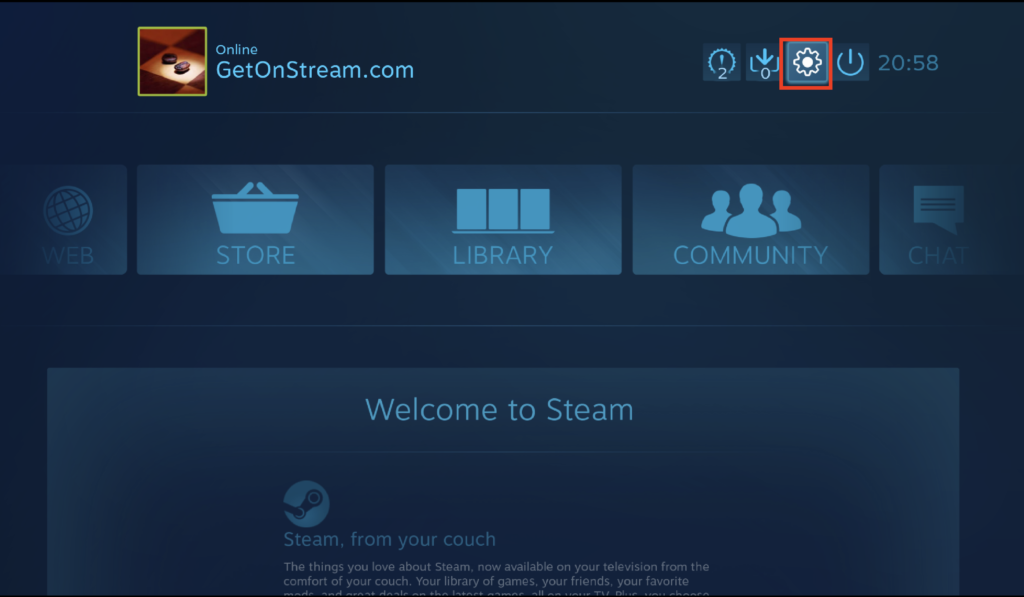
- Navigate to the Display menu and pick your second monitor from the drop-down menu. You could also consider adjusting your resolution to match the resolution of the monitor you intend to use as your target.
After following these steps, you should now be able to use your second monitor in full screen mode and get it up and running.
Switch Monitors Using A Keyboard Shortcut
If you want to play a game on your second monitor in full screen, which is something that you probably want to do, you will need to use this approach. If you want to play a game on your first monitor in full screen, you will need to use this way.
- To play Apex Legends in full screen mode, go to the Options menu and choose “Full Screen” from the list of available options.
- When the game is shown in full screen mode, hit and hold the Windows key in addition to the Shift key and the Arrow Key. This will allow you to navigate the menus. You can move about the interface by using the arrow keys on your keyboard and then clicking in the direction you want to go.
- At this point, the game should automatically switch into full screen mode on the secondary display you’re using.
Switch Monitors In Windowed Mode
If you do not wish to play in full-screen mode and are content to play the game in windowed mode, all you have to do to move your window onto your second monitor is drag it there.
- Open your Apex Legends Video Settings
- Change the view mode to windowed.
- Move the window to the second monitor on your computer.
- Adjust your game settings in Apex Legends so that the game’s resolution matches the resolution of your second monitor.
You are now able to play on your second monitor; however, the game will be played in windowed mode, which is not the optimal playing style.













