Guide
How to Turn Off Lens Search in Google Chrome
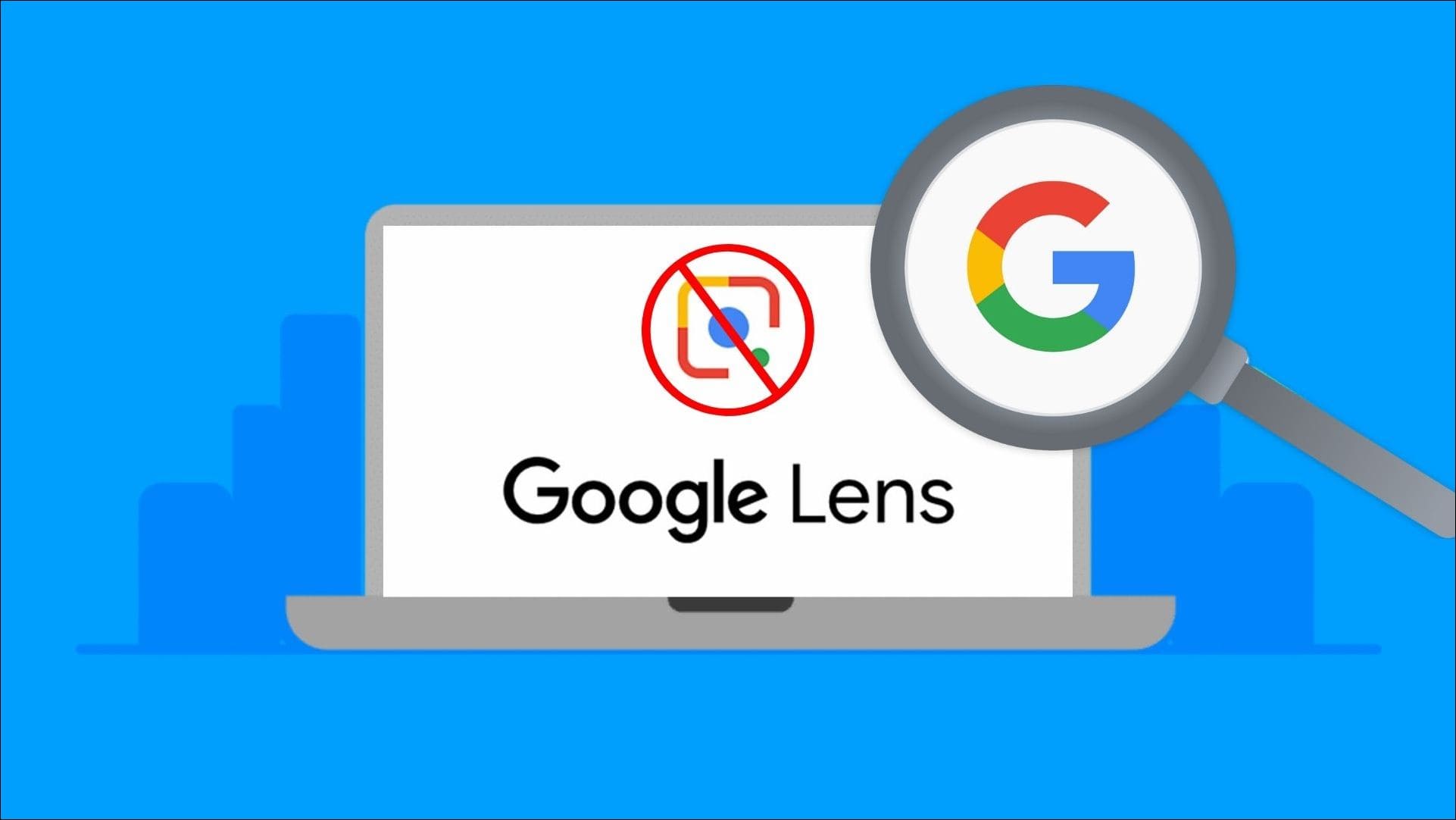
It is very simple to disable Google Chrome’s Lens search capability and re-enable the more conventional “Search Google for This Image” context menu option. This is made possible by Google Chrome. This will show you how to do it in Chrome on both your desktop computer and your Android device.
It is possible to find out more information about the image that you have chosen by using the Lens search option, which is a feature that is included in Chrome. However, if you would rather use the older technique of doing a reverse search, it is simple to turn off this new function and regain access to the older option. If you ever change your mind about disabling the Lens search option, you may always enable it again.
Read Also: How to Import And Export Bookmarks Into Google Chrome
How to Disable Chrome’s Lens Search Option on Android
You should begin by starting Chrome on your Android device. You will be able to deactivate the Lens search feature that is present on your mobile device by following these steps.
Chrome’s address bar can be accessed by tapping the bar at the top of the browser, typing the following text, and then hitting the Enter key.
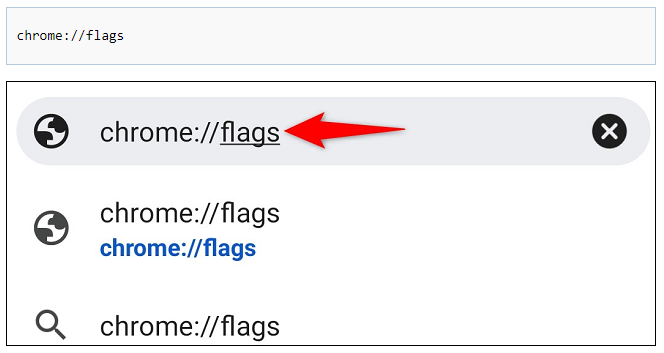
Click the “Search Flags” box that appears at the very top of the new page that comes up under “Experiments,” and then input the information that is listed below there:
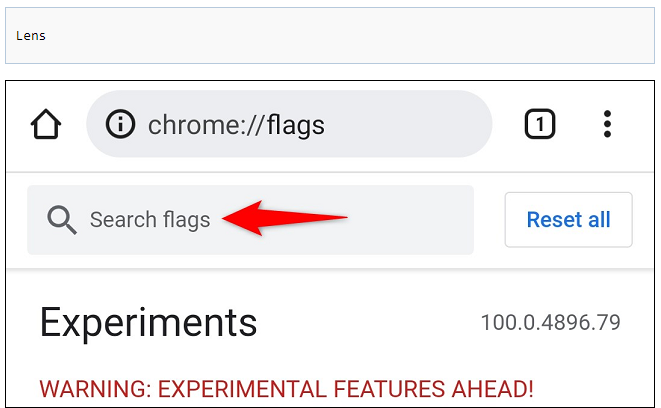
Within the results of your search, you should be able to locate the words “Google Lens Powered Image Search in the Context Menu.” Then, use the button that is located beneath this choice to pick “Default.”
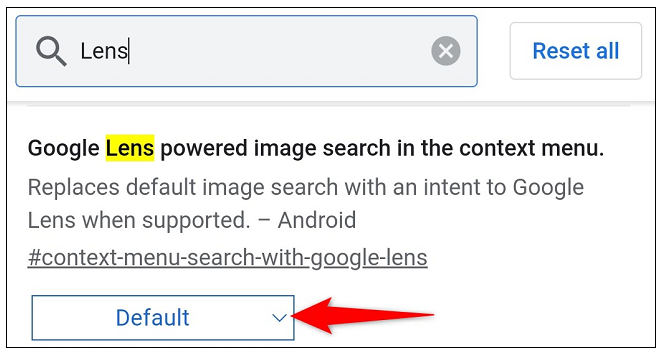
Select “Disabled” from the list of alternatives that appears when the drop-down menu does.
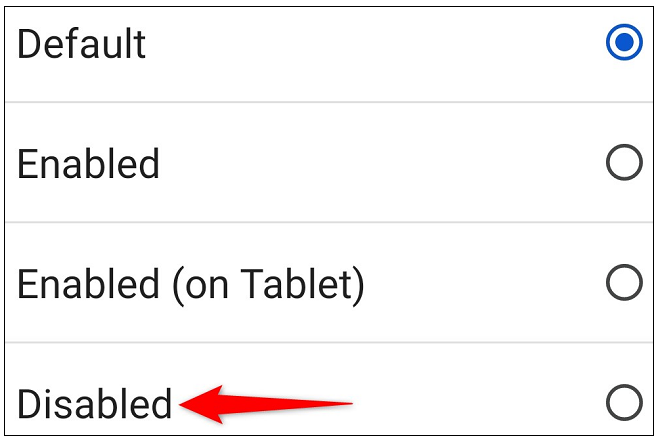
In the very bottom right-hand corner of Chrome’s menu bar, you should find the option to “Relaunch.” By selecting this option, you will be able to close and then reopen the browser.
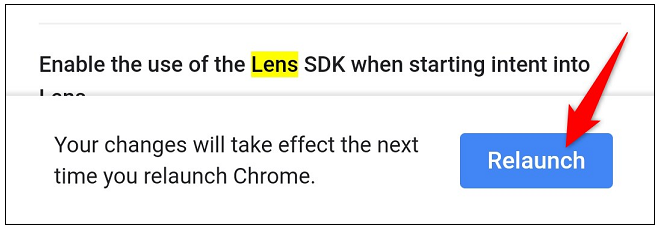
You’re all set. When you do a tap and hold on an image in Chrome from now on, instead of the normal option, you will be offered with the “Search Google for This Image” option. This option will allow you to look up an image on Google.
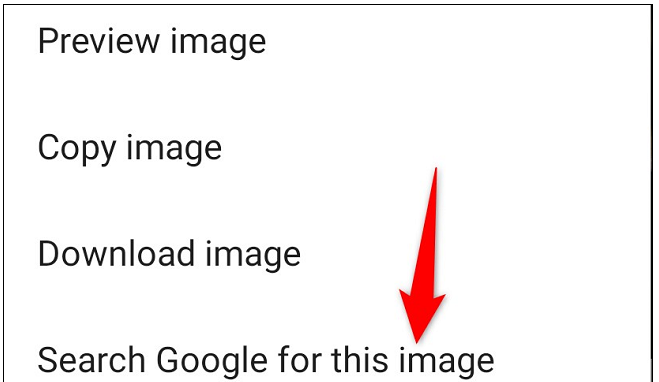
How to Turn Off Chrome’s Lens Search Feature on Desktop
It is recommended that you start with Chrome on your home computer. You will be able to delete the Lens search option from your desktop by following these steps.
Simply type the following into the address bar of Chrome, then hit the Enter key on your keyboard.
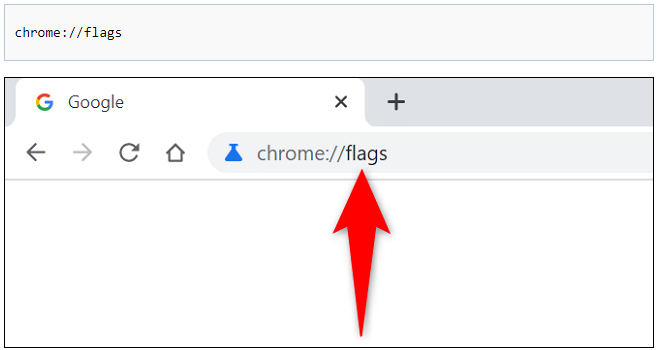
Enter the following information into the box at the very top of the page that is labelled “Search Flags,” and then hit the Enter key after each entry:
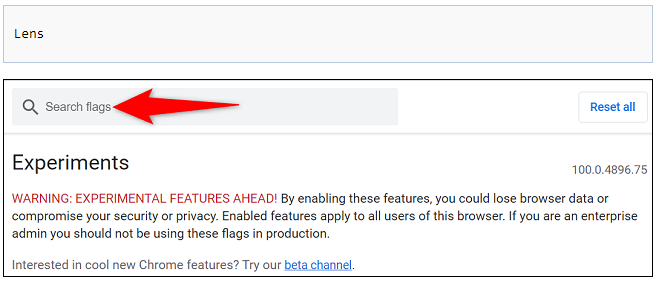
You can turn off Chrome’s lens features by going to the settings menu, clicking the menu button that’s next to “Enable Lens Features in Chrome,” and then choosing “Disabled” from the list of options that appears.
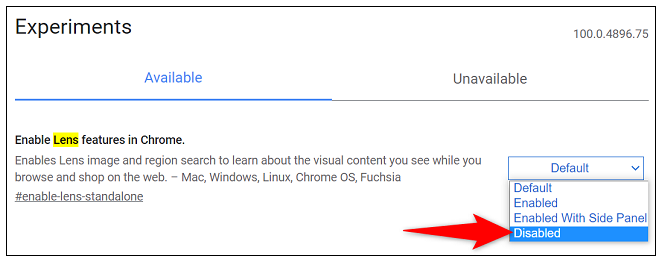
Choose “Relaunch” from the menu that appears in the upper-right hand corner of Chrome. This will cause your modifications to take effect immediately.
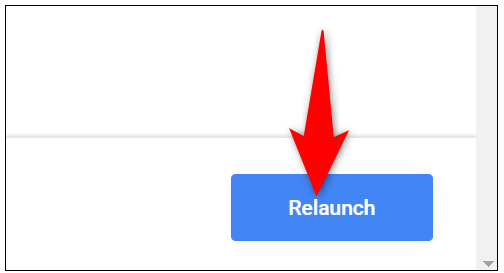
The Lens search option will no longer be accessible if you close Chrome and reload it; in its place, you will see the familiar Google Image Search option. I hope that you have success with your image search!













