Guide
How to Find the Version of DirectX in Windows 10

If you want to improve the audio and video experiences that can be had on your personal computer, you will need to play around with a wide variety of components quite a bit. This is a prerequisite if you want to achieve your goal. On the other hand, DirectX is a crucial component that has the potential to improve the quality of their products as a whole. As a consequence of this, you ought to give some serious thought to upgrading DirectX to the most recent version as soon as you possibly can. Oops! However, before we go any further, let’s make sure that we have a thorough understanding of the version of DirectX that is currently running on our computer system. Only then will we be able to move on to the next step.
If you are running Windows 10, all that is required to determine the version of DirectX that you are using is to use a shortcut command. If you are running an earlier version of Windows, you will need to provide the full path. Let’s see
Read Also: How to Stop Discord from Opening on Startup Windows 10
How to Find the Version of DirectX in Windows 10
To get started with the process, go to the “Cortana” search window on your computer and type “dxdiag” into it. Select the result by clicking on it when it comes at the top of the list of results that you were looking at.
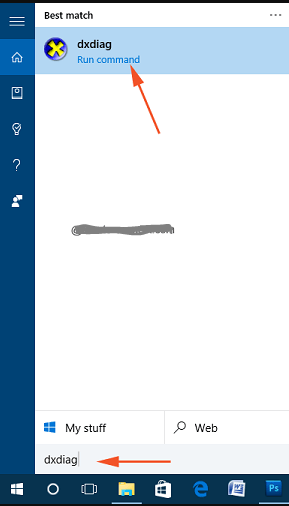
You will get a confirmation pop-up if this is the very first time you have attempted to use the “DirectX Diagnostic Tool.” To carry on, choose “Yes” from the list of options.
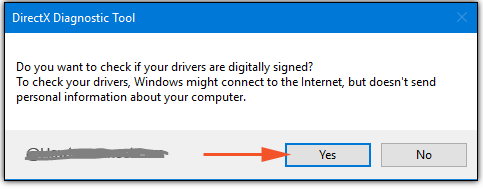
After bringing up the “DirectX Diagnostic Tool,” you will notice that it has four tabs running along the top of the screen. Maintaining your concentration on the “System” tab, which is the one that opens up by default whenever you use the programme, is important.
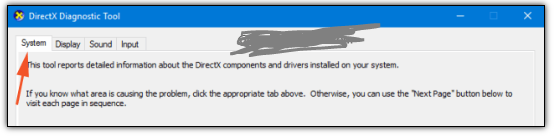
Take a look at the header that is labelled “System Information,” and then look at the very last line, which is titled “DirectX Version,” as well as the number that is associated with it. This is the version that was used.
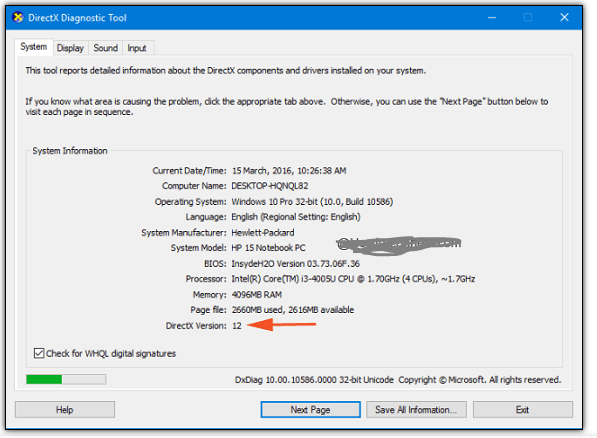
Everyone has the desire to improve the general performance of their equipment, in addition to the desire to enhance the quality of their audio and video for certain applications. Therefore, significant use of DirectX is required in order to fulfil the requirements for enhancing the qualities of both the audio and the visual.
If you are having any kind of issue while you are playing a game on your personal computer, it is highly recommended that you determine the version of DirectX that is installed on your machine. Keeping this in mind, we have detailed the steps that need to be taken in order to identify the version of DirectX that is currently installed on Windows 10.
The most recent version of DirectX is 12, and this version is already installed on most computers running Windows 10, including the one that I use. The vast majority of games actually inform you of the version of DirectX that must be installed in order for the game to function properly.












