Guide
How to Copy Folders in Google Drive
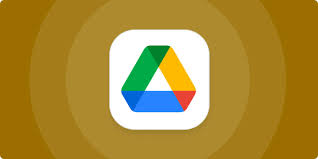
The ability to copy folders in Google Drive is not currently supported, despite the fact that this should be a straightforward process. However, if you are using Google Drive for desktop, there are a few different workarounds that you may use to copy folders along with all of the files included within them.
Read Also: How to Add the Google Drive app to your Desktop
How to Copy Folders Using Google Drive
When you utilize the web-based interface, Google Drive does not provide a mechanism to copy an entire folder together with all of the files included within it. Instead, you will need to create a new folder, copy the contents of the current folder, but then paste everything into the folder that will serve as the destination.
Start up your web browser, navigate to Google Drive, and then open the folder that you wish to copy. This will allow you to avoid all of this. After selecting all of the files, right-click them, and then pick “Make a Copy” from the menu that appears. On Windows, you would press Ctrl+A; on a Mac, you would use Command+A.
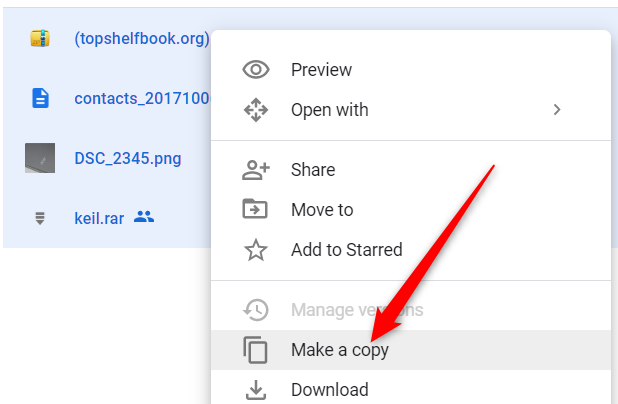
Google Drive will create a copy of each file that you selected, save it in the folder that you’re currently working in, and append the phrase “Copy of” to the beginning of the name of each item.
Now, select all of the file copies, right-click, and select “Move to” from the menu that appears.
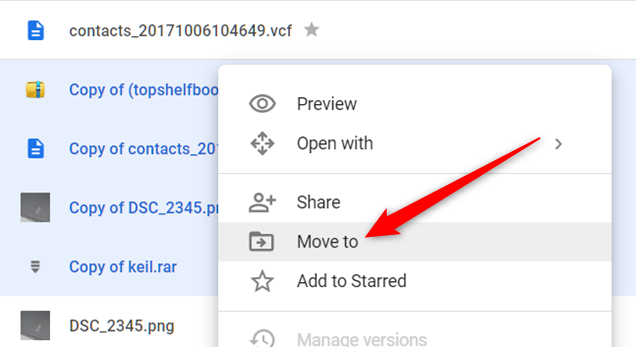
After selecting the directory in which you want the copies to be saved, click the “New Folder” icon that is located in the bottom-left corner of the window.
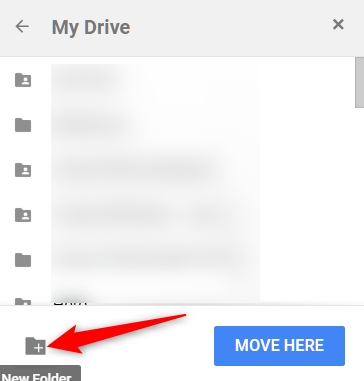
After giving the new folder a name, click the checkmark button to finish creating it.
Finally, choose all of the files that you want to move into this directory, and then click the “Move Here” button.
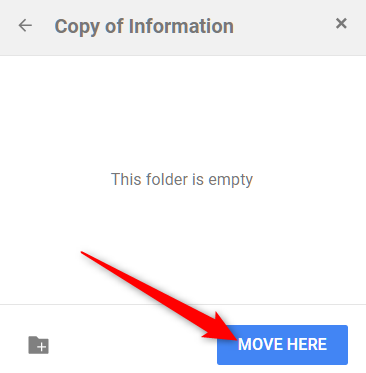
It is recommended that you move all of your files into the folder that you just created.
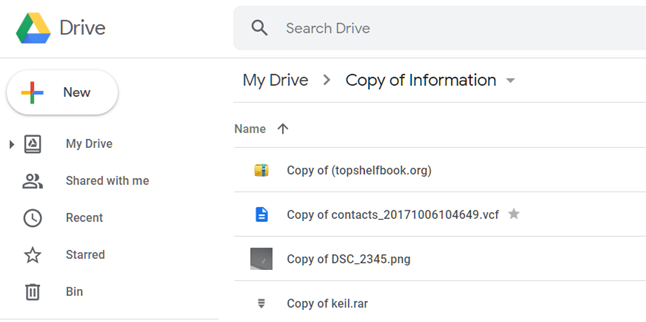
That is a laborious approach, although it ought to be lot less difficult.
FAQs
Why can’t you copy a folder in Google Drive?
When you utilise the web-based interface, Google Drive does not provide a mechanism to copy an entire folder together with all of the files included within it. Instead, you will need to create a new folder, copy the contents of the current folder, and then paste everything into the folder that will serve as the destination.
Can I copy a shared Google Drive folder to my drive?
Find “Shared with me” in the cloud list that was added to the left, click it to open it, and then choose the file or folder that you want to copy. The next step is to right-click the selected file or folder, and in the resulting pop-up box, select the “Copy to” option (you can also directly select “Copy to” in the upper option bar after selecting the file or folder).
How do I make a copy of a folder?
To copy, right-click and select Copy, or press Ctrl + C on your keyboard. Move the file that you want to copy to another folder by using the folder’s navigation menu. To complete the copying of the file, either press Ctrl + V or click the menu button and select the Paste option. Both the original folder and the other folder will now contain a copy of the file that was just moved.
How do I copy a shared folder?
If its immediate parent is a shared folder, you will need to navigate to that folder, pick all of the files that you wish to copy, right-click on the selected files, and choose the “Make a Copy” option from the context menu. This will create a copy in the folder titled “My Drive.” After some time has passed, you can browse to “My Drive” and organise those files into a folder or perform any other desired action.
Why can’t I move a shared folder to my drive?
To move files or folders from a shared folder to your personal drive (My Drive), do the following: Be sure to share the item so that others have access to edit it. Allow editors to alter rights and share settings for the file or folder once you enable this setting. Go to the page labelled “Restrict sharing options on Drive files” for instructions.
Why can’t I move files in Google Drive?
Because you are not permitted to do so or, alternatively, because the owner has not given you permission to carry out the activity in question, the reason for this is that you are not authorised to do so. You have two options: either you can request permission to access the file from the person who owns it. You might also make use of the assistance of a professional service that can relocate files for you from the folder on Google Drive that is labelled “Shared With Me.”












