Guide
How to Change Snapchat Notification Sound Android
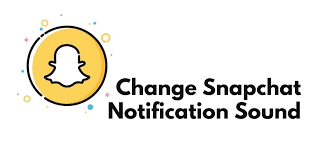
Do you want to change the sound of your Snapchat notifications? If so, you’re in luck! In this article, we will walk you through the process of changing your notification sound on Android. Keep in mind that this process may vary slightly depending on your device and operating system. Let’s get started!
Read Also: How to Change Snapchat Emojis
How to Change Snapchat Notification Sound Android
1. From the Home screen of your phone, select the gear symbol to access the Settings menu. In this section, you will find a rundown of the numerous settings that are available for your Android device.
2. Navigate to the “Apps & notifications” option in the list of available settings. In this section, you will have the ability to modify settings that are exclusive to the app.
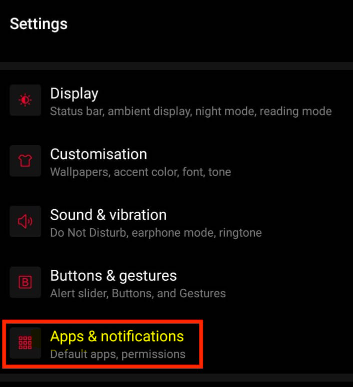
3. Navigate to the following screen by tapping the “SEE ALL APPS” button; this will bring you a list of the available applications.
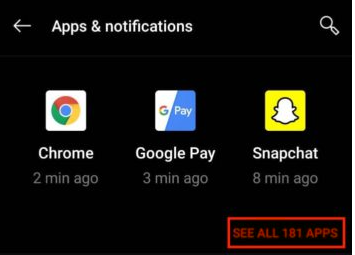
4. In the list of all the apps, look for the Snapchat app and open it.
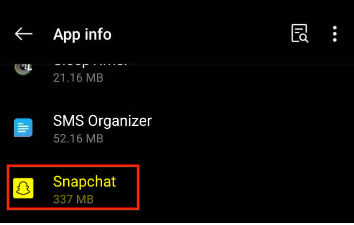
5. On the screen that displays information about the app, tap the notification button.
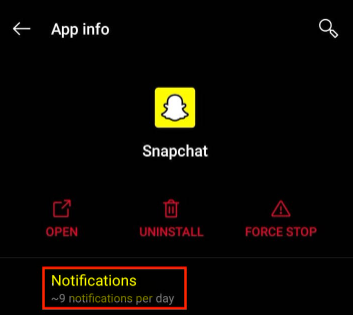
6. You will then be taken to a page where you may configure your notifications. Select Chats and Snaps from the menu.
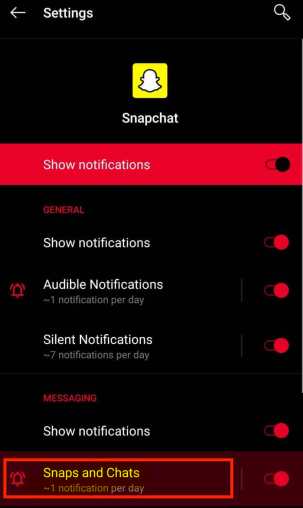
7. You should now be on the screen for the Notification Category. Choose the Advanced option.
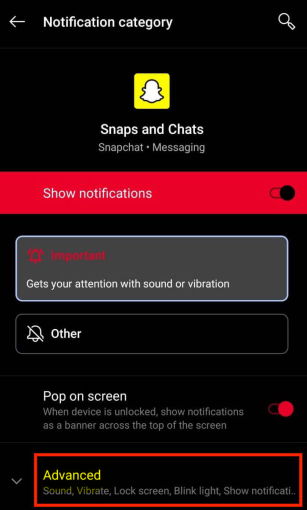
8. The screen provides a number of options that can be selected, such as “Pop on Screen,” “vibration,” “sound,” and so on. Click the “Sound” option.
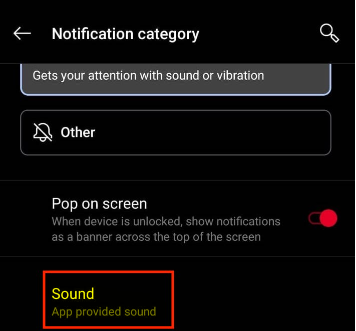
9. On the sound screen, you have the option of selecting any ringtone or creating a ringtone that is completely unique to you.
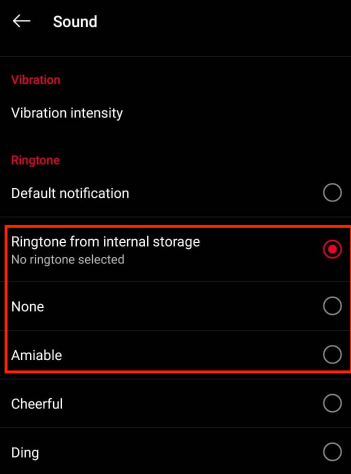
You have completed the upgrade to the Snapchat Notification Sound successfully. Every notification that you receive from Snapchat will now sound with the updated alert or ringtone that you have selected.
FAQs
Can I change my Snapchat notification sound on iPhone?
On iOS devices, changing Snapchat’s default notification sound is not currently possible. We apologise for the inconvenience. You won’t be able to use a custom sound for the same, despite the fact that the iOS version of Snapchat has a selection of predetermined tones that are particular to that platform and are available for usage.
What does a pink Snapchat mean?
Hearts in a pink hue: You’ve been each other’s number one best friend for the past two months. You both have the same number one best friend, which means that the majority of your communications are directed to the same individual.
How do you get dark mode on Snapchat?
Drag your finger down and tap the “Gear” (Settings) icon located in the top right corner of the screen. Pick the “Display” option. Switch on the “Dark theme.”
Does Snapchat have a dark mode Android?
Utilizing the dark mode on Snapchat is an enjoyable experience. The world’s largest social networking site has updated its mobile apps for iOS and Android to include support for dark themes. It does not automatically sync with the setting for the system theme by default. Inside of Snapchat’s settings menu is where users can find and activate the dark mode feature.
What version of Snapchat has dark mode?
Regrettably, newer versions of Snapchat do not react to forced dark mode, and the Android app continues to use a light theme even when the setting is changed. As a result, you will need to go to APKMirror and download an older version of Snapchat before you can install it. 4. To download Snapchat version 10.72, go to the APKMirror website, click the link, and then click the “Download APK” button.













