Guide
How To Change Language in Netflix
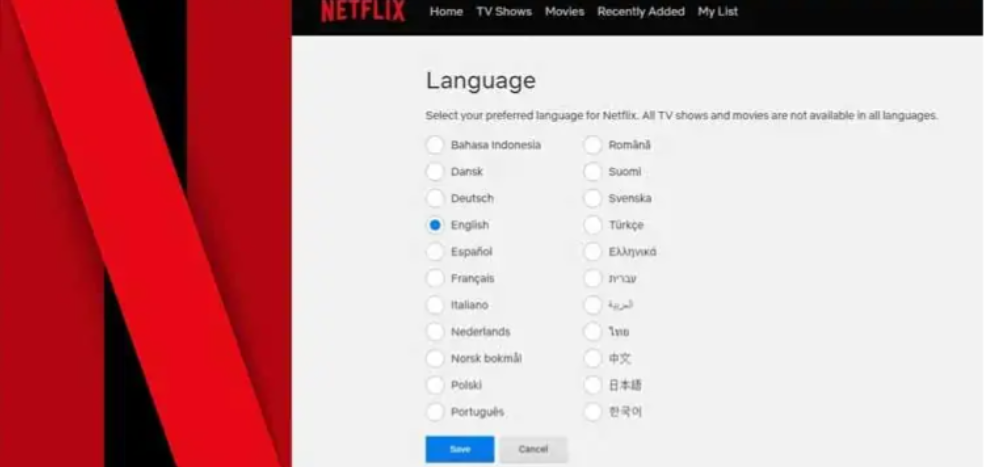
Were you prepared to view your favourite show on Netflix when you realised that the entirety of your account is in a different language? Or is it possible that the audio as well as the subtitles are being provided in a separate language? Changing the language that Netflix is displayed in is a relatively simple process. Let’s find out why this happens and how to alter the language settings on all of your different platforms using Netflix.
Netflix changed its language; why?
There are several possible explanations for why this would occur. It’s possible that one of the other people using your account modified the settings, or perhaps the default audio setting is set to a different language.
How to Change Language Settings on Netflix?
There is a distinction between changing the language setting of your account and modifying the language of your performances. You will need to utilise a browser in order to alter the language that is shown on your account, also known as the Display language. The following is the procedure to change the language used by Netflix across all platforms:
Read More: How To See Who Doesn’t Follow You Back on Instagram
How to Change Netflix Language on your Laptop
- Navigate to the Netflix website using your browser.
- To access your profile, select the icon that looks like your profile in the top right corner.
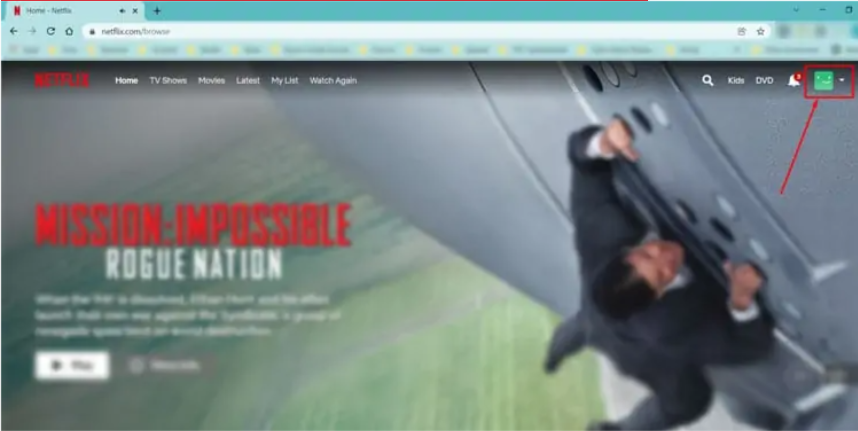
- Launch the settings for your account. Configuration of the Account
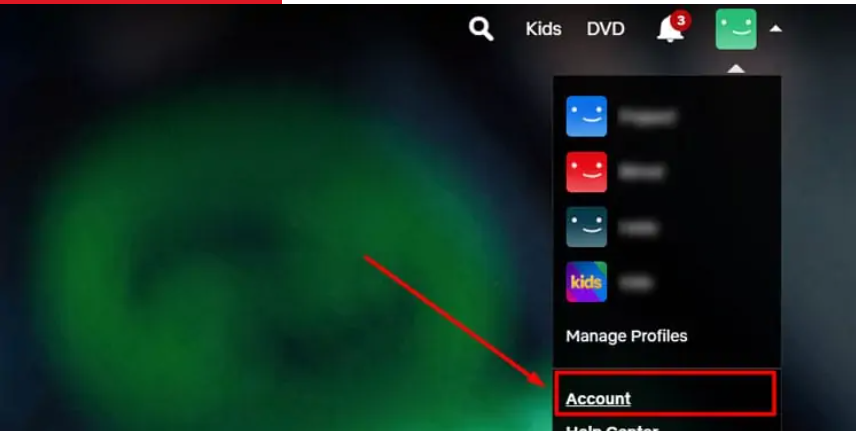
- To adjust your profile and parental settings, scroll down to the area labelled “Profile & Parental Controls” on this page. Choose the Profile that contains the language settings that you wish to modify. After that, select the Language option. Changing Your Netflix Profile’s Language
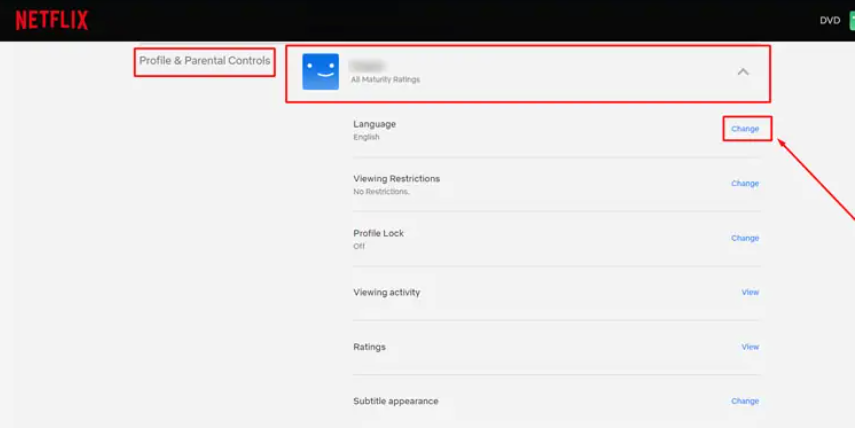
- You have the option to view the various Display Languages that are available. Pick the option that best suits you, then select Save. Set Display Language
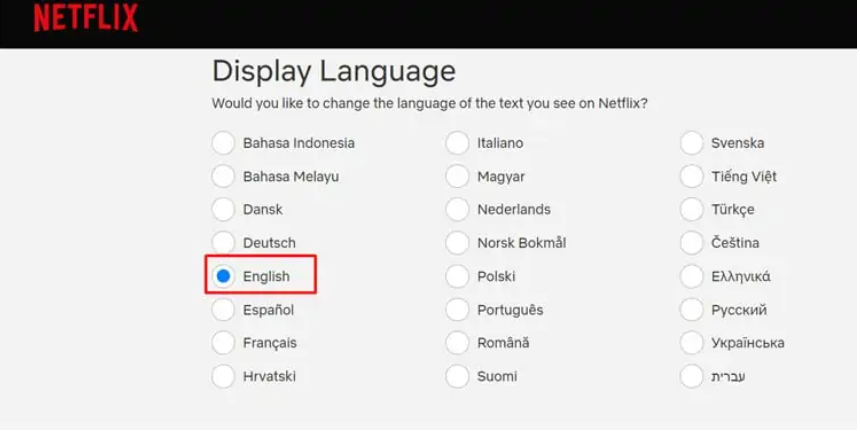
You have now successfully modified the language of the user interface for your Netflix account.
How to Change Netflix Language on Phone
The procedure for changing Netflix language on mobile devices is the same as the one described above. It is important to be aware that you cannot conduct this activity directly within the app; rather, you must do so through the use of a web browser.
- Sign in to your Netflix account through the Chrome or Safari website.
- Click the emblem that represents your profile.
- Proceed to the Account Settings menu.
- Scroll down until you locate and pick your profile. Next, select the Language option.
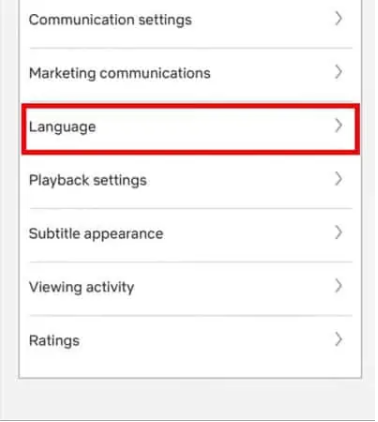
- Select the language you want to use, then hit the Save button.
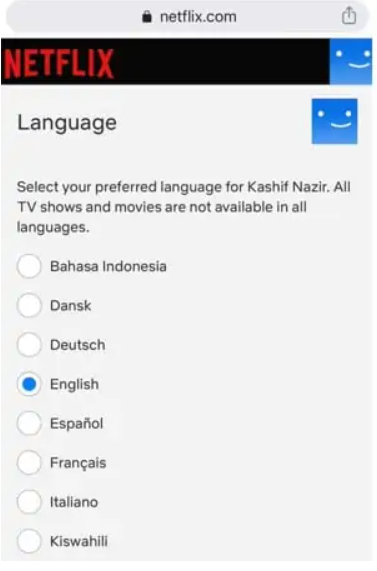
How Do I Change the Netflix Language on My Tv?
While watching Netflix on your TV, you may still change the language right from the screen. Keep in mind that different models and brands of TVs have different settings.
When using a TV, you’ll need to use the identical procedure described above for a browser on another device to alter Netflix’s language settings. After making the change, you will be able to use Netflix in the language of your choice.
On the other hand, Netflix subtitles and audio settings can be simply changed on your TV.
FAQ’s
What’s up with Netflix changing the language on my account?
When you establish a profile, the application automatically sets the language to English, which is the default setting. Any language modifications that you save will become the new default. To return to your previous language settings, go back to the Language drop-down menu.
Where are Netflix’s settings?
It’s possible to tailor your Netflix experience to your family’s needs by tinkering with options. Visiting Netflix.com and logging in to your account will allow you to view your account’s settings on the web. Click on the arrow next to your profile at the top, select Account, then log in.
How can I watch Spanish Netflix in English?
After finding a show or movie you wish to watch, it’s simple to discover what audio or subtitle options are available. Just select the language of your choice and press the play button. Alternatively, you can use the Chrome plugin “Super Netflix” if you’d prefer to use a language that isn’t frequently spoken.













