Android
How to Connect Beats Wireless to Android

It is not a difficult process to connect Beats wireless headphones to an Android device. After you have made your device discoverable, it will be simple to pair Beats with Android or any other device that uses Bluetooth. This guide will walk you through the process of connecting your Beats wireless headphones to your Android phone or tablet.
Read Also: How to Copy a URL on the YouTube App on Android
How to Connect Beats Wireless to Android
1. By pushing and holding the power button on your Beats wireless device, you can turn the gadget on.
2. To access the Settings menu on your Android device, tap the Menu button.
3. To connect to a network, select the Connection (or Wireless and Network) option and tap it.
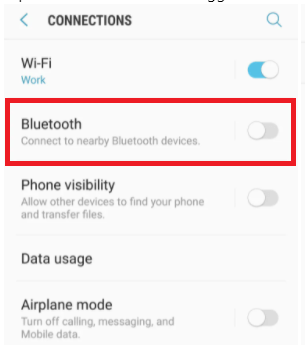
4. Simply enabling Bluetooth requires a tap on the Bluetooth icon and a toggle switch.
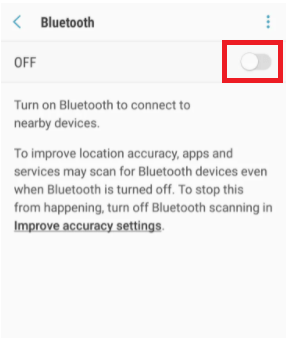
5. Once the Bluetooth has been activated, navigate to the “paired device” section.
6. Locate the wireless Beats device you own on the list of associated electronic gadgets.
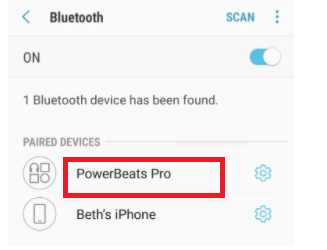
7. You can connect both of your devices by selecting the pair option from the menu.
8. Following a successful pairing of the device, the Beat wireless will display on your phone as being connected.
Turn off the Beats wireless when you want to unplug both of your devices (the Beats headphones and the Android). If they are within range when you turn them on again, they will automatically connect to each other if they are.
FAQs
Can Bluetooth Beats connect to Android?
You can pair your Beats wireless headphones with an Android device in exactly the same way that you would pair any other Bluetooth accessory. First, set the headphones into pairing mode, then activate Bluetooth on your phone, and finally, choose the wireless headphones from the list of devices that are available when Bluetooth is turned on.
Can’t find my Beats on Bluetooth?
Drag your finger down from the top of the screen that is the home screen for your Android device until you see the Bluetooth logo. To activate the Bluetooth capability, you must first turn on the toggle switch designated for Bluetooth. Select the scan button to look for your Beats headphones after you have put your headphones into the pairing mode on your device. It is expected that your Beats would be listed under Available Devices.
Why won’t my Beats go into pairing mode?
Navigate to Settings > Bluetooth on your iOS device, and then pick your Beats headphones. To configure your Beats product on your Mac, navigate to the Apple menu () > System Preferences > Sound, and then Select your Beats product in both the Output and Input windows. Navigate to the sound settings on your own computer, and choose your Beats as the playback and recording device.
How do you reset Beats headphones?
For the next ten seconds, keep your finger pressed firmly on the power button as well as the volume down button. When the indicator light on the LED begins to flash, you can let go of the buttons. Your earbuds have been factory reset, and they are now ready to be re-paired with the appropriate devices.












