Laptops
How to Get Touchpad Working back on Any Laptop
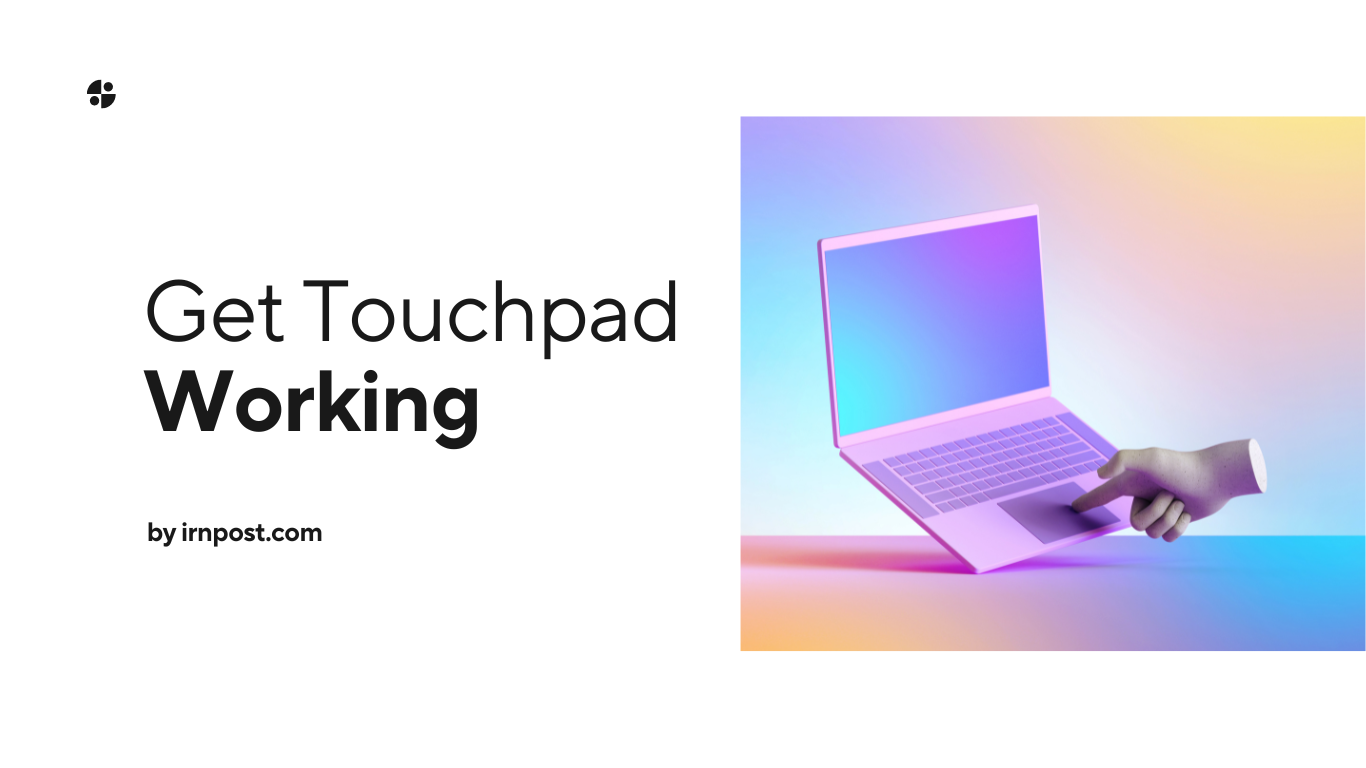
In this guide we will walk you through on how you can get your touchpad working on any of your laptop.
First you need to find out what happened to your touchpad?
There are a number of reasons why your laptop touchpad might not be working. It could be a hardware issue, or there could be a problem with the drivers or software. Here are some troubleshooting tips to help you figure out the problem and get your touchpad working again.
First: make sure that the touchpad is turned on. There is usually a switch on the side of the laptop that controls the touchpad. If this switch is turned off, the touchpad will not work.
Second: check the drivers if you are using Windows follow these steps:
Ggo to Control Panel > Mouse > Device Settings and make sure that the touchpad is enabled.
If you are using a Mac, go to System Preferences > Trackpad and make sure that the touchpad is enabled.
If the touchpad is still not working, try restarting your computer. Sometimes, a simple reboot can solve the problem. Here is a full guide on how to get touch bar pet on macbook pro you can read it.
Third: if all else fails, you may need to replace the touchpad. If it is a hardware issue, you will need to take your laptop to a computer repair shop. If it is a software issue, you may be able to find and download new drivers from the manufacturer’s website.
Alternative things that you can do to fix your touchpad and make it work again
There are a few things you can try to get your touchpad back on your laptop.
First, check the settings in the BIOS to see if the touchpad is enabled. If it is, then try uninstalling and reinstalling the touchpad drivers from the manufacturer’s website.
Finally, if all else fails, you can try resetting the laptop to factory settings. Keep in mind that this will erase all of your personal data, so be sure to back up anything important before you proceed.
Solution to: Why laptop cursor is not working or it has freezed
There are a few potential reasons why your laptop cursor may not be working properly.
First, there could be an issue with the drivers or software that manages input devices on your computer. If this is the case, you may need to update or reinstall those drivers in order to get your cursor working again.
Additionally, there could be a problem with the actual hardware of your touchpad or mouse. This could be due to a loose connection, dirt or debris build-up, or a problem with the sensor itself.
If you suspect that the hardware is to blame, you may need to take your laptop to a computer repair shop to have it looked at.
In some cases, the problem may be with the settings of your operating system. If your cursor is moving erratically or not responding properly to input, you may need to adjust the sensitivity or other settings in order to get it working correctly again.
You can usually access these settings by going into the control panel of your computer and opening the mouse or touchpad settings.













