Guide
How to Get Touch Bar Pet on Your Macbook Pro – The Ultimate Guide
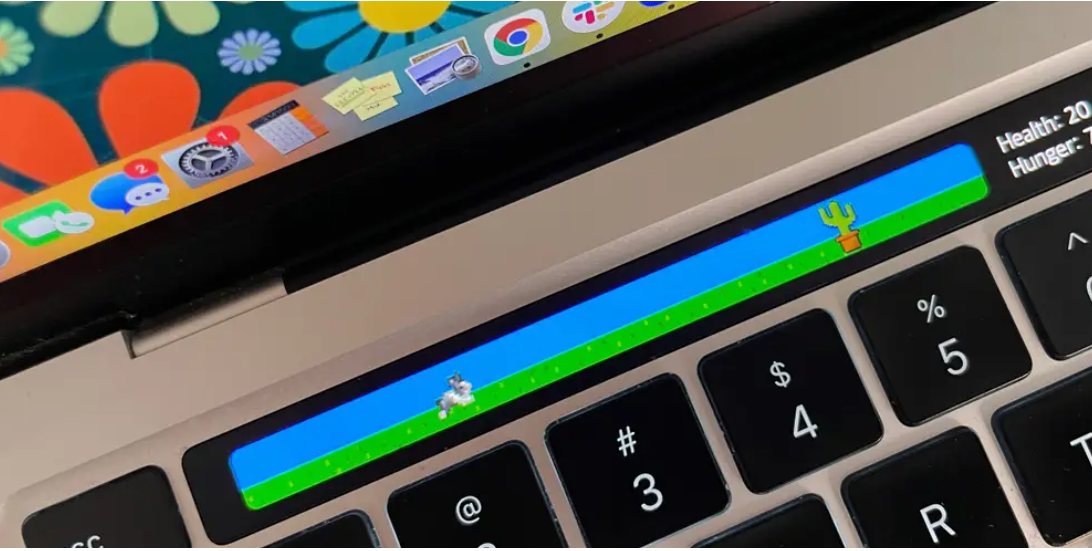
Tamagotchis, Pokémon, and Furbies are just a few examples of the virtual pets that people can’t seem to get enough of these days.
Think about the free Touchbar Pets app if you’re searching for a new virtual pet to take care of but don’t have a MacBook with a Touch Bar on your computer. All you need is a few simple taps to adopt a pet and then use your Touch Bar to walk, feed, and otherwise interact with it.
Here’s how to get Touchbar Pets up and running, as well as how to adopt your first pet.
How to get Touchbar Pets
In order to use the app, you’ll need to download it from the developer’s website.
- Go to the Touch bar Pets home page and click on the blue “Download” icon to begin.
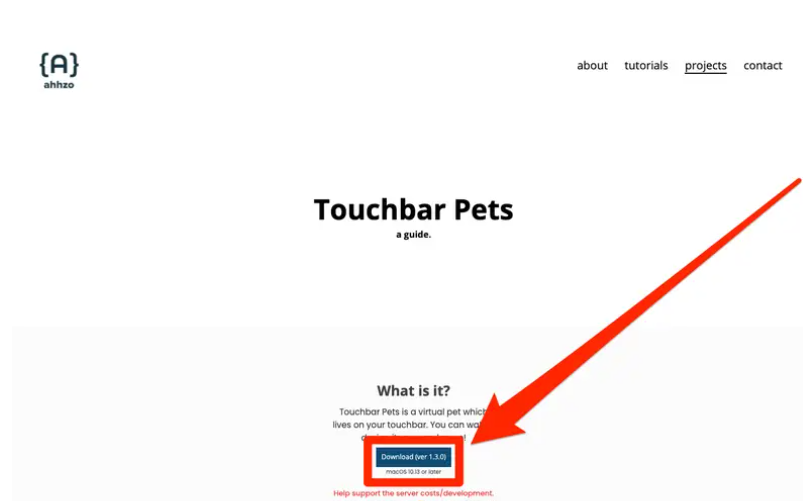
- 2. Save the “Touchbar Pets“.zip file to your computer, and then double-click it to begin extracting the application.
- 3. Launch the application and choose “Play.”
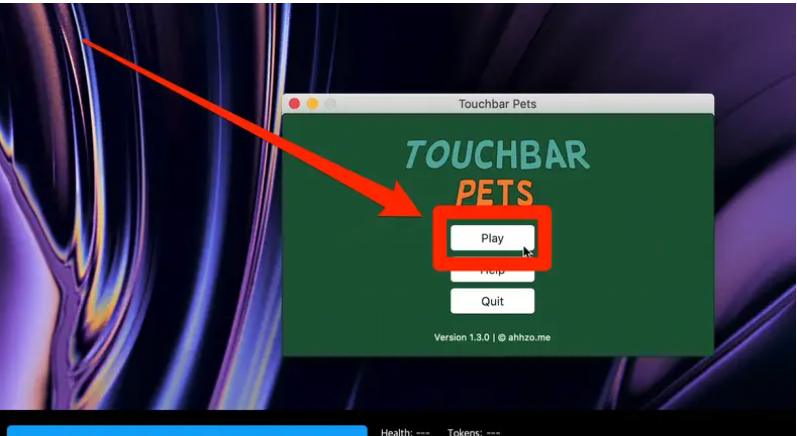
- In step 4, you’ll be presented with two choices: “Adopt Pet” and “Existing Pets.” When you’re through creating a new pet, click “adopt” to add it to your collection. If you’ve already adopted a pet and closed the app, come back later and click “Existing” to view it again.
- The “Adopt Pet” option allows you to give your pet a name, choose its species (you may have a dog, cat, rabbit, or hamster), and choose its colour (white, cream, black, or brown).
Click “Create” after you’ve finished customising your pet and you’ll be ready to begin.
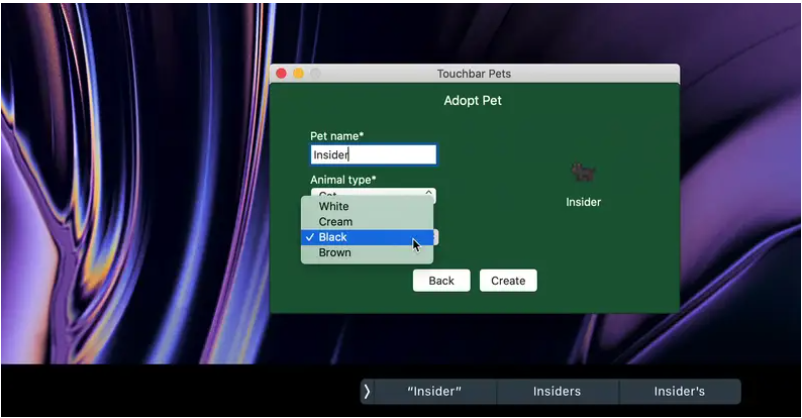
- 6. You’ll be brought to the main game menu, and a tutorial will appear. Click through it to learn how the game plays, or check out our guide below.
How to play Touchbar Pets
Once you’ve completed the instruction, your new pet will appear in the Touch Bar, along with four distinct stats that you may customise.
- Keeping an eye on your pet’s health lets you know just how close he or she is to passing away. You can’t go too long without feeding it or you’ll end up with nothing.
- You can tell whether your pet is hungry just by looking at its face. Your pet’s health will suffer if you allow this to go unchecked.
- Touchbar Pets’ currency is tokens. Spend them on food, toys, and other memorabilia that your pet enjoys.
- The current mode of interaction with your pet is indicated by the word “mode.” Its environment may be decorated with objects in “Design,” and it can be fed and entertained in “Eat” and “Play.”
The main menu and game modes, explained
The main menu has an inventory with six spaces and five choices below it. Each one of them has a certain purpose.
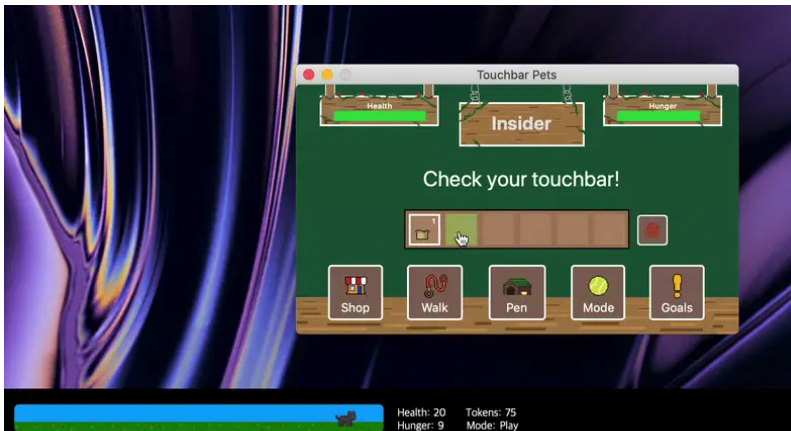
Shop
You’ll use the tokens you’ve earned here. You may get things like food, decorations for your animal’s environment, and even stuffed animals. Check out the item’s description to see what each animal prefers.
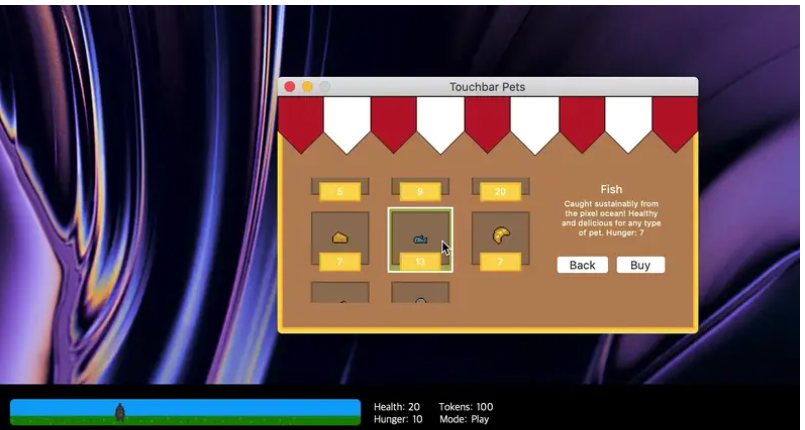
Just keep in mind that food and toys are all one-time purchases – once your pet interacts with them, they will vanish and you will have to purchase them all over again.
To return your pet back to life after it has died, you may also spend 150 tokens on a “RevivePotion,” which will restore it to full health.
Walk
In all likelihood, here is where you’ll be spending the most of your time.
Then, by pressing and holding your finger on either side of the pet’s habitat, you may take it on a stroll for the specified length of time (you can select between “Short,” “Average,” and “Long”). During the whole walk, you must maintain your finger on the Touch Bar.
Upon completion of a walk, you will be awarded tokens worth $50, $100, and $200, depending on the length of the route. However, you must finish the full trek in order to get your prize, which is only given at the conclusion.
You’ll also have the opportunity to discover hidden riches along the road. The likelihood of finding a treasure box every 250m is 50%, with the possibility of receiving a gift when tapping the box. There’s also a potential that you’ll come across rubbish, which may or may not contain treasure when you tap it.
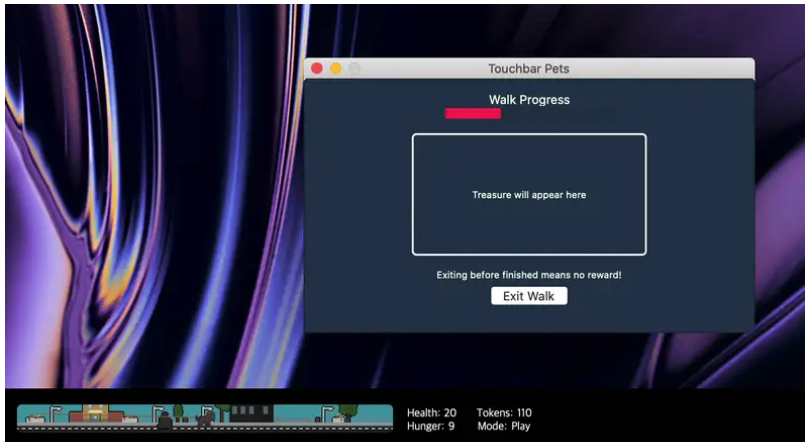
Pen
This choice puts you in “Design” mode, which allows you to decorate your pet’s environment with various items.
The ability to click on a prop in your inventory and then touch on an area in the habitat to put it is available when in Design mode. It’s important to remember that none of the props are useful; they’re just there to make the habitat appear adorable.
Mode
With the exception of the other buttons, the “Mode” button contains two icons, which you may choose between when you click it.
You are in “Eat” mode when the bone symbol is chosen on your keyboard. Using this feature, you may choose a piece of food from your inventory and then tap a location in the habitat to put it there. If your pet sees it, he will rush over and devour it. As you would think, this is how you keep the creature’s appetite and health under control.
It is possible to be in “Play” mode if the tennis ball symbol is chosen. Your pet will approach you when you choose a toy from the inventory and tap to set it down. He or she will inspect the object and then play with it.
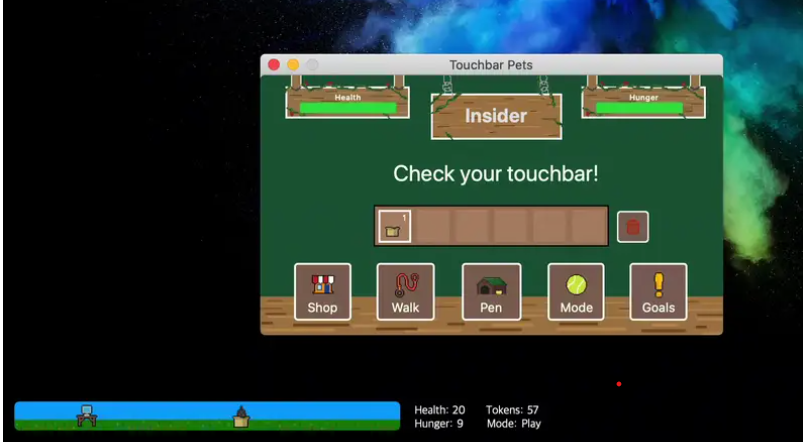
Again, remember that food and toys are single-use — once you place it, it’ll be used and gone within moments.
Goals
The Goals menu provides you with a list of activities to do, each of which may be marked with a star after they have been completed. If you’ve ever played a game with achievements, you’ll recognise this as a comparable concept.
For added convenience, if you ever want to go back and study the in-game tutorial again, you may visit this menu and uncheck the first “Tutorial” objective. After leaving the Goals section, you will be prompted to watch the lesson once again.
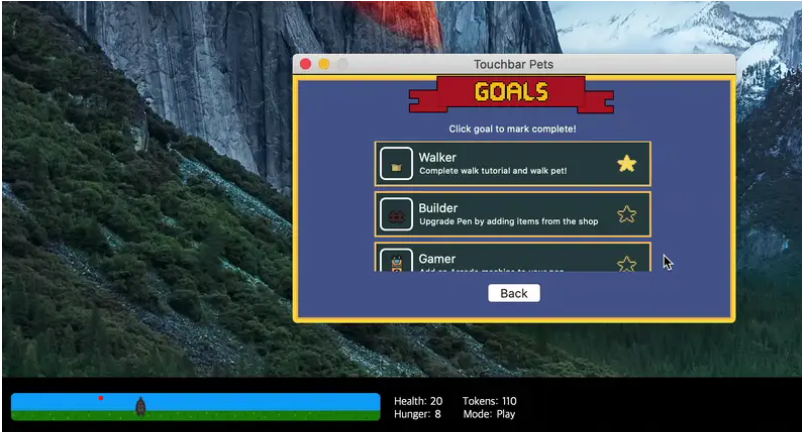
When you have more than one pet in the same environment, the habitat becomes overcrowded. However, you are free to adopt many pets, and you may choose between them by restarting the programme and selecting “Existing Pets” from the introduction page.
Please keep in mind that in order to view your pet, you must be focused on the “Touchbar Pets” application on your computer’s display that has the TouchBar. You will lose sight of your pet if you open another application or move the app window to a different monitor.
FEATURED Video
-

 Anime4 years ago
Anime4 years agoOne Piece Chapter 945 Spoilers, Release Date and Everything you Need to Know
-

 News3 years ago
News3 years agoScarlet and violet versions of the Avatar outfits for Pokemon GO have been released
-

 Technology7 years ago
Technology7 years agoGoogle and Levi’s Commuter Jacquard Smart Jacket Alerts You If You Forget Your Phone
-

 Guide3 years ago
Guide3 years agoHow to Clean a Floppy Disk Drive










