How to Back Up Your Photos With Google Photos

Google Photos is a convenient cloud-based photo storage service that also makes it easy to back up photos taken with any device. When you use the Google Photos app, which is accessible for desktop computers, smartphones, and tablets, the process is completed almost entirely automatically. We will show you how to complete the task.
Read Also: How to Save Images in Google Photos to Your iPhone
How to Back Up Your Photos With Google Photos
To get started, you will need to find the version of the Google Photos app for your mobile device that is compatible with its operating system, which could be iOS or Android. Once the application has been successfully downloaded and installed onto your device, the process is the same regardless of the platform that you are utilising.
1. Start the Google Photos app on the mobile device you’re using right now. To access the app’s menu, select the icon that resembles three horizontal lines and is located in the app’s upper-left corner (three horizontal lines).
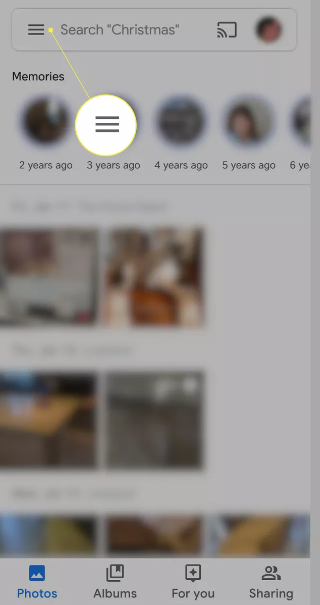
2. Choose Settings.

3. Select whether or not you want to back up and sync your device.
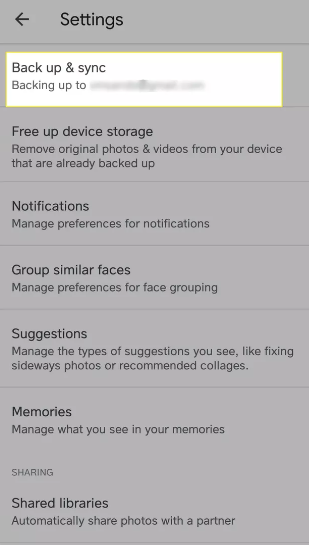
4. Check to see that you have the ON position selected. On this screen, you will also have the opportunity to decide which folders on your device should be backed up. You have the option of selecting the kinds of media that you want to upload when you are making use of cellular data, as well as determining whether or not you want to do so when your device is roaming in an area that is not covered by your carrier’s service.
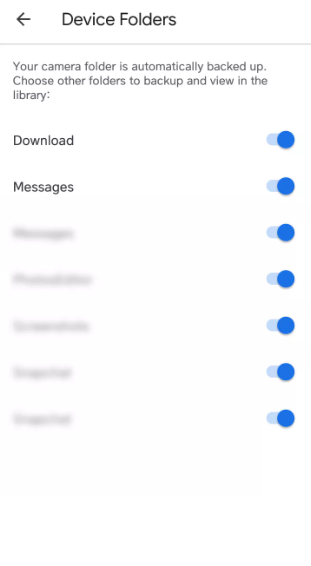
FAQs
What happens when you backup photos to Google Photos?
Never let a memory slip away: When you capture images using a device that has automatic backup enabled, those photos will be uploaded to your Google Account. Automatic synchronisation means that any changes you make to photos or edits you make to them will be reflected on all of the devices to which you have signed in. If you make edits to a photo on your phone and save it, Google Photos will display the photo without those edits.
Do photos stay on Google Photos if deleted from phone?
If you erase copies of images and videos from your Android device, the originals are still stored there, but you are no longer able to access them. You can view all of your photographs and videos in the Google Photos app as well as on photos.google.com. This includes the ones that you have just deleted. Anything in your Google Photos collection can be edited, shared, deleted, and managed by you.
Where should I backup my photos?
Using one of numerous well-known cloud services, such as Apple’s iCloud, Google Images, Amazon Prime Photos, or Dropbox, is one of the most efficient ways to back up photos taken on a smartphone. This is one of the most common cloud services.
Where are my Google Photos stored?
Launch Google Photos on your smartphone or tablet running the Android operating system. Tap the Library option at the bottom, and then locate the folder under Photos on device. If you have access to it, open the folders on your device to look for the item you lost. You have the option to automatically back up the contents of the folders on your device if you want such objects to show up in the Photos page.













