How to Upload Videos to Google Drive on Mobile Phones
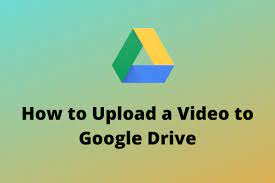
One of the most feature-rich and user-friendly cloud-based file storage solutions is Google Drive, which allows you to pack it to the brim with all of your information. If you have a Google account, which you probably do, you are all set to save your files in a single location, where they can be accessible whenever and wherever you are. This feature is only available to those who have a Google account. Because the service does not compress any videos that you upload, using it is also an excellent method for keeping your files organised for consumption or sharing at a later time. Because Google Drive is available on a wide variety of operating systems, there are a number of different approaches you can take to upload your films to the cloud.
Read Also: How to Install Add Google Drive to File Explorer
How to Upload Videos to Google Drive on Mobile Phones
This is a strategy that you will most likely be using, given that the vast majority of us generate films using our mobile devices. Because the Google Drive app for Android and iOS makes it reasonably easy to post all of your video files, there is no need to first transfer your films to a computer before uploading them. As long as you have a reliable internet connection, you can upload all of your video files.
You are only able to upload videos while connected to a Wi-Fi network by default. However, if you want to share files while you are away from home using mobile data, go to Settings (tap the hamburger icon in the top left), scroll all the way down to the bottom, and turn off the setting that says “Transfer files only over Wi-Fi.”
The following is a ways in which you can upload videos to Google Drive directly from your mobile device:
1. Launch the Google Drive app, then head to the directory where you want the video to be saved, and choose it.
2. To upload a file, locate the floating plus sign in the lower right corner of the screen and click on it.
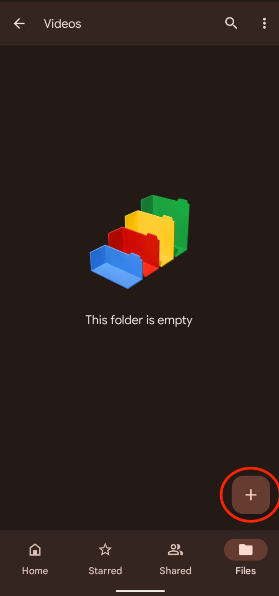
3. You have the option of uploading a single video by using the finder to locate the video, then tapping on it. You can upload multiple videos at the same time by holding down the “long press” button on the first video you wish to upload, then tapping on the remaining movies, and finally hitting the Select button at the conclusion of the process.
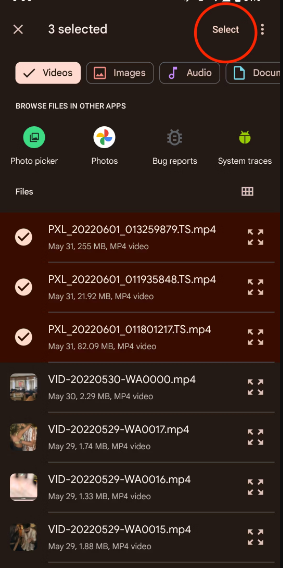
4. The uploading process will start in the background as soon as you select the videos you want to upload after you have done so. For the uploads to proceed, it is not necessary for you to maintain the app in the foreground of your screen.
5. If you tap the icon with three dots that is located next to the video, you will be given the option to rename the file or transfer it to a different folder once your film has been uploaded to Google Drive.
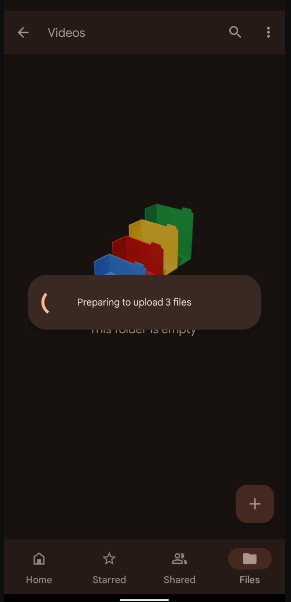
FAQs
What is the maximum file size for Google Drive?
Every individual user has a daily limit of 750 GB that can be uploaded to My Drive and all shared drives combined. When a user reaches the 750-GB limit or uploads a file that is larger than 750 GB, they are prevented from uploading any new files for the remainder of that day. The currently running uploads will finish successfully. You are limited to a maximum individual file size of 5 terabytes (TB) while uploading or synchronising files.
How long does it take to upload a 20 minute video to Google Drive?
How much time does it take for a video to be processed by Google Drive? If the video you want to upload is 2 gigabytes in size, for instance, it will take approximately one hour for the video to be uploaded to Google Drive. After the video has been uploaded, it will take an additional twenty minutes to be processed so that it can be viewed correctly after it has been played.
Is Google Drive safe?
Your data is stored in a safe location.
When you upload a file of any kind to Google Drive, that file is kept safe and sound in our state-of-the-art data centres wherever it may be located. Both while in transit and while stored, data is encrypted. We will save this information on your device if you opt to access these files in an offline mode.
What is the fastest way to upload large files to Google Drive?
Do a long press on the huge files or folders that you wish to upload to Drive, then tap the menu button with the three dots in the top right corner, and choose either Copy to… or Move to… from the drop-down menu. Now, from the top menu of storage options, select Google Drive Storage, and then copy and paste the folder or files into the location of your choosing within Google Drive.













