Guide
How to Write on a PDF in Windows

If you are running Windows 10 or Windows 11, there is a good chance that a basic PDF editor is already installed on your machine. Microsoft Edge possesses fundamental capabilities for dealing with PDFs, such as the ability to annotate text, highlight text, and draw on the page. Other capabilities include the ability to copy and paste text. Annotating a PDF on a machine running Windows can be done as follows:
Read Also: How to Open HEIC Files in Your Windows
How to Write on a PDF in Windows
This is the procedure to follow:
1. To find Microsoft Edge, open the Windows menu and search for it. If Edge isn’t already installed on your computer, you can get it for free from the official Microsoft website if you download it there.
2. Launch Microsoft Edge and open your PDF there. If the PDF you want to open is hosted on the internet, all you have to do is paste the URL into the address bar of your browser, and the file will open on its own. Launch Windows Explorer and look for the PDF on your desktop to see if it was saved there.
3. You can access the PDF editing tools by hovering your mouse over the browser bar in the upper-right corner of the screen. The Add Text feature enables you to generate a text box and enter text into it. When you are working in the Add Text tool, you have the ability to alter the text’s size, colour, and spacing.
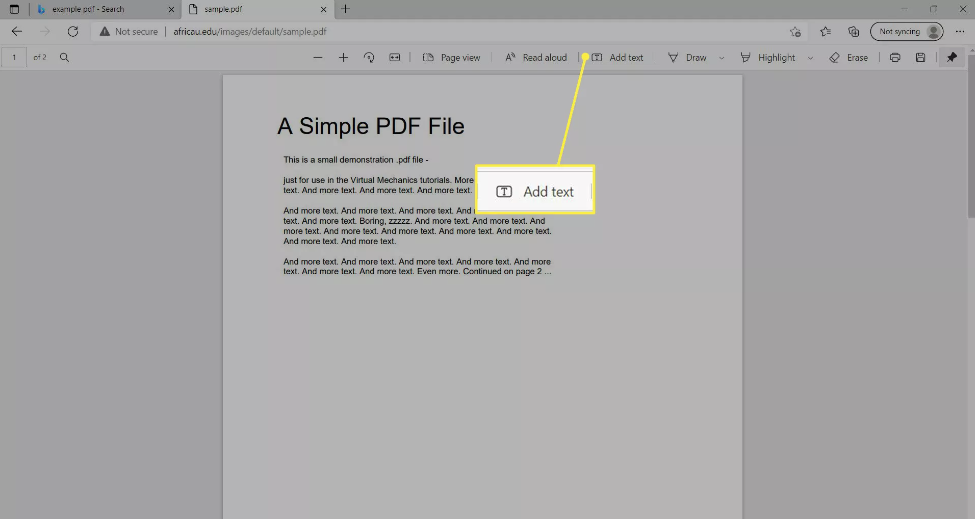
4. Choose the Draw tool if you want to write freehand on a PDF, like you would when signing a document. Using this application, you can either sketch with your finger on a touchpad or make a sign using a mouse. You may select the line colour as well as the line thickness using the dropdown menu that is located next to the Draw Tool on the bar.
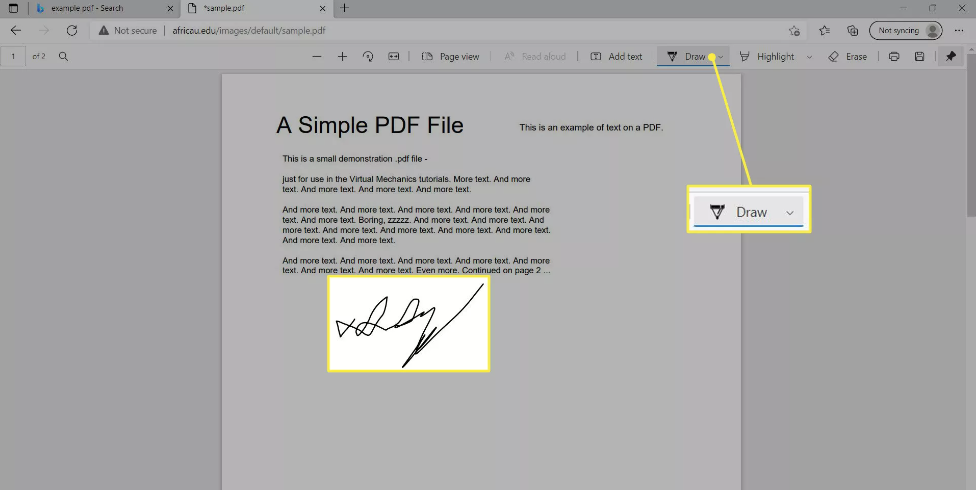
5. To delete your freehand drawing, go to the Tools menu and select the Erase tool. Once it’s selected, click on it, and then move the mouse or swipe your finger across the touchpad. It will completely remove whatever it was.
6. To highlight text, you must first select the Highlight tool from the toolbar. Just like the Draw tool, this one also has a dropdown menu where you can select the colour and the thickness of the line. You also have the option to highlight only the text, which can be toggled on or off. To remove a highlight, right-click on the item in question and select the Highlight > None menu option.
7. To annotate a PDF, choose the text that you would like to make a comment on by highlighting it, then right-clicking on the area that you would like to make the comment on and selecting the Add Comment option. The note will be added to the list after you click the tick. If you have added a comment to a portion that has been highlighted, that comment will appear at the beginning of the section that has been highlighted. If you haven’t selected anything to highlight, the information will be added to the document automatically.
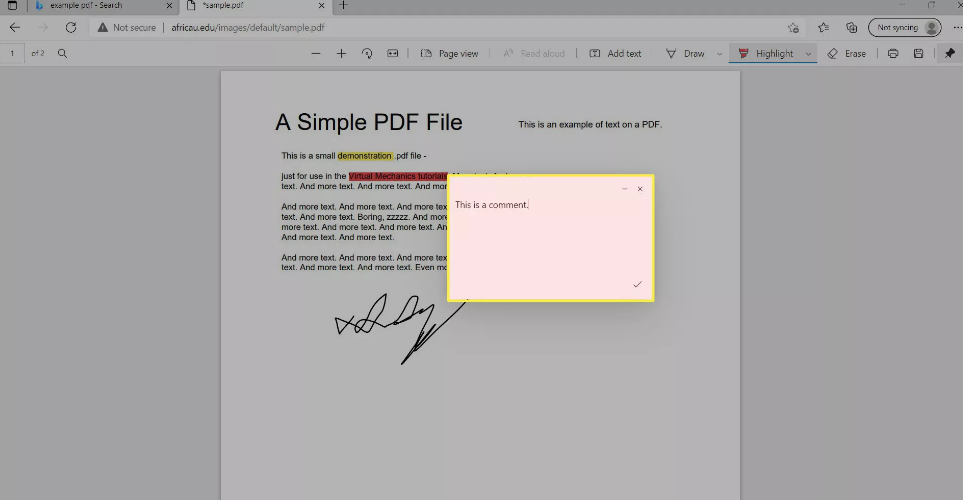
FAQs
How can I make changes to a PDF file that’s stored in my Google Drive?
You can get a preview of the PDF by selecting it after it has been uploaded to your Google Drive. Choose an application to open with by selecting Open With > Connect more apps, then choose a PDF editor before selecting Connect.
How can I merge multiple PDF files into one?
Visiting a website such as CombinePDF.com is the simplest method available for merging PDF files. Select the PDFs you want to merge, then click the Merge button. PDFs can also be combined using Mac Preview or Adobe Acrobat, depending on your preference.












