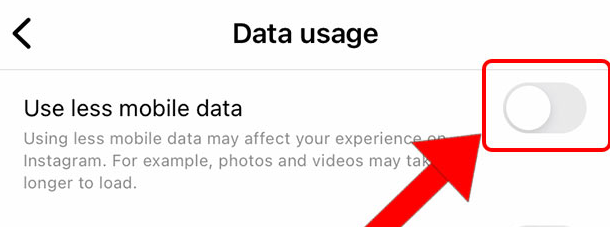Guide
How to Turn Off Autoplay Videos on Your Instagram
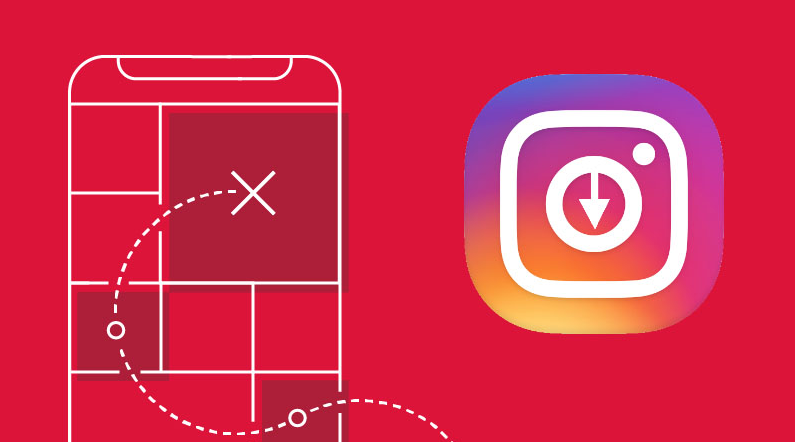
When you scroll through your feed of Instagram videos in a never-ending loop, Instagram will automatically play videos for you as you watch them. This behaviour is caused by the default setting of Instagram. You may also save Instagram videos to your camera roll. It is strongly suggested, however, that you turn off autoplay for videos on Instagram due to the fact that some users may find it to be incredibly grating on their nerves. This essay will guide you through the seven simple steps that need to be taken in order to disable this feature within the Instagram app that is installed on your mobile device.
Read Also: How to Cancel an Upload on Instagram App
How to Turn Off Autoplay Videos on Your Instagram
1. Launch Instagram: The first thing you need to do in order to use Instagram is to launch the Instagram app that is installed on your smartphone.
- You simply need to navigate to your iPhone’s “App Gallery,” which is where all of your applications are stored.
- The next step is to locate the application known as Instagram. Surely each and every one of you is already familiar with the appearance of the app’s icon. Alternately, the photo that is included below can serve as a point of reference for you.
- Then, all you have to do to open it is click on the icon.
2. Navigate to the Profile Icon You can quickly locate the icon that represents your profile photo because it has the same image as your profile picture on Instagram.
- Additionally, you can find this indicator on the tab that is the lowest on the page, on the right-hand side of the tab. Simply locate it and then click on it.

3. Tap on the Three Lines: You should be able to locate the icon consisting of three thin horizontal lines stacked like a stack at the upper right of your profile photo.
- This icon is sometimes referred to as the “Hamburger.” You must now click on this button to continue.
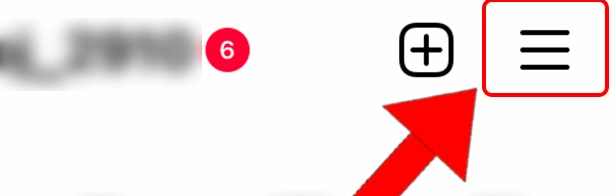
4. Navigate to the ‘Settings’ menu. In this menu, you will see a number of different options from which you can select one that best suits your requirements.
- In this scenario, you will need to select the “Settings” option that is located at the bottom of this list.
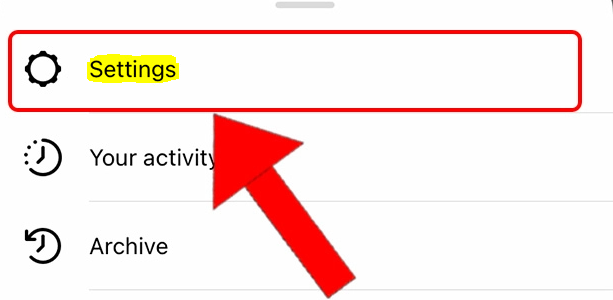
5. Select ‘Account’ from the menu:
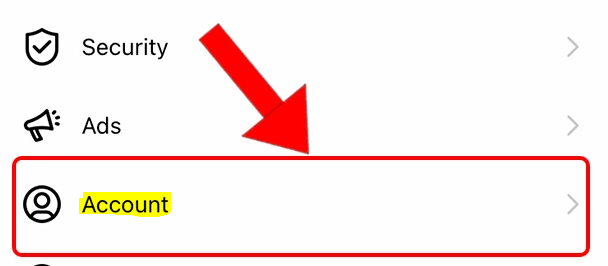
6. Select “Data Usage” by Tapping It: Next, in the list of settings, scroll all the way down until you locate the option that says “Data Usage.” This option for adjusting data consumption governs all of the other settings in your Instagram account that deal with the usage and storage of data.
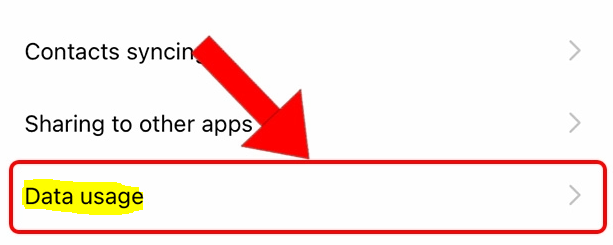
7. Toggle It On: In the section titled “Data Usage,” you will see a number of options that have toggle buttons on the right-hand side of their respective boxes.
- To activate this feature, you must first select the first available choice and then click the toggle next to the phrase “Use less mobile data.” In an effort to conserve data, autoplaying videos on Instagram have been disabled for the time being.