How to Remove Duplicates in Google Sheets

Your Google Sheet, just like any other element of your life, may ultimately become a little bit disorganized, and as a result, it will need some periodic deep cleaning. You may avoid this by performing periodic deep cleaning. It’s possible that one of the most frustrating circumstances that can develop is when your spreadsheet contains many instances of duplicate information in different locations. Getting rid of duplicates in Google Sheets is a process that will be walked through in this post for your convenience. So let’s get started:
Read Also: How to Use VLOOKUP with Google Sheets
How to Remove Duplicates in Google Sheets
If you want to get rid of duplicates in Google Sheets, the easiest and most effective way to do it is to use the tool called Remove duplicates. This ought to be your first point of call. As an illustration, we selected a short contact list, which is typically the type of list that has the most instances of duplicate data.
If you want to get rid of duplicates in your sheet using the tool called Remove Duplicates, follow these steps:
1. Open your Google Sheet.
2. Choose the section of the sheet from which you want to delete duplicates, and then select it. You may accomplish this task in a flash by clicking and dragging your mouse from the top-left cell to the bottom-right cell of your list. This will highlight all of the cells that you wish to check for duplicates during the process of removing them.
3. Make your selection on the menu bar under “Data.”
4. Choose to delete duplicates from the list of available options.
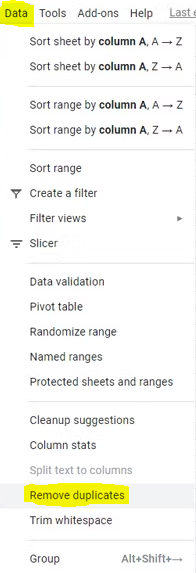
5. You’ll be given the option to select the columns whose contents you want to examine for duplicates. You might want to get rid of duplicates in cases when the rows are identical in every way, or you might want to pick a certain column, such as a name or an address, independent of the information that is contained in the other columns.
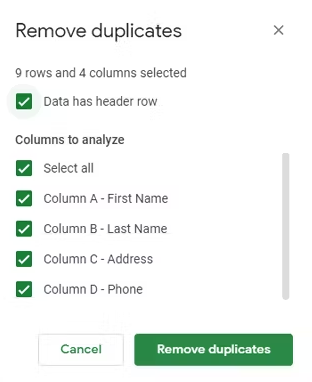
6. Choose to remove duplicates from the list. After that, you will be shown a summary report that will inform you of the total number of duplicates that were eliminated.
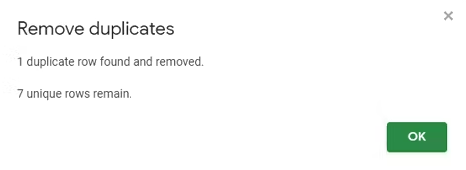
FAQs
How do I filter and remove duplicates?
To filter for unique values, choose Data > Sort & Filter > Advanced. Simply select Data > Data Tools > Remove Duplicates from the menu bar to get rid of duplicate values. Use the Conditional Formatting command, which can be found in the Style group on the Home tab of Excel, to highlight values that are either unique or duplicate.
Where is the Remove Duplicates button?
Click the Remove Duplicates button, which can be found in the Data Tools group under the Data tab. After clicking OK in the Remove Duplicates dialogue box that appears, you will be able to pick the columns in which duplicates should be looked for.
Why won t remove duplicates work?
If the number formats are different, the remove duplicates command will not operate. It is quite literal in the sense that it will assume it is not a duplicate even if the format is different from the other one. Therefore, the digits 10 and 10.00 will be treated as distinct and will not be removed from the list.
Does remove duplicates remove both?
Take out the two rows that are duplicates. When you remove duplicates in Excel, the initial instance of any duplicate that you remove is preserved, while all subsequent occurrences of the duplicate are erased.
What is the disadvantage of using the Remove Duplicates option?
The most significant drawback associated with utilising remove duplicates in excel
The fact that Excel does not permit you to evaluate duplicate entries before deleting them is the most significant downside of using the Remove Duplicates feature in Excel. When working with a large dataset, doing this could put you at risk of losing records that you wished to keep on sheets. This risk would be amplified if you were dealing with several sheets.














