Gaming
How to Use and Change the Comms Wheel in Overwatch 2

If you would rather not use voice chat, the Comms wheel in Overwatch 2 can be an extremely helpful tool for you. It is not necessary to make concessions with regard to the group’s ability to communicate, particularly in circumstances in which members of your team do not even speak the same language or are simply being obnoxious. This is a high-octane game, and there will be several times when you will either need assistance from other players in the form of healing or will want to tell the other players to group up. In light of these considerations, the following is a rundown on how to operate and customise the OW2 communications wheel. So let’s get started:
Read Also: How To Catch Snowballs in Overwatch 2 (Winter Wonderland Event)
How to Use and Change the Comms Wheel in Overwatch 2
Use Comms Wheel
- In order to access the communications wheel, PC gamers are required to press and maintain their hold on the C button. Now, using your mouse, highlight the part of the passage that you wish to share with the rest of your team.
- In order to use the communications wheel, console gamers need to press the down button located on the D-pad. Then you can go to a different line by using the analogue stick.
Change the Comms Wheel
The following choices are always available on the communications wheel by default: greeting, emote, ultimate status, group up, voice line, acknowledge, thank you, and need healing/buffs. Here is how you can modify any of them to many other kinds of communication, such as sorry, ready, you are welcome, and others if you so desire. You can also opt to do this with any of them.
- Once you have the game correctly started up, press the ESC key to exit the game.
- Simply go to the OPTIONS menu and pick it.
- Choose the CONTROLS menu item in order to get access to the controls.
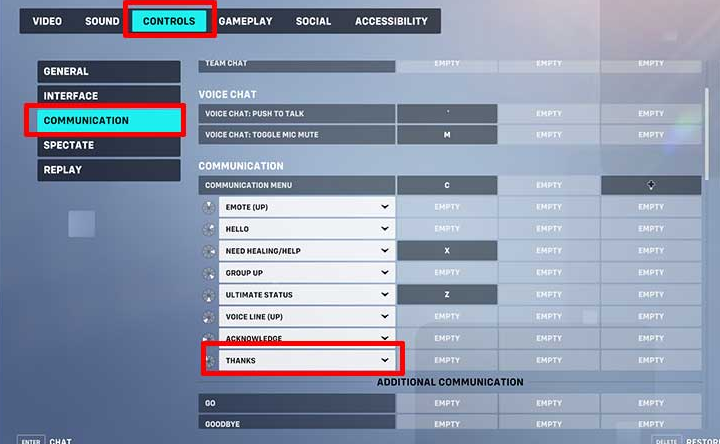
- After that, choose COMMUNICATION from the list of options on the left side of the screen.
- If you scroll down, you will see the various options that are accessible to you. After that, click the arrow located next to the drop-down menu to select the additional lines you would like to utter while playing the game.
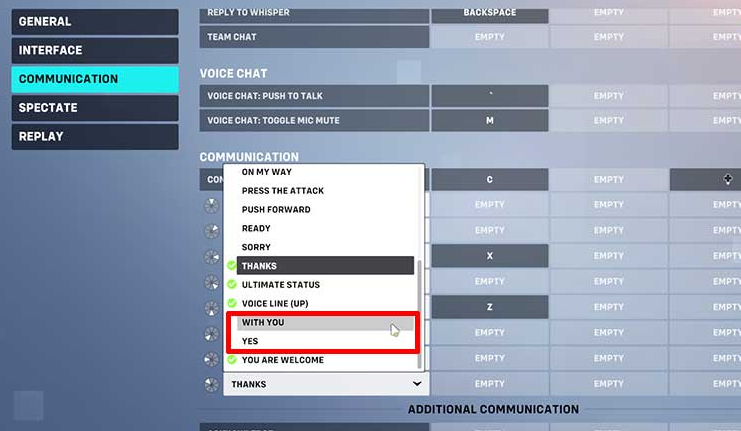
- If you would like additional lines, scroll down a little farther and click on the empty slot that you will find there. This will bring up a new window with the additional lines. The next thing that you need to do is rebind a key so that it will say a specific phrase or line. If you right-click on the vacant slot, you will have the option to delete the button from where it is now situated.
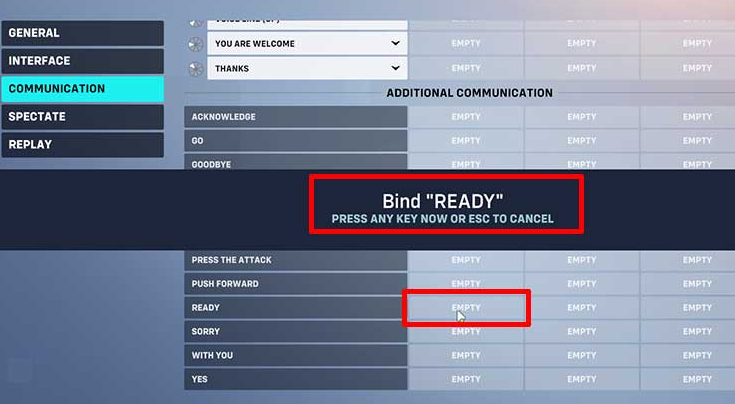
The following is a walkthrough of how to use the communications wheel in Overwatch 2 as well as how to communicate with your squad via other lines of communication.
FAQs
Where is the Comms wheel in Overwatch?
When attempting to contact with other players in Overwatch, players will interact with the in-game interface known as the Communication Wheel, which is also referred to as the Communication Menu or the Social Wheel. On the console version, the default key to bring up the wheel is down on the D-pad, whereas on the personal computer version, the default key is C.
How do you change dialogue in Overwatch?
Simply select by clicking on the icon representing the Overwatch game. Choose your settings from the menu. Choose the language you want to use for both the text and the spoken portions of the conversation under the “Text Language” section. Click Done.
How do you use chat wheels?
Usage. Hold down the shortcut key and drag your mouse in any of the eight different directions to send a message using the Chat Wheel. When you let off of the shortcut key, the message will be transmitted to the other members of your team.
How do you use wheel overwatch?
By pressing the ‘C’ button, players can bring up the communication wheel and select one of the eight available options from the menu that appears. Players who do not want to or are unable to use the game’s built-in voice communication system have the option of using the interface as an alternative way of communication instead.













