How to Add a Bookmark in Google Docs
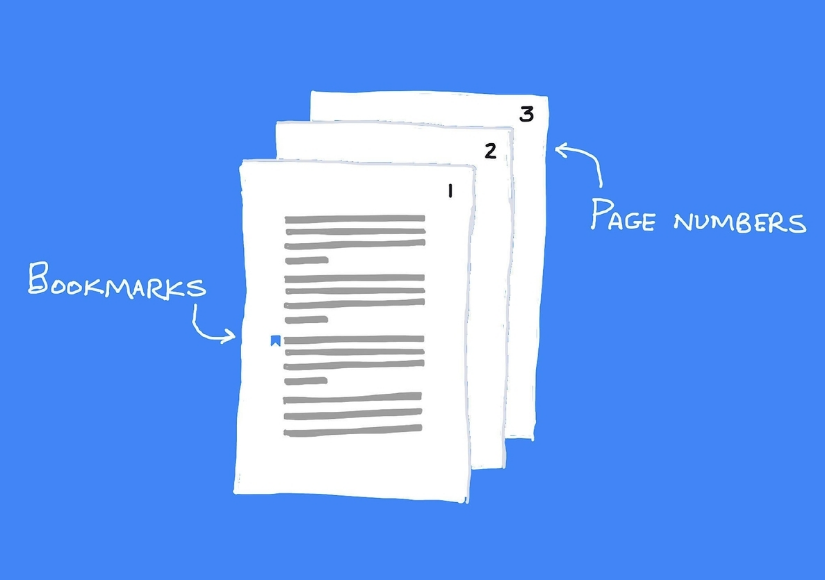
When working with Google Docs, it can be advantageous to have a linked table of contents or some other method to get to bookmarks within the page. If you don’t have one of these, you may find it difficult to navigate the page. This is especially important to keep in mind while working with large pieces of writing. By reading the following article, you will get the knowledge necessary to add a bookmark in Google Docs. So let’s get started:
Read Also: How to Type With Your Voice in Your Google Docs
How to Add a Bookmark in Google Docs
Google Docs offers a range of features that can help you save time and work more efficiently, such as the Google Docs Receipt Template Maker. Adding a bookmark in Google Docs is a two-step process that must be completed in the correct order. Once you’ve added a bookmark to a page, you can create links to it from other parts of the same document or from completely unrelated documents. The Google Docs Receipt Template Maker is a useful tool for creating professional-looking receipts and invoices that you can customize to suit your needs.
1. Find and highlight the portion of the text that you would like to use as the bookmark first.
2. Use the drop-down menu that is labelled Insert, which can be located at the very top of the page, to make your pick.
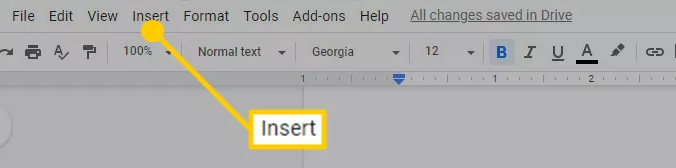
3. To add a bookmark, select the option to do so from the menu.
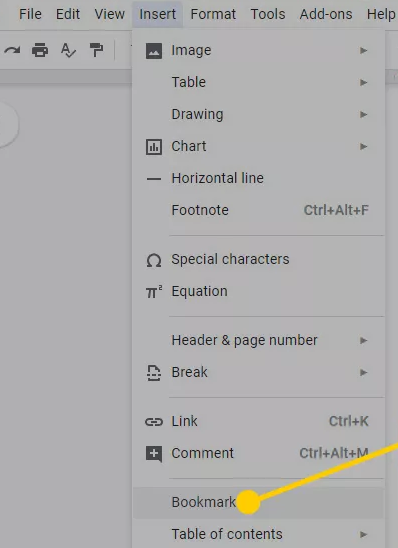
4. The location of the bookmark will be indicated by a blue ribbon that will appear to the left of the text that has been selected. This ribbon will appear to the left of the text that is currently being selected.
FAQs
Can you bookmark headers in Google Docs?
You can navigate a Google Doc in a variety of ways, including using headers to link to significant parts of your document and adding bookmarks. Both of these options are available to you. When you wish to create a link to a certain location in a document, you can use a bookmark to select that location. In contrast to headings, bookmarks are not included in the table of contents of a document.
What does the bookmark mean in Google Docs?
A bookmark in Docs functions in the same way as a bookmark in a book; both are used to record your current location within the document. Bookmarks allow you to mark a specific point within a document so that you can easily identify it and navigate back to it later.
Can you name bookmarks in Google Docs?
To make a new bookmark, go to the chosen section of the document, click the Add button at the bottom of the sidebar, and then select the paragraph you want to mark. A helpful hint is that you have the option of renaming the bookmark or immediately getting a link from the drop-down menu. The list of bookmarks can be brought up to date by clicking the Refresh button that is located at the bottom of the sidebar.
How do you edit bookmarks in Google Docs?
Launch a presentation, a document, or an Excel spreadsheet. Simply choose the link you no longer want to use by clicking on it. Click the Remove button within Google Docs or Slides to get rid of the link. To modify the link, select Change from the menu and then select either a new link or text.
What is the difference between tabs and bookmarks?
The tab is only there so that you can work on the website during the session that you are now logged into; after you log out, the tab disappears. This bookmark will not be removed.













