Guide
How to Insert Shapes in Google Docs

Despite the fact that Google Docs was not initially intended to be used for sketching, users who wish to add shapes to their documents have access to a number of various options. These options may be found in the Insert tab. In addition, you have the option of inserting images, utilizing straightforward tables, and utilizing special characters to provide different shapes to the text. You have a variety of choices available to you to perform this task; however, the vast majority of users will use Google Drawings within a Google Documents page. By reading the following article, you will get the knowledge necessary to insert shapes in Google Documents. So let’s get started:
Read Also: How to Add a Bookmark in Google Docs
How to Insert Shapes in Google Docs
Using Google Drawings:
Use of the Google Drawings tool is both the most effective method for adding shapes in Google Documents as well as the sole method that is encouraged by Google. Even though Google Drawings is its own service, you can access it straight from within Google Documents without having to navigate away from the page you are now on.
You should not anticipate to be able to produce complicated images with Google Drawings because it is in no way a substitute for Photoshop. What it will let you do, though, is create, modify, and manipulate simple diagrams and shapes. This is what it will do for you. You can insert a single shape into a design, or you can insert many shapes if you want to arrange several shapes together in one area of the picture.
1. Launch your Google Documents file and select “New Drawing” from the menu to get started. Choose Insert > Drawing > New from the menu to create a new drawing. Use the From Drive option instead if you already have a design that you want to edit that contains shapes you want to insert.
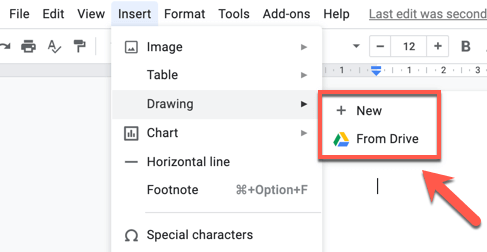
2. If you select the option to make a new drawing, a pop-up window for Google Drawings will become visible. Choose the Shapes option from the bar that contains the menu’s options.
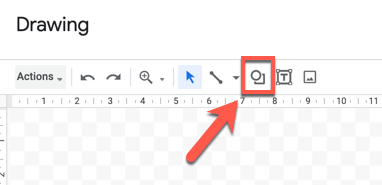
3. The drop-down menu labelled “Shapes” contains a number of sub-menus, some of which are labelled “forms” for basic shapes, “arrows” for arrow shapes, “call outs” for conversation bubbles, and “equations” for mathematical symbols (for mathematical symbols). First choose the shape you want to add by clicking on it in the Drawing window, then use your mouse or trackpad to resize the shape to the dimensions you like by dragging the corner handles.
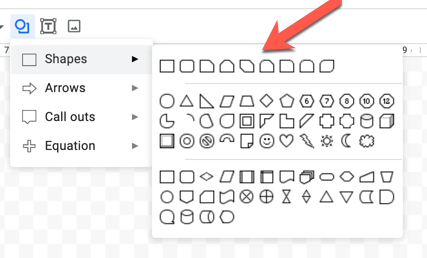
4. After you have added a shape, you will have the option to format it by modifying its colour, transparency, the size of its borders, and other attributes. Once you have finished applying the formatting settings that you selected from the menu that you wish to use, you may insert the shape into your document by selecting the button labelled “Save and close.”
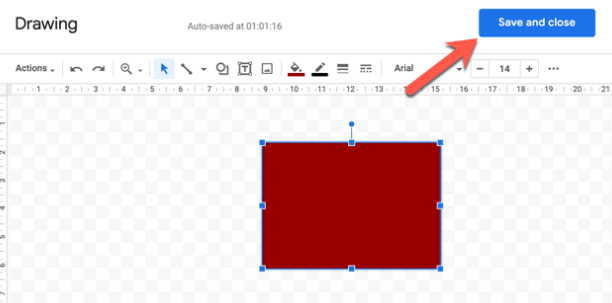
5. On that particular page of the document is going to be the drawing. You are free to reposition and resize it anyway you see fit, but if you need to make changes to it, double-click the shape you want to alter, or pick it and then click the Edit option.
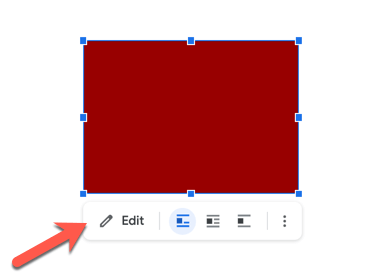
FAQs
How do you insert an object in Google Docs?
To access the page editor, open the page you want to edit by clicking the symbol that looks like a pencil. Put the cursor in the location where you want the object to be inserted. Choose the object you would like to insert from the Insert menu in the menu bar.
How do you insert a square box in Google Docs?
Click the Insert button at the top. After making your selection, select whether you want to add a text box, an image, a shape, or a line.
Where is the section Symbol in Google Docs?
Put your cursor in the location where you wish the “section” sign to appear (the tilde). Simply select “Insert” from the drop-down menu. To select the Symbol menu choice, use the drop-down menu that’s available. Choose the Typographic Symbols option found in the Set area of the Symbol screen, and a list of symbols will appear on the screen.
Does Google Docs have word art?
Choose Actions then Word Art from the drop-down menu in the drawing window of Google Apps. In addition, you may use Google Docs to put arrows, callouts, and equations into your documents. To add a callout, select it from the Shapes menu after clicking the icon.
Does Google have a drawing tool?
Both a web application and a desktop version of Google Drawings may be found on computers running Google’s ChromeOS operating system. Users are able to create and update various sorts of diagrams, such as flowcharts, organizational charts, website wireframes, mind maps, concept maps, and more, online with the app while simultaneously interacting in real time with other users.













