Guide
How to Enable the Fn Key on a Laptop
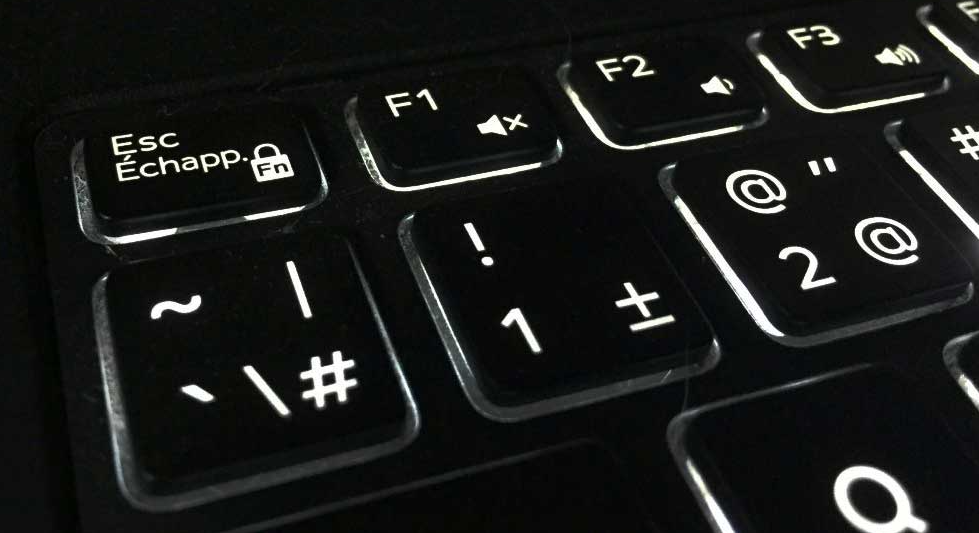
The Fn key is known as the meta modifier key and they function similar to other standard modifier keys such as the Ctrl, Shift, or Alt. When a user presses the Fn key simultaneously with another key, the keyboard sends an altered scancode which is later interpreted by the operating system. This alteration in the scancode doesn’t happen with the standard modifier keys. It is for the same reason you cannot remap the Fn key like other keys as the operating system does not recognize it as a standard key. This article will explain you how to enable the Fn Key on a Laptop. So let’s get started:
Read Also: How to Get Mouse Pointer Back on Your Laptop
How to Enable the Fn Key on a Laptop
On laptops, making use of the Fn key is a fairly simple process. To begin, you will need to either unlock the Fn key or change the behavior of the Function key so that the Hotkey Priority mode is selected. After that, you will need to hit the Fn key in conjunction with the Function key that you want to use (F1 to F12). If the Fn key is activated, you will need to press both the Function key and the Fn key simultaneously in order to access the appropriate multimedia feature. For most laptops, the volume of your Windows device can be adjusted by pressing the Function key and the F2 key simultaneously.
As was just mentioned, the Fn key can either be enabled or disabled on your laptop. It is up to you to decide which setting you like. The multimedia functions that were discussed earlier can be accessed by using the function keys rather than the Fn key if the Fn key is locked or disabled on the device. The conventional functions of the key will be converted into multimedia capabilities as a result of this behavior setup for the Function key. As a consequence of this, people refer to it as the Hotkey Priority mode.
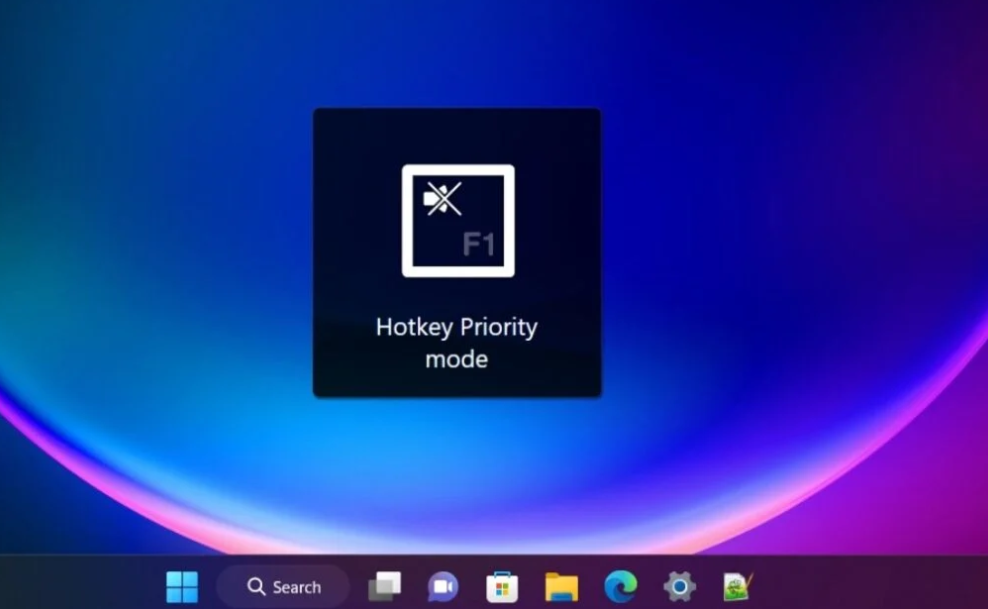
The Function Priority mode is the name given to the state that is created on your laptop when the Fn key is made active. After this mode has been activated, users will need to press the Fn key in conjunction with the appropriate Function key in order to achieve the desired effects.
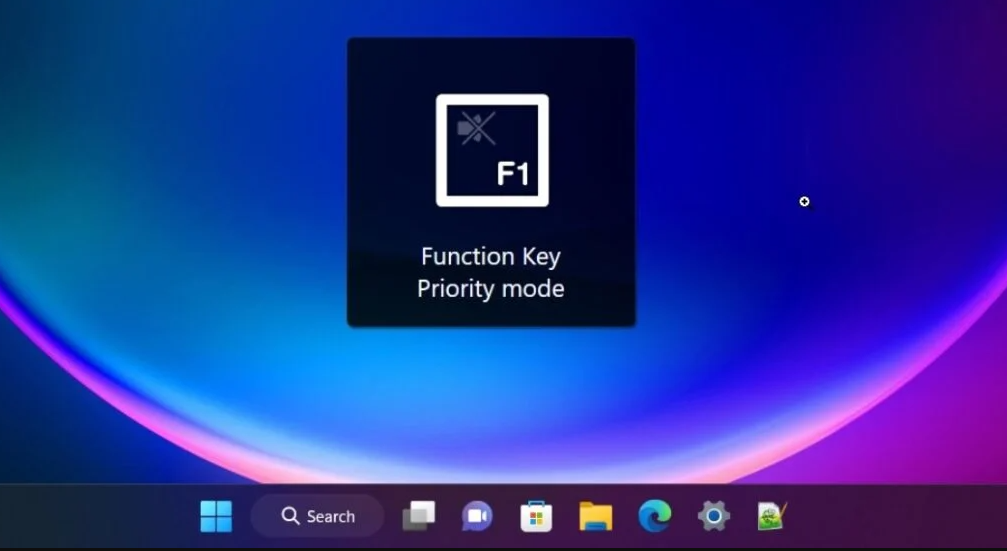
Laptops typically come equipped with a specialized key combination that can be used to enable or disable the Fn key. Additionally, this combination varies depending on the manufacturer of the laptop. The following is a list of the Fn lock or unlock combination for some of the most popular brands of laptops.
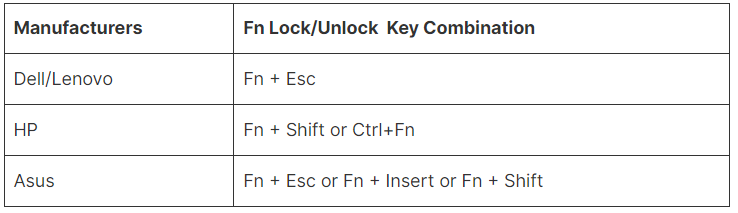
The BIOS of certain laptops, such as those manufactured by Dell, gives the user the ability to select the mode of the function keys. Detailed instructions are provided below.
1. Open Settings.
2. Navigate to the System > Recovery menu.
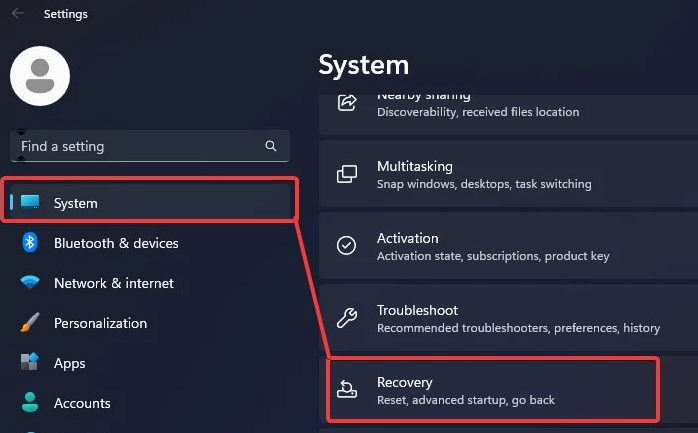
3. Locate the section labeled Advanced Startup, and then click the Restart button.
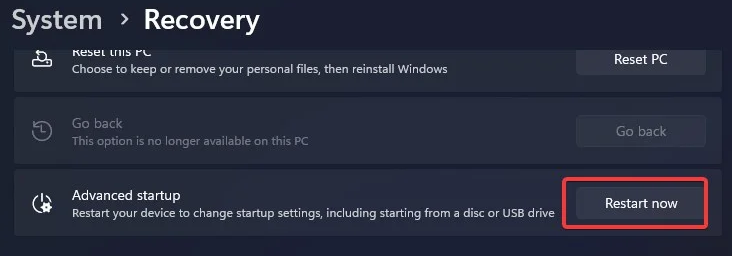
4. After this, your computer will restart and enter the Recovery Environment when it boots up.
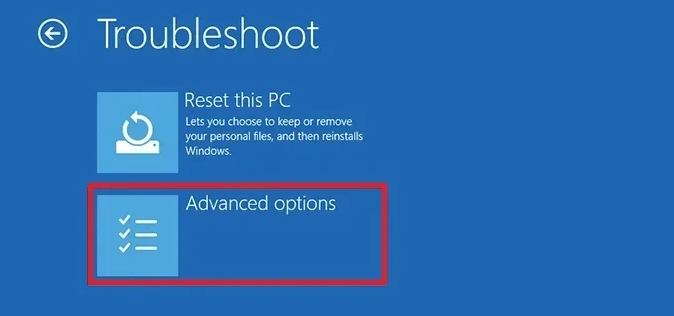
5. Navigate to UEFI Firmware Settings by going to Troubleshoot > Advanced Options.
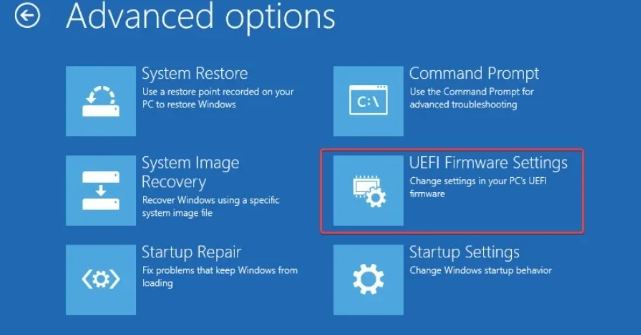
6. After that, select the Restart option.
7. After that, your computer will enter the BIOS and begin booting up.
8. Find the section that corresponds to the Behaviour function key. The placement of this setting will vary depending to the manufacturer of the BIOS that you have installed.
9. Activating the Fn key requires changing the behavior of the Function key to the Function key. If you make the Media key the one that determines the default behavior, the Fn key won’t work anymore.
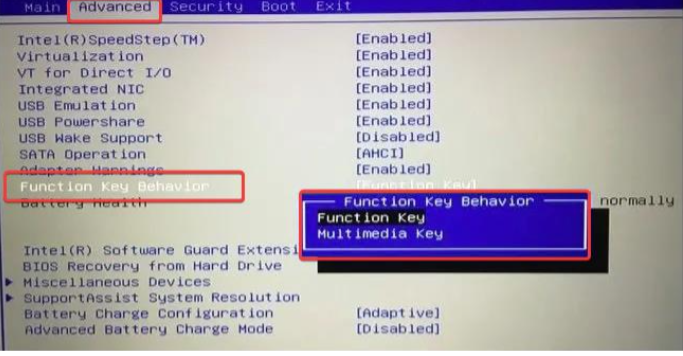
You may determine whether the Fn key has been enabled or disabled by looking at the LED located on the Fn lock key (for example, Esc), or by looking at the Fn key itself. However, only a select few laptops come equipped with this feature by default.
FAQs
Why is my Fn key disabled?
The majority of the time, the function keys ceased working because somebody inadvertently hit the key that locks the function keys. Because the Fn lock key has an effect on other toggle keys as well, such as the Caps Lock key or the Num Lock key, it is simple to determine whether or not the Fn keys are locked. Locate the Fn key, the F lock key, and the F Mode key on your keyboard.
What is the Fn key on a laptop?
On many keyboards, notably those found on laptops, there is a key referred to as the Fn key, which is an abbreviation for the word “function.” This key is a modifier key that is used in a compact layout to combine keys that are often kept distinct. Because of the physical constraints of laptop keyboards, it is most commonly found on portable computing devices.
Why is the Fn light on my keyboard?
If you look to the lower left side of the keyboard on the device, you will see a green light on the “Fn” key if “Fn Lock” is currently turned on. This can be checked by looking at the lower left side of the keyboard. To disable this feature, press and hold the “Fn” key on your keyboard, then press the “Esc” key that is located in the upper left corner of your keyboard.
What does FN F8 do on laptop?
The F8 key is a function key that may be located at the very top of the keyboard on virtually every computer. In Windows, the key is typically used to open the Safe Mode menu.












