Guide
How to Turn On TPM 2.0 in BIOS on Windows 11

One of the most important updates that came with Windows 11 was the necessity for the Trusted Platform Module (TPM) version 2.0 in addition to Secure Boot. Microsoft believes that in order to create a more secure environment and prevent (or at least significantly reduce), sophisticated assaults, common malware, ransomware, and other threats, TPM 2.0 and Secure Boot are necessities. When encrypting a hard drive with functions like BitLocker, a trusted platform module (TPM) is a piece of hardware that is typically but not always embedded into the motherboard. It provides a safe environment in which to store and safeguard encryption keys for the hard drive. This article will walk you through the steps necessary to activate TPM 2.0 in Windows 11. So let’s get started:
Read Also: How to Open Pages File on Your Windows 11
How to Turn On TPM 2.0 in BIOS on Windows 11
The following procedures need to be taken in order to enable TPM 2.0 in the BIOS and correct the Windows 11 installation:
1. Open Settings.
2. Select “Update & Security” from the menu.
3. To recover, select the button.
4. Click the “Restart now” button that is located inside the “Advanced startup” section.
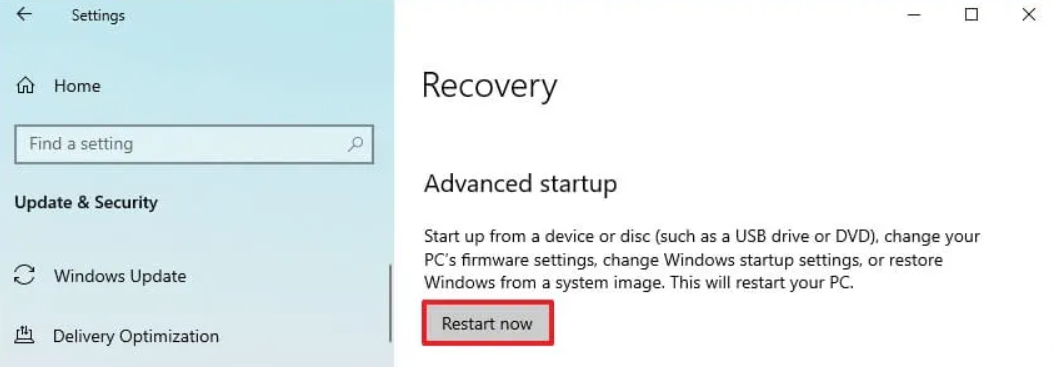
5. Select “Troubleshoot” from the menu.
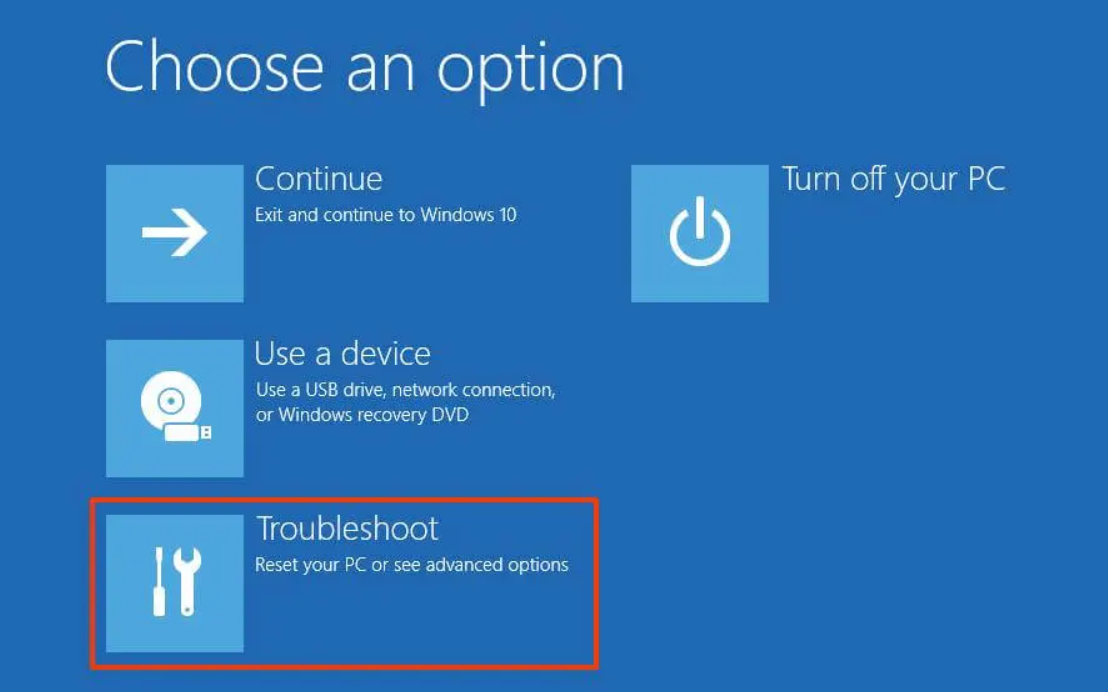
6. Select the Advanced options menu item.
7. To adjust the UEFI firmware, select the “UEFI Firmware settings” option.
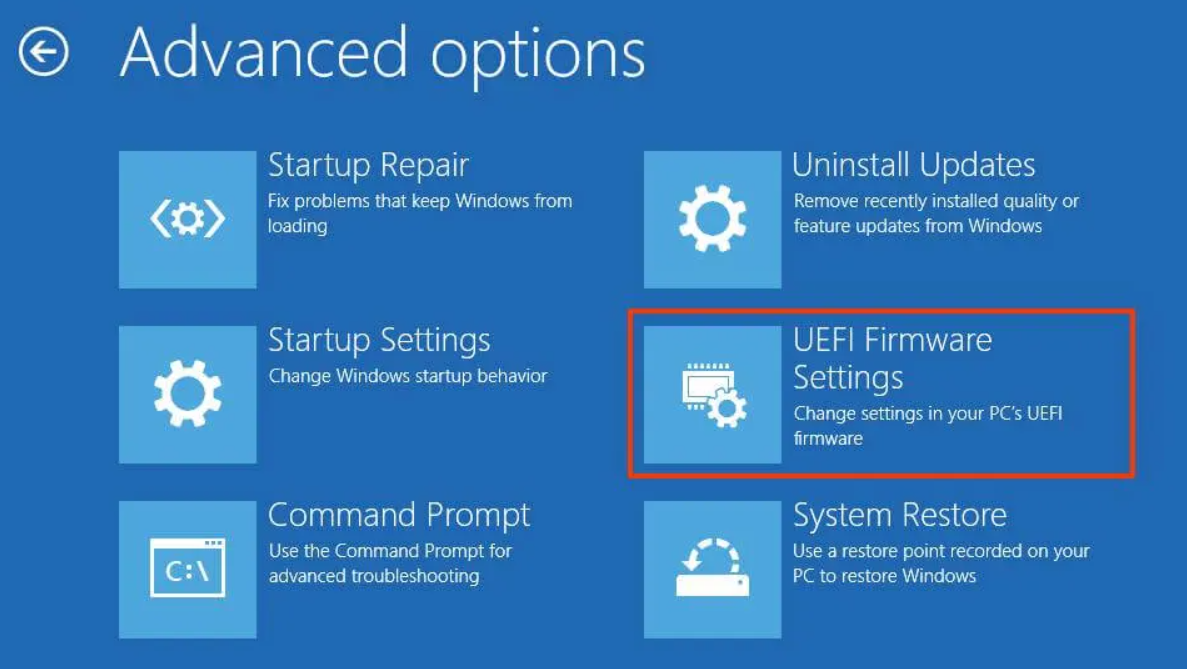
8. To begin again, use the Restart option.
9. Depending on the motherboard, you may need to navigate to the page labeled advanced, security, or boot settings.
10. Choose the TPM 2.0 option, and then select the Enabled option from the drop-down menu.
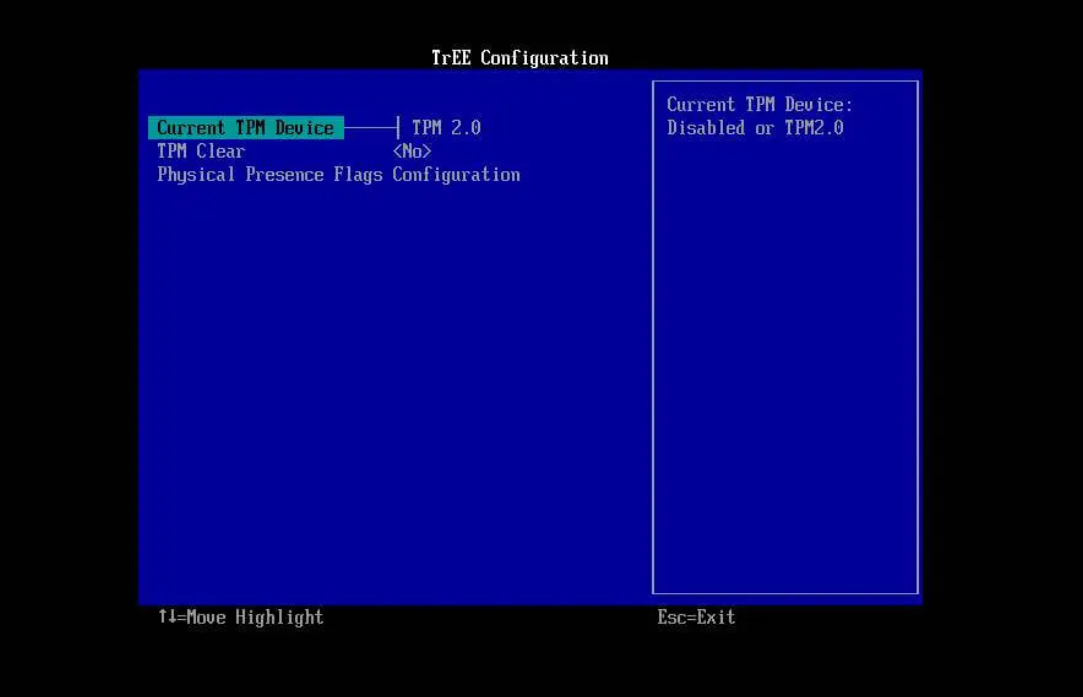
If the motherboard does not have a TPM chip and you are using an AMD processor, the module it’s possible that it’s incorporated into the CPU. In this case, the choice will display as “fTPM” or “AMD fTPM switch.” TPM 2.0, also known as Platform Trust Technology (PTT), will be accessible to users if the device in question is an Intel-based system.
If the computer does not have a TPM option and this is a custom build, you may be able to purchase a module to add support for it even if the computer does not have a TPM option. Having said that, you should check the website of the motherboard’s maker to see whether or not the support is present. After you have finished these procedures, the Windows 11 check should be successful, and the computer will then be able to be upgraded to the new operating system.
FAQs
Should I enable TPM 2.0 for Windows 11?
TPM 2.0 is an essential component for the operation of Windows 11 and serves as an important building block for aspects connected to security. There are a number of features in Windows 11 that make use of TPM 2.0. Two of these features are Windows Hello, which protects your identity, and BitLocker, which protects your data. There are various instances in which personal computers that are capable of running TPM 2.0 are not configured to do so.
Is TPM 1.2 better than 2.0 for Windows 11?
Customers will have a simpler time using this improved security if they use Windows 11, which is why the operating system requires TPM 2.0 by default. Because it supports more recent encryption techniques, TPM 2.0 comes highly recommended. TPM 1.2 is the only version that supports the SHA-1 algorithm, which is now considered obsolete.
Is TPM 2.0 really needed?
In addition, although it is not a particularly impressive piece of hardware, it is an essential component in the protection of your computer. The trusted platform module (TPM) is a cryptoprocessor that safeguards your data with the use of a cryptographic key. As a result, it improves the computer’s security by adding a layer of protection that is dependent on the hardware.
Is it safe to run Windows 11 without TPM?
You will be able to run Windows without TPM 2.0, but your computer won’t be able to go with any key or minimum updates, which might put your data at risk or perhaps cause your computer to crash. Installing Windows 11 while avoiding TPM 2.0 is therefore not something that we advocate.
Is TPM 2.0 on motherboard or CPU?
Typically, it is a separate chip on the motherboard; however, the TPM 2.0 standard enables manufacturers such as Intel or AMD to embed the TPM functionality into their chipsets rather than mandating the use of a separate chip. This eliminates the need for a separate chip.













