Apple
How to Get and Play 8 Ball on iMessage

The iMessage app has received a lot of attention in recent revisions to Apple’s iOS. It would appear that each new update to iOS adds brand new and interesting features to the iMessage application that is found on the iPhone. Some examples of these updates include the introduction of Animojis, the special screen and bubble effects, and the establishment of an App Store for iMessage. One of the most often used illustrations in the recent years? The capability to play games like 8 Ball within a conversation thread within iMessage. You will learn how to play 8 ball on iMessage by reading the following post. So let’s get started:
Read Also: How to Play Tanks in iMessage on an iPhone
How to Get and Play 8 Ball on iMessage
You’ll find that it’s much easier than you’d imagine to play games within the iMessage app itself. You’ll be able to play 8 Ball on iMessage in no time if you just follow these three simple instructions and pay great attention to the photos that accompany each step along the way.
You will need to begin by downloading the right app in order to get started with learning how to play 8 Ball on iMessage. On the other hand, this application is not distributed through the standard App Store. You’ll need to visit the App Store in order to download iMessage.
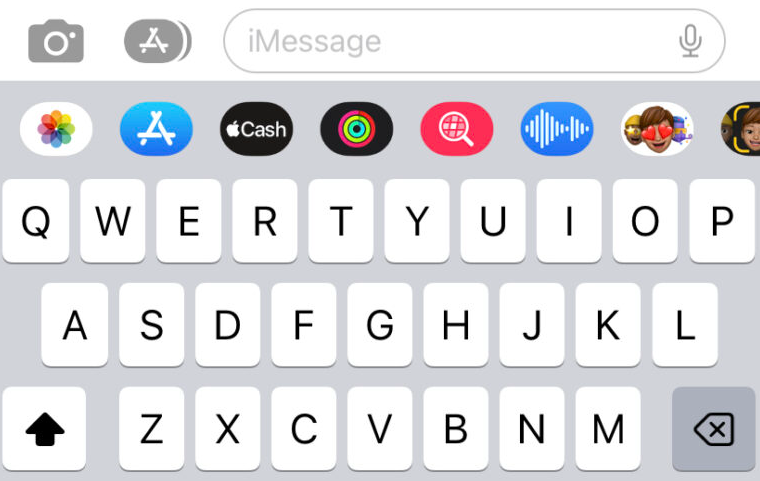
Launch the iMessage app on your iPhone and begin a chat with another user of an iPhone. To the left of the text box, to the right of the camera symbol, tap the app icon that looks like a grey app. You will see a selection of apps between the text box and the keyboard once you reach this point. To find GamePigeon, tap the icon for the App Store and type in “GamePigeon.” Choose to download.
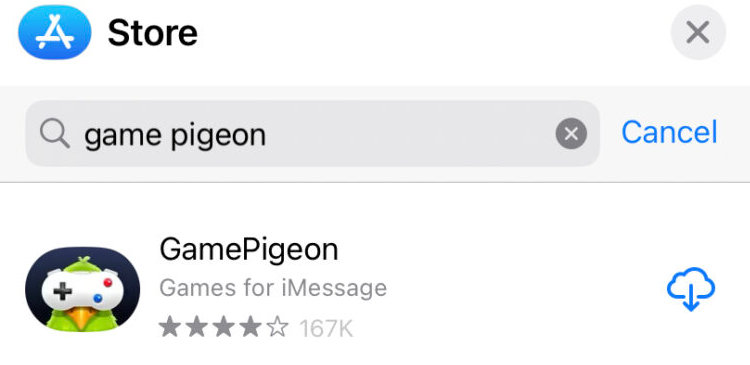
After installing the game, you will be prompted to select a rival to play against. (Preferably, one who is also proficient at the game of 8-ball. Even if they don’t, they can still follow along with the rest of us using this guidance!) After that, start a dialogue thread with your rival, and then tap the GamePigeon app on your device. It’s on the same row as where we found the iMessage app in the App Store.
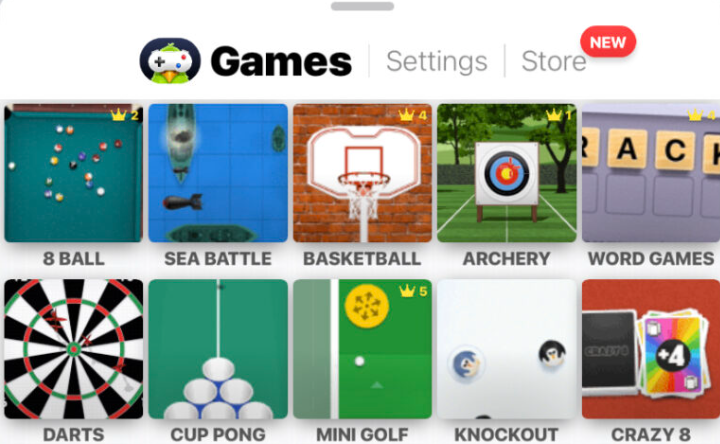
In the end, you need to select the 8 Ball game within the GamePigeon app. After you have configured the rules to your liking, press the send button. After your opponent makes their move, they will relay it to you so that you can make your move. You’ll have to keep switching sides till the end of the game comes around. That is how easy it is to pick up the game of 8 Ball within iMessage. I hope you have success, and have fun playing!
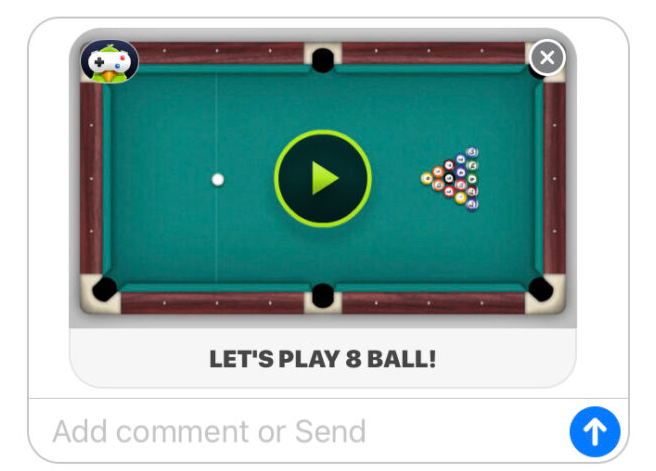
FAQs
Can you play 8 ball pool on iMessage?
You can play 8 Ball Pool on mobile devices running Android and iOS as well as web browsers. The fundamental gameplay is the same across all of these platforms, but the iOS version gives you access to additional features that enhance the overall experience.
How do you win 8-ball?
The call shot game known as “Eight Ball” is played with a cue ball and fifteen object balls, each of which is numbered from 1 to 15. While the opposite player must pocket balls from the group numbered 9 through 15, the first player must pocket balls from the group numbered 1 through 7 (solid colors). The winner of the game is the player who successfully pockets his group first and then the 8-ball within the rules of the game.
Is 8 Ball Pool online or offline?
There are only two game styles that can be played offline in 8 Ball Pool, but either one will provide you and a companion with a ton of entertainment. This option, which is labeled as Practice Offline, gives players the choice between two different game modes: Pass n’ Play and Play Quick Fire.
Is 8 Ball Pool app safe?
The program “8 Ball Pool” is a form of virtual pool that can be played by children as long as they are supervised by an adult. Parents need to be advised that this game encourages playing against other users or in tournaments with up to eight players, both of which lead to playing with random people.














