Apple
How to Add a Photo Widget on iPhone

There are many different ways in which you can personalise the home screen of your iPhone, and one of the available possibilities is to add a photo widget. When you add the picture widget to your home screen, a selection of the photos you’ve taken will be shown at a predetermined location on your screen. If you don’t like where the system put the widget and you want to change it, you can move the location of the widget. This article provides instructions for adding a photo widget to an iPhone’s home screen.
Read Also: How to Track AirTags in Find My on Your iPhone or iPad
How to Add a Photo Widget on iPhone
Adding the photo widget on an iPhone can be done as follows:
1. You can make the icons move about on the screen by pressing and holding an empty region of the screen until they do.
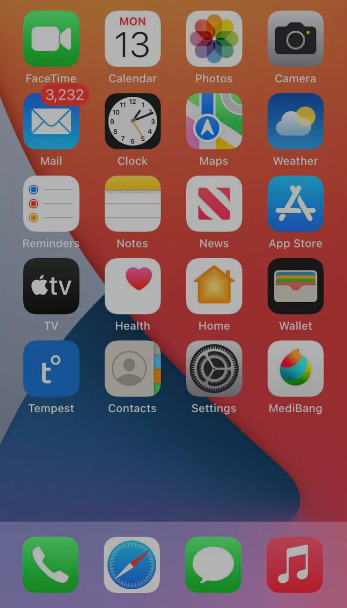
2. To add more, tap the plus sign in the top right corner.
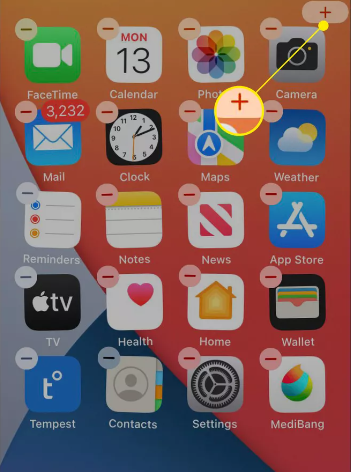
3. Slide your finger down the screen until you reach the list of widgets, and then select Photos from the menu that appears.
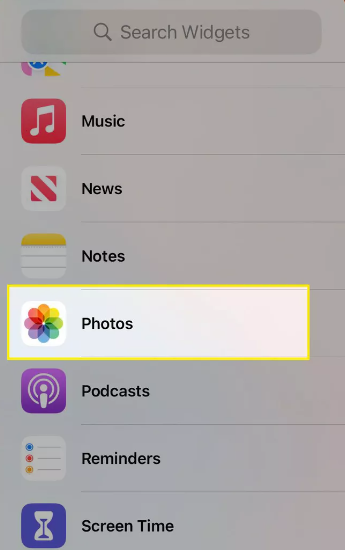
4. Swipe to the right and left to inspect the sizes available and select one.
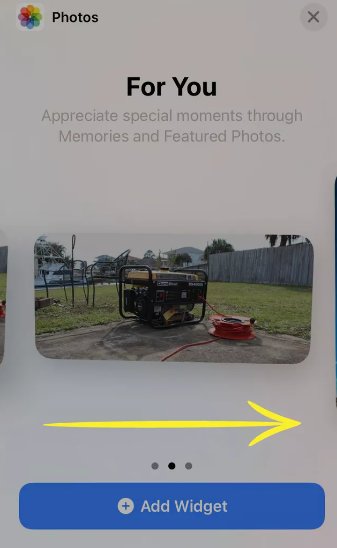
5. Tap the Add Widget button once you’ve decided whatever widget size you want.
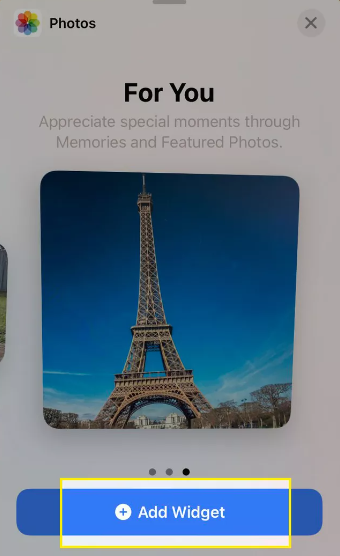
6. You should now see the photo widget appear on your screen.
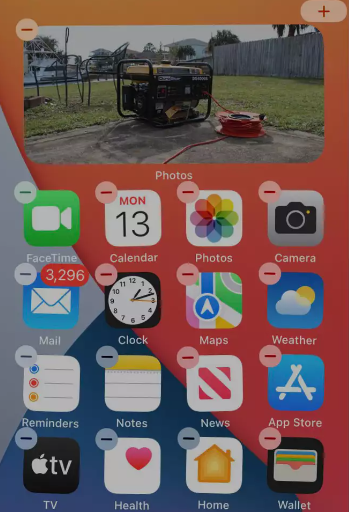
7. Simply press and keep your finger on a blank area of the screen to move the images widget.
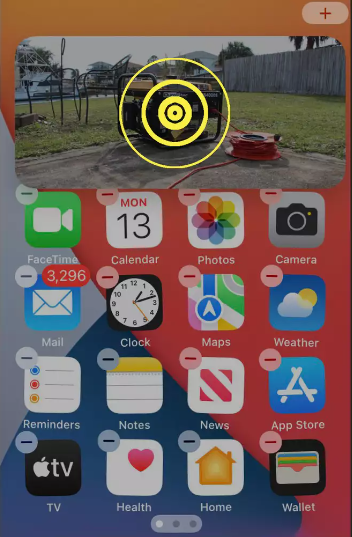
8. Once the icons begin to jiggle, push and maintain pressure on the photo widget.
9. Move the photo widget to a different spot using the drag handle.
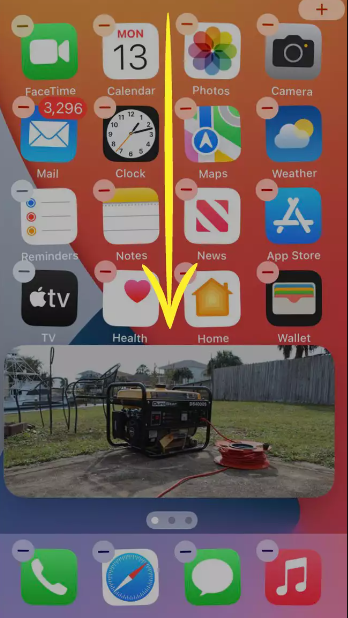
10. Unlock the photo widget, please.
11. If you tap a spot on the screen where there is no content, the widget will remain in the position you just gave it.
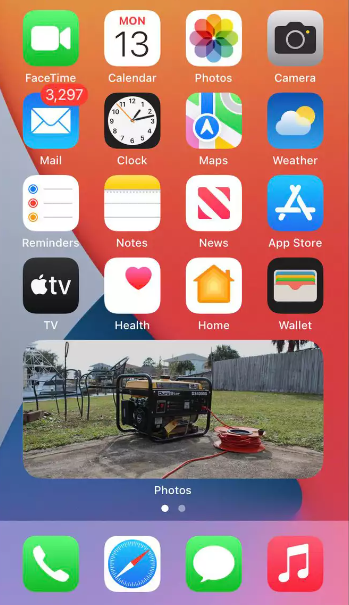
FAQs
What does Photo Widget do?
Apple’s Photos widget gives customers the ability to display a different picture from their photo library in a rotating slideshow without having to do any further steps. You will need to make use of a third-party software, though, if the sole photo you want to show is a still image or if you want to cycle through a specific group of photos.
Does Photo Widget drain battery?
However, the battery life of phones running iOS and Android can be significantly shortened by the use of widgets.
What is a widget on Iphone?
The most recent information from your preferred apps, such as today’s headlines, the weather, calendar events, battery levels, and more, may be viewed in a snapshot using widgets. The Today View provides access to the widgets. You may also add widgets to your Home Screen and Lock Screen so that the information is always accessible to you when you need it.
Do widgets take storage?
Do Widgets Take Up Storage? It’s possible that installing widgets on your phone or another device will use up some of the available storage space. Simply told, in order for them to carry out the tasks that you have requested of them, it is necessary for your phone to have certain files installed.













