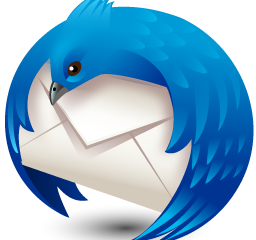Apple
How to Add Apps to your Apple Watch

The Apple Watch comes preloaded with a library of apps, some of which include the Activity app, which monitors your progress toward your workout goals; the Breathe app, which is a mindfulness tracker; a Calendar app, on which you can monitor upcoming events, holidays, and meetings; and other apps. Although the apps that come preloaded on the Apple Watch are helpful for getting started, you can also download thousands of apps from third-party developers and install them on your Apple Watch, just as you do on your iPhone.
Here’s how to add apps to your Apple Watch using the App Store or the Watch app if you want to give it a more customized feel and make it feel more like a part of you.
Read Also: How to Update Your Apple Watch
How to Add Apps to your Apple Watch through the App Store
1. To open the Applications screen on your Apple Watch, press the Digital Crown button.
2. Hit on the icon representing the App Store, and if a privacy warning pops up, tap “Continue” to dismiss it. You’ll find all of the most downloaded apps for the Apple Watch right here. You can use the search function to locate the app you want to download more quickly, or you can use the Digital Crown to scroll through a list of selected or featured apps instead.
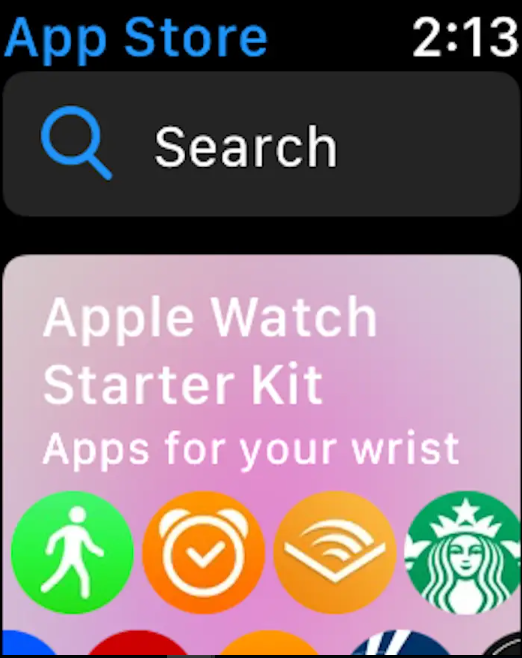
3. Go to the app page you want to download, select the app you want to download, and then hit the “Get” button. When downloading paid apps, you’ll notice that the price next to the blue button.
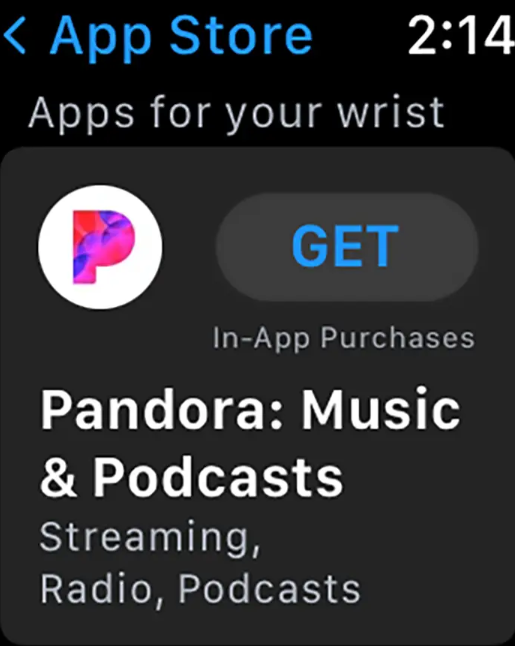
4. Complete the installation of the app on your Apple Watch by double-clicking the side button. This will complete the download. You may also be required to enter the passcode for your Apple Watch or Apple ID in certain circumstances.
How to Add Apps to your Apple Watch using your iPhone
1. Launch the Watch app located on your iOS device.
2. Navigate to the My Watch tab and then the Available Apps section on your Apple Watch to look for an application that you would like to install. Any applications that are shown under the heading “Installed on Apple Watch” have already been downloaded to your Apple Watch and are ready for usage.
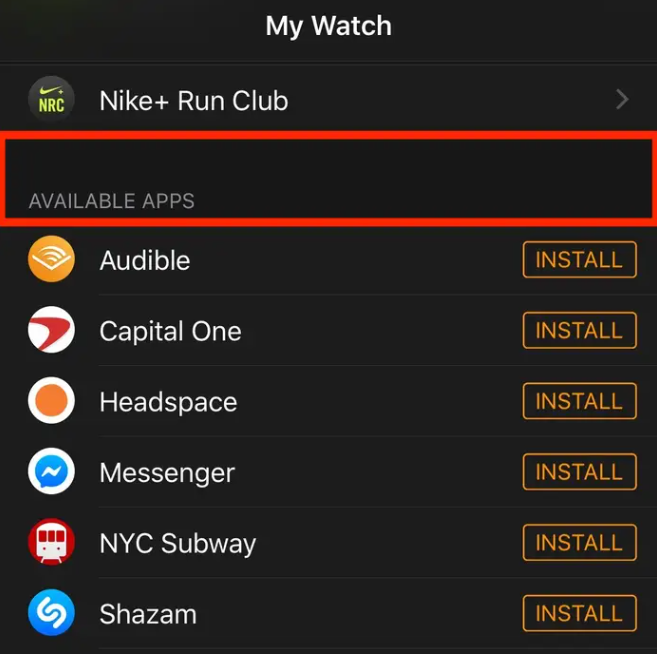
3. To add an app to your Apple Watch, tap the Install button that is located to the right of each app.
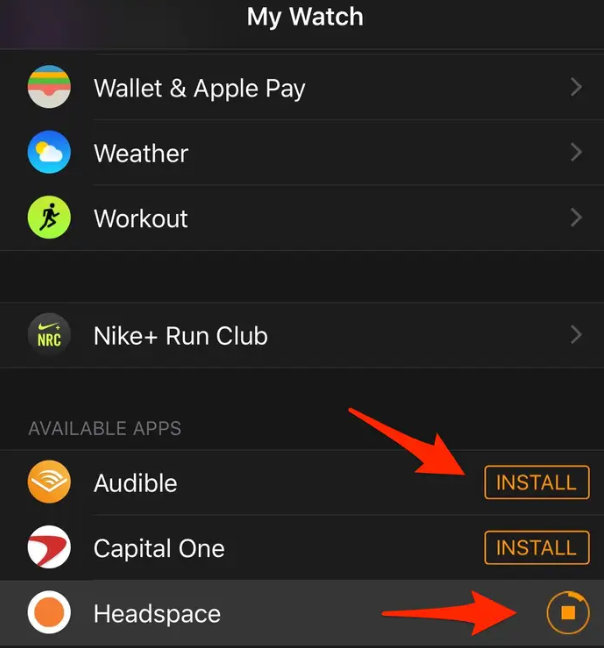
4. Once the applications have been installed, they will show up in the section labelled “Installed On Apple Watch.”
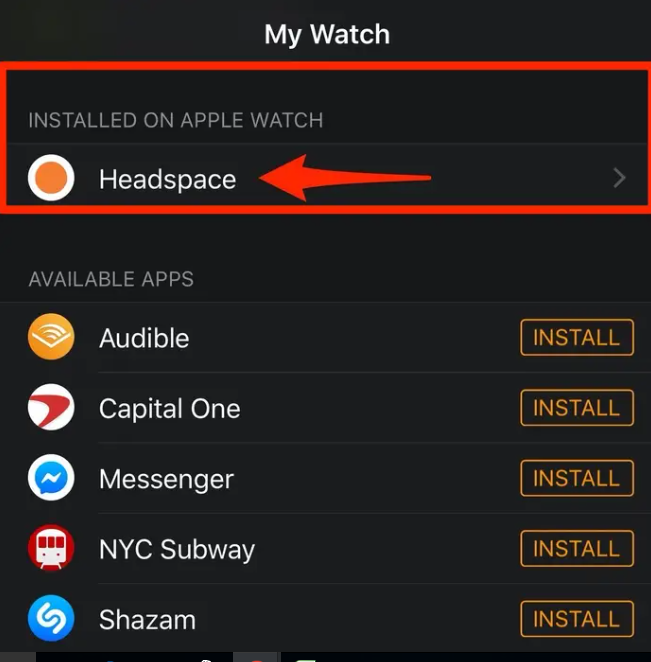
Video
FAQs
Why won’t my Apple Watch add apps?
Perform a full restart of your Apple Watch:
After you have restarted both your Watch and your iPhone, you will need to make another attempt at installing the applications on both devices. If the installation from your iPhone using the Watch app doesn’t work, we suggest attempting the download from the App Store on your Watch. If that doesn’t work, try installing from your iPhone using the Watch app again.
Can you FaceTime on Apple Watch?
On your Apple Watch, launch the Phone application. After selecting Contacts with the Digital Crown, you can scroll through the list. First, select the person you want to talk to by tapping their name, then hit the “Phone” button. You can start a FaceTime audio call by tapping the FaceTime Audio icon, or you can select a phone number to initiate a call.