Apple
How to Add Contacts Manually to Whatsapp on iPhone
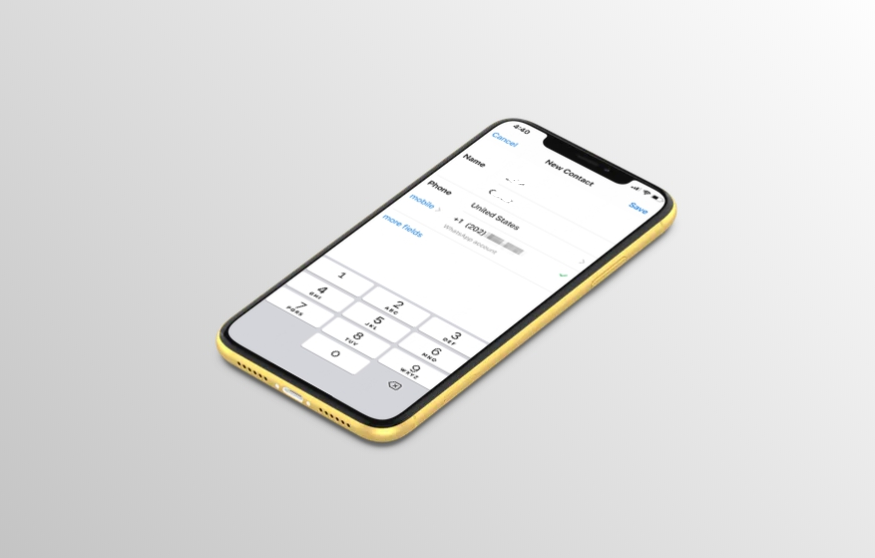
Regarding programs that allow users to communicate via texting, WhatsApp is widely considered to be among the finest. Your messages will remain private even though it is simple to use and use end-to-end encryption. When you download WhatsApp on an iPhone, you can import your already existing contact list. You may, on occasion, find that manually syncing WhatsApp with your phone is required. When this occurs, you will find that doing so is as simple as tapping a few times. This article will explain how to add contacts to Whatsapp on iPhone manually. So let’s get started:
Read Also: How to Take Long-Exposure Photos on an iPhone
How to Add Contacts Manually to Whatsapp on iPhone
It is simple to add contacts manually if you discover that some of your contacts did not transfer over to WhatsApp automatically or if you have a compelling cause to do so. Adding a contact manually is also a possibility. To manually add a contact from your iPhone to WhatsApp, follow these steps:
1. Launch WhatsApp, then navigate to the Chats menu. The icon may be seen at the bottom of the screen, and it resembles two speech bubbles overlapping.
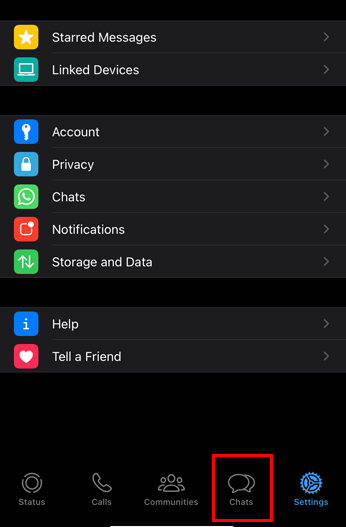
2. To start a new chat, select the icon that looks like a pencil and paper in the top right corner of the screen.
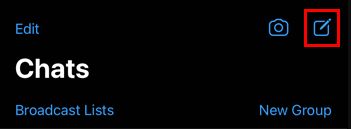
3. Tap “New Contact.”
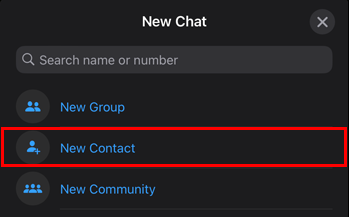
4. The contact form will open on a page that appears similar to an iPhone’s contact page. After filling out the contact information, click the Save button.
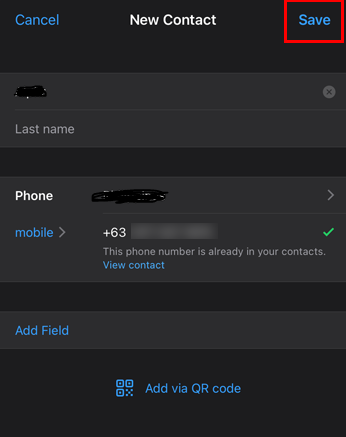
FAQs
Why are my new contacts not showing up on WhatsApp iPhone?
On an iPhone, you won’t find a button to refresh your contacts like you will on an Android phone. You can toggle to Turn OFF and ON the contact’s permission to refresh the list.Navigate to “Settings” and then “WhatsApp.” To refresh the list, first toggle the contact’s permission to the OFF position, and then move it back to the ON position.
Why is my phone not adding contacts to WhatsApp?
Launch the Settings app on your phone, then navigate to Apps > WhatsApp > Permissions. Check to confirm that all permissions are active before continuing. If the problem has not been resolved, please get in touch with the manufacturer of your phone to request additional information about the security permissions on your device.
Why isn’t WhatsApp showing my contacts?
Launch the app labeled “Settings” on the Android device you’re using. After that, select Users and Accounts from the menu. Click the WhatsApp icon. Check the box next to Contacts.
Where is the WhatsApp contact list?
Navigate to the Chats tab and tap the New chat icon to locate your favourites and contacts. On the off chance you can’t see your contacts: Check to see if your contacts use WhatsApp. Verify that the phone numbers of your contacts have been saved in your phone’s address book.
Why can’t I pin chat on WhatsApp?
Notwithstanding, the capacity to stick messages inside talks is still a work in progress and it will be delivered from here on out, WabetaInfo affirmed. Currently, WhatsApp users can save an important message for later review using the starred messages feature.














