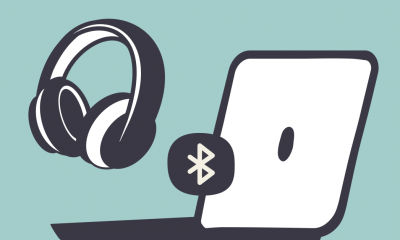How to Add Subscript and Superscript to Google Slides
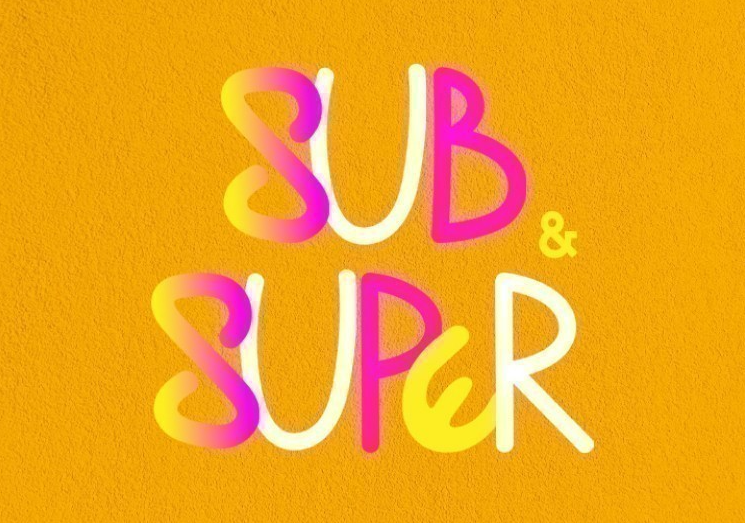
This tutorial will walk you through the steps of using the Format option in Google Slides to create subscript and superscript formatting for your slides. Now, in order to accomplish that, here is the procedure:
Read Also: How to Create Google Slides Transitions
How to Add Subscript and Superscript to Google Slides
Add Subscript:
If you want to add a subscript to text that is already on a slide, do the following:
- Choose the text on your slide that you would like to appear subscripted, and then highlight it.
- Simply click on the option labelled Format.
- Simply go to the Text menu.
- Click Subscript.
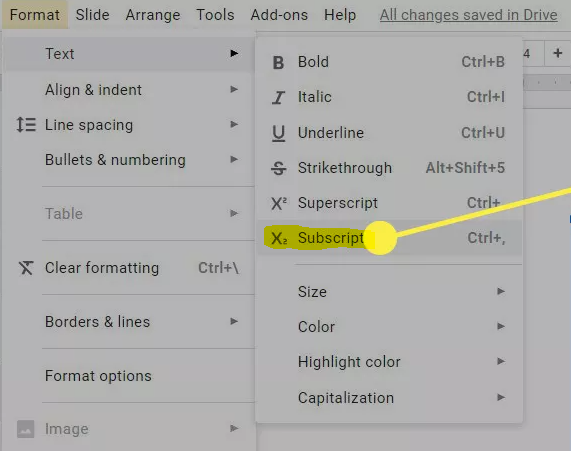
Add Superscript:
To add superscript to a slide:
- Choose the text that you wish to have a superscript for, and then click the “Superscript” button.
- Simply click on the option labelled Format.
- Simply go to the Text menu.
- Click Superscript.
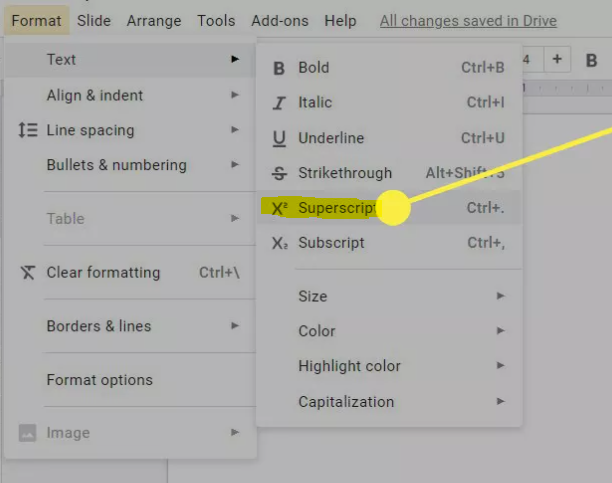
FAQs
How to Undo Superscript or Subscript in Slides?
In the event that you change your mind about whether something should be superscripted or subscripted, you will need to repeat the procedures that were carried out in order to incorporate the feature into a word. Adding a superscript or subscript to your slide using this procedure will undo any changes that were made to your slide in order to make those adjustments.
Why is superscript not working in Google Slides?
Empty the cache that’s stored in your browser.
There is a possibility that the malfunctioning superscript feature in Google Docs was brought on by all of those temporary files that were saved in the cache of your browser. If it does not work, you can try clearing the cache to see if that resolves the issue.
Why is subscript not working Google Docs?
If you are using an older version of the browser than what is currently supported by Google, there is a chance that the keyboard shortcut for the superscript will not work in Google Docs. This is because Google is constantly updating the browsers it supports. In addition, the problem in question may also have been brought on by browser add-ons that are incompatible with one another, as well as by faulty cookies or cache.
What is the difference between subscript and superscript?
A character (such as a number or letter) is said to be in subscript form when it is placed slightly below the typical line of type, whereas a character that is placed slightly above the average line of type is said to be in superscript form. In most cases, it occupies a smaller amount of space than the remainder of the text does. Subscripts may be found either at the baseline or below it, in contrast to superscripts, which are always placed above it.
What are examples of subscripts?
The most common application of the subscript notation is found in chemical formulas, specifically when the text that is placed just below the rest of the text in the formula indicates the number of atoms of each chemical that is required to create the formula. This is the most common use of the subscript notation. The symbol H2O, which represents the chemical term for water and is a highly common example, is one such illustration.