Apple
How to Make Facetime Calls on Mac

If you appreciate having lengthy FaceTime discussions but despise having to hold the phone for extended periods of time, a simple alternative that you can take advantage of is using your Mac computer to make FaceTime calls. This is something that you can do if you search for it.
Read Also: How To Use FaceTime Without WiFi
How to Make Facetime Calls on Mac
1. Open a new session of FaceTime on your Mac. To access it, select Finder > Applications > FaceTime from the menu on your computer’s desktop.
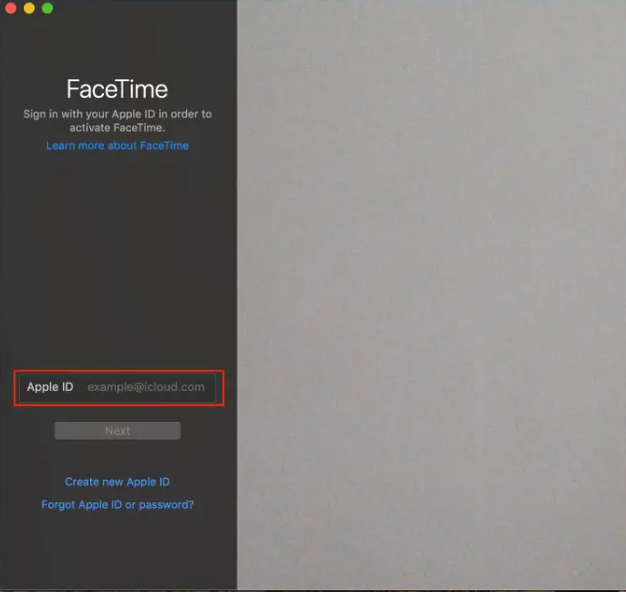
2. If you are not already logged in, use your Apple ID to sign in, and then select the “Next” button.
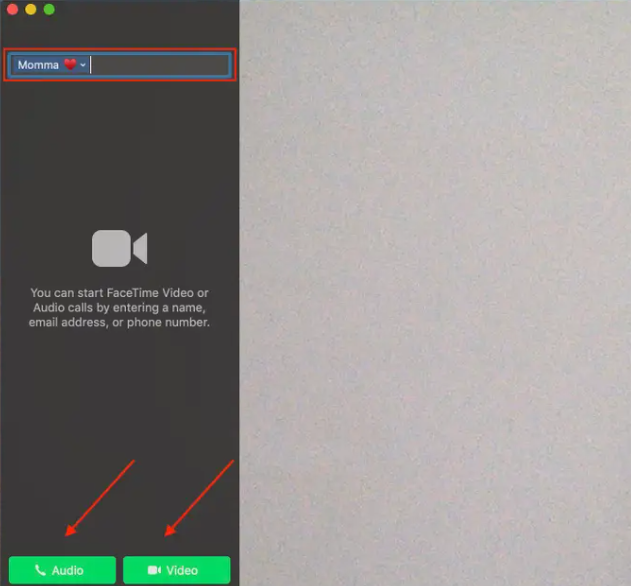
3. Once you have successfully logged in, select the grey entry bar that is located at the very top of the screen, and then begin typing the name, phone number, or email address of the person you wish to call using FaceTime. After you have decided who you wish to call, you can send a call by pressing the Return key on your keyboard.
4. If you want to make a call using just your voice, click the “Audio” button, but if you want to make a call utilising video, select the “Video” button. Simply click the red ‘X’ button that is located in the centre of the screen to end the call.
Make a group call on Mac
1. On your Mac, start FaceTime by heading to Finder > Applications > FaceTime. This will bring up the application.
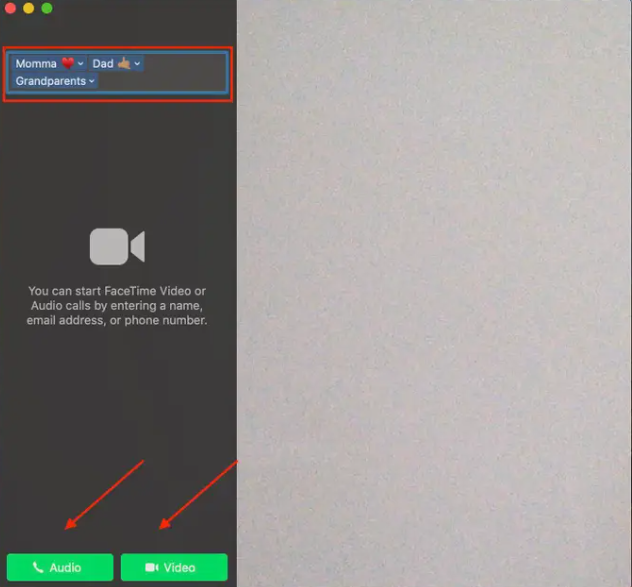
2. If you have already logged in with your Apple ID, start typing the names of the people you want to call using FaceTime. When you have finished selecting each person, tap the Return key on your keyboard to send the call.
3. When you have finished selecting everyone who will take part in the call, click the Audio button to initiate a group FaceTime audio call (the icon depicting a phone). To start a FaceTime Video call, click on the Video button (the icon depicting a video camera).
FAQs
Can I make FaceTime Calls from my Macbook Pro?
Make a call using FaceTime.
Sign in using the FaceTime application that’s installed on your Mac, and then check to see if FaceTime is active. Click the “New FaceTime” button. Any of the following can be done in order to add callers to the New FaceTime window: In the “To” field, enter the name of the person whose number or email address you want to call.
Can you use FaceTime on Mac without iPhone?
If you want to make a video or voice call using FaceTime, the person you are calling needs to be logged in to FaceTime and have one of the following: A Mac computer running OS X 10.9.2 or a later version, along with a microphone, either built-in or attached. An iPadOS device or an iOS device running iOS 7 or a later version.
Why won’t my FaceTime work on my computer?
It may be necessary to log out of FaceTime and then back into the app before the problem may be resolved. In order to use FaceTime, you will need to log out of your Apple ID first by going into the Settings menu on your device (for desktops, this is the System Preferences menu), and then log back in.
Can you switch FaceTime from iPhone to computer?
In iOS 16, iPadOS 16, and macOS Ventura, the Handoff feature enables users to switch between devices while participating in a FaceTime call. Finally, with the release of iOS 16, iPadOS 16, and macOS Ventura, the FaceTime software now has functionality for Handoff. This enables users to transfer ongoing FaceTime calls from one device to another.
-

 Guide3 years ago
Guide3 years agoHow To Know If Someone Blocked You On WhatsApp
-

 Entertainment6 years ago
Entertainment6 years agoLucifer Season 5 Spoilers: Eve Arrival To Lucifer For New Series?
-
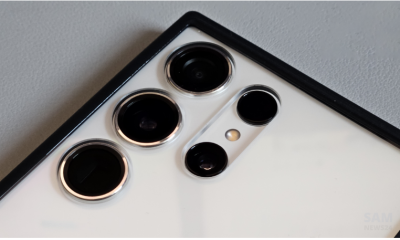
 News2 years ago
News2 years agoThe March 2023 security patch from Samsung includes 50 changes and is available now
-

 Guide3 years ago
Guide3 years agoHow to Find Your Drafts on Twitter










