Guide
How to Add Two Songs to Tiktok Video

TikTok has recently witnessed a meteoric rise in popularity, and as a consequence, maintaining a position that is one step ahead of the competition needs a significant amount of creative thinking. Producing videos that incorporate more than one music is one way to set yourself apart from the other people who are contributing content to the internet. In this article, we will show you how to increase the attractiveness and appeal of the films you create using TikTok by adding a variety of songs that fall under a wide variety of musical genres and styles.
Read Also: How to Make a New Account on TikTok
How to Add Two Songs to Tiktok Video
The process of uploading videos to TikTok is simple. However, videos on TikTok that include two or more songs require a few additional procedures to upload. It is possible to move between tracks or overlap many songs at once. How to do it:
1. Launch TikTok and make the first of your two videos by tapping on the plus icon located at the app’s bottom.
2. You can either record something by depressing and holding the red record button, or you can upload a video from the camera roll on your phone by selecting the Upload option.
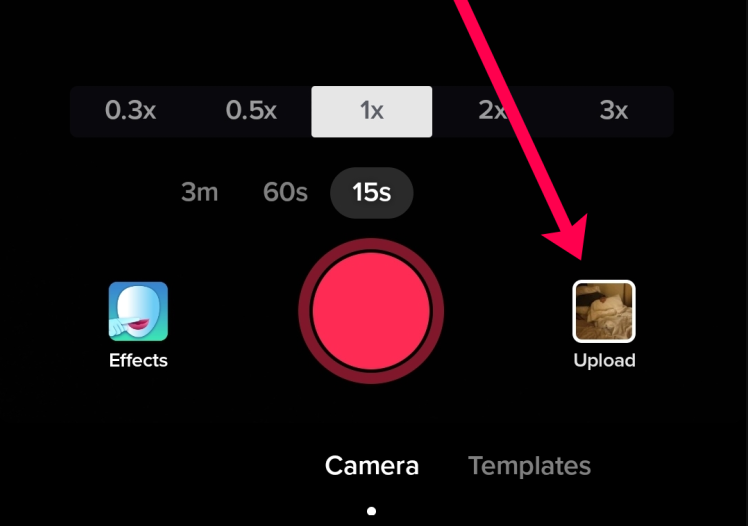
3. Press the video that you want to utilise, then tap the Next button at the bottom of the page if you want to upload a video. You’ll want to trim your movie here, then click the Next button in the upper right corner.
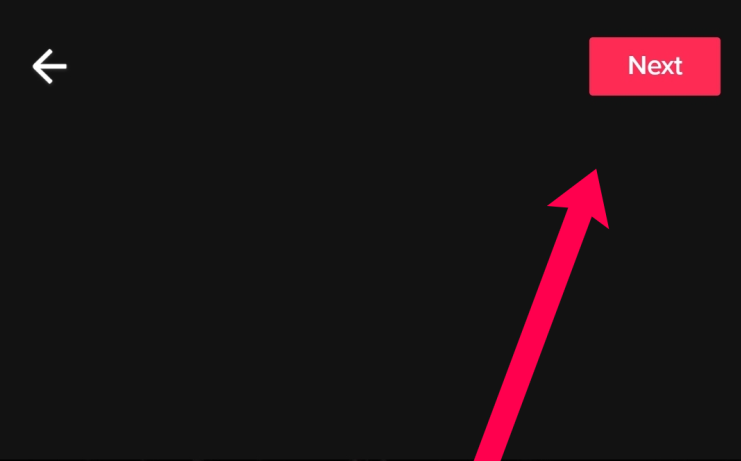
4. Select Sounds from the menu that appears in the bottom left corner.
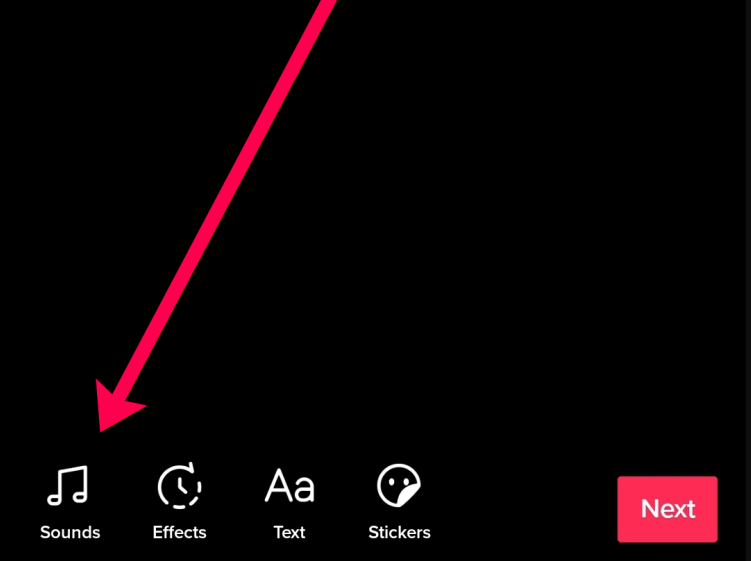
5. Choose the sound effect that you want to utilise. After that, you can return to the previous screen by tapping anywhere on the display. To proceed, you should now tap the Next button.

6. Check to see that the option to Save to Device is turned on. Tap next to Who is allowed to watch this video. Choose No One Else.
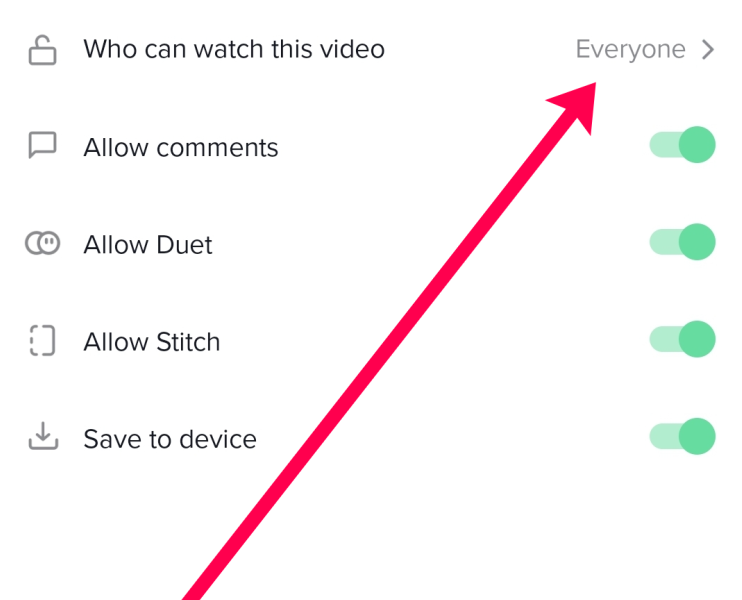
7. Post your video. As long as you have it set to just be viewed by yourself, no one else will be able to see it.
8. Your video will be saved to the camera roll on your phone at this time.
9. After this, we will upload the video one more time (follow steps 1-3). After that, you’ll have the option to add another sound and then continue to upload your video with multiple audio tracks.
Both of the sounds will play simultaneously by default; however, you can cut them and alter the volume to make your most recent TikTok upload sound exactly right.
Now, Adjust Your Sounds
Tap the scissors icon located in the Sounds menu at the bottom of the screen to trim your movie. Move the slider to the point where you would like the second song to begin playing.
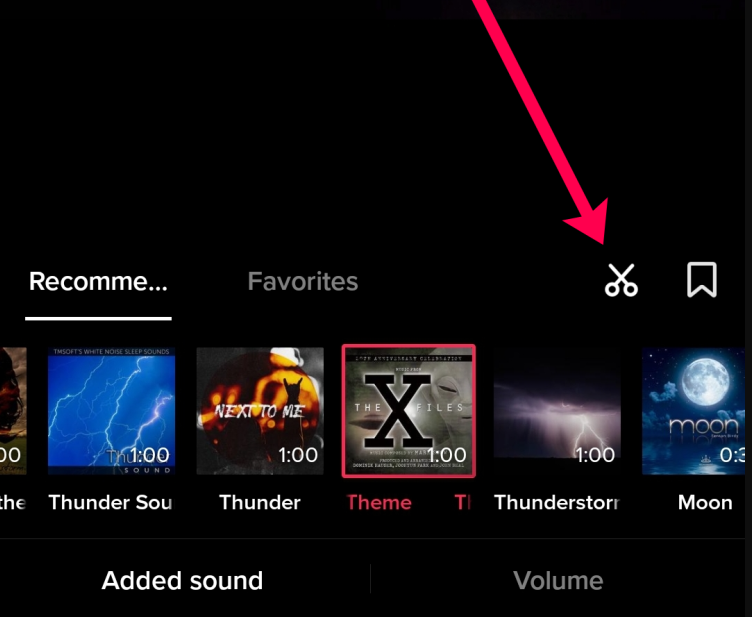
After that, select the Volume button to make adjustments to the volume of both the old video and the new music.
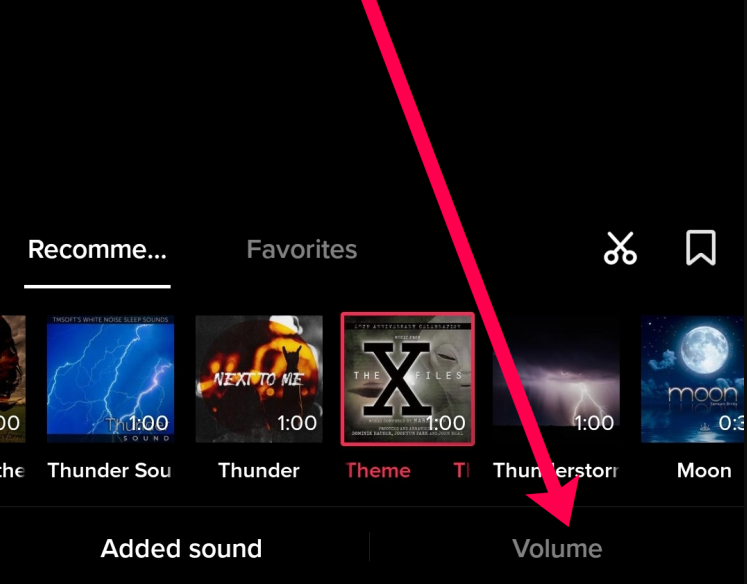
Now that you’ve finished preparing your video, you can publish it to TikTok with more than one of its original sounds.
FAQs
How can I fix the problem where the original music on TikTok won’t play?
If you tap on the song’s original title or on the icon that looks like a rotating disc, but nothing happens, the problem can be fixed as follows: Simply tap on the video to see its privacy settings, and then set them to “public.” According to the results of our tests, if your video is set to private mode, you will not be able to select uploaded music as being among your favourite original songs.
Will I be able to utilise any song that I want with TikTok?
It’s possible that you won’t be able to use the song that you had your heart set on. To begin, it is important to note that TikTok does, in fact, have community guidelines that may ban some content that is NSFW. Second, there is a possibility that you will run into problems with copyright. If the latter scenario plays out, your video will still be published; however, it will be silent and will have a caption that explains why the sound was muted due to copyright concerns.













