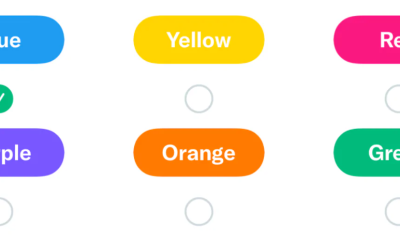Guide
How to Save Snapchat photos to Camera Roll on an iPhone

Snapchat is all about taking fast photos with your phone, embellishing them with captions and tales, and interacting with your friends through the medium of exchanging snaps. It’s possible that you’ve observed that when you click a photo or video on Snapchat and then hit the save button, the content does not get stored on your smartphone’s gallery or camera roll. This is something that you might have noticed.
When compared to other instant messaging apps like WhatsApp and Instagram, Snapchat operates in a completely unique manner. When you take a photo with Snapchat, the image will automatically be saved to your Memories album. The Snapchat feature known as “Memories” is essentially a collection of your previous Snaps and Stories that are stored on your account. On the camera’s screen, you can reach the Memories menu by swiping up from the bottom of the screen. This article will walk you through the steps of saving images from Snapchat to your iPhone or iPad’s Camera Roll.
Read Also: How to Turn Off Location Tracking on Your Snapchat
How to Save Snapchat photos to Camera Roll on an iPhone
Within the Memories section of Snapchat’s settings, there is a toggle switch that enables users to save their snaps to their device’s camera roll. If you own an iPhone or an iPad, you can get started by following these easy steps:
1. Launch the Snapchat app on your iOS device, be it an iPhone or an iPad.
2. To access your profile, navigate to the upper left corner of the screen and click on your photo or the bitmoji icon. Following this link will take you to your profile on Snapchat.
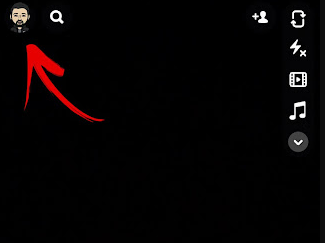
3. Now, tap the gear symbol that is located in the top-right corner of the screen.
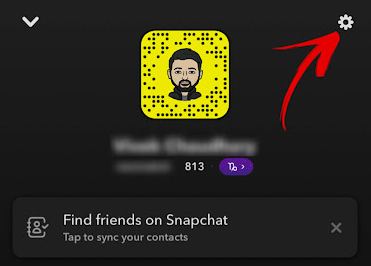
4. Locate the option labelled Memories and open it.
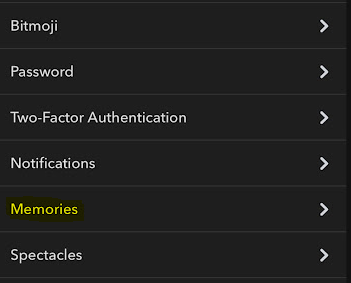
5. After that, select Save Button from the list of Save Destinations.
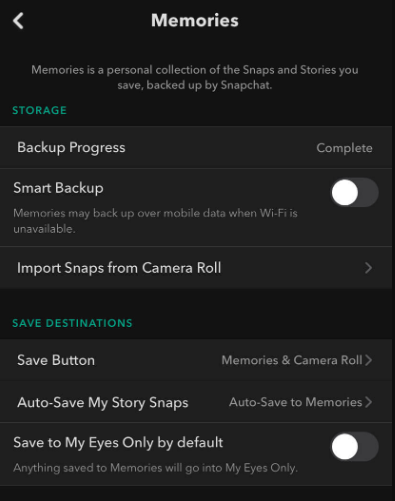
6. You will see three different choices for saving your photographs here, from which you can select one:

- Memories is the only place where your photographs and videos will be saved when you select this option to save them on Snapchat.
- Memories and Camera Roll – Select this option if you want to store your photos to both your memories and your camera roll at the same time.
- Choose this option if you only want to save photographs and videos captured with Snapchat on the Photos app on your iPhone.
7. Because it will keep your pictures in both places, the second option, “Memories & Camera Roll,” is the one that we strongly suggest you select. After you have made the appropriate choice, Snapchat will immediately put the new settings into effect.
Another option, titled “Auto-Save My Snap Story,” can be found in the settings for the Save Button. The Auto-Save to Memories option is activated by default, which means that any snapshots that you upload to your narrative are automatically saved to your Memories collection. If you do not want them to be automatically saved, alter these settings so that the Don’t Auto Save option is selected. In addition to this, you have the option of activating the Save to My Eyes Only by default button, which will transfer all of the snaps in your Memories to the My Eyes Only folder. That’s it.
FAQs
Can I import my old Snaps onto my new account, or do I have to start from scratch?
You are going to want to take your Snapchat memories with you if you are switching accounts but you still want to save the stuff you have already created. To get over this unfortunate obstacle, a workaround will be required. You will first need to export everything to your device, and then you will need to upload everything once more. But you’ll need to move it into the “My Eyes Only” folder first if you want it to show up when you look back on memories. After that, select the option to remove the snapshot from the hidden folder by tapping the three vertical lines located in the upper right corner of the screen. After that, you will find yourself remembering it.
Can I save someone else’s memories?
There is currently no built-in capability on Snapchat to store the story of another user. There are ways around the problem, but you need to exercise caution when using them. The terms of service policy for Snapchat is extremely stringent. If you use the service with third-party applications, you risk having your account terminated. If you really like the way someone is telling their tale, you could come across a “share” button (depending on their privacy settings). You are able to send your own copy of their Snapchat story to yourself by tapping the share icon. When you are finished, you may have the option to save it or export it. Be aware that if you share the content of another user on Snapchat, that user will be notified.