How to Animate Text and Images in Google Slides
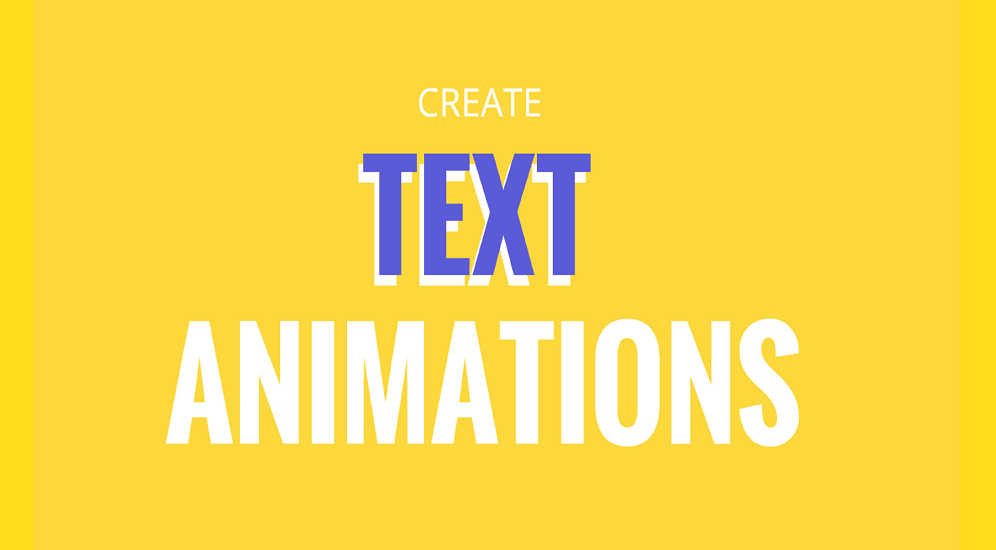
The technique of creating animations in Google Slides is one that is straightforward and uncomplicated. Simple animations can be made by applying a single effect to a bit of text or an image. If you want a slide element to feel more focused, offer it a number of animations. This will help draw more attention to it. The steps to take are as described below.
Read Also: How to Add Google Sheets to Google Slides
How to Animate Text and Images in Google Slides
To apply many animations to a slide element:
1. Navigate to the slide where you want to create an animation, and then pick the element that contains the text or picture you wish to animate. For instance, select a text box that serves as the section heading in order to create a text animation that presents the subject matter.
2. Choose Add animation from the drop-down menu in the Animations window.
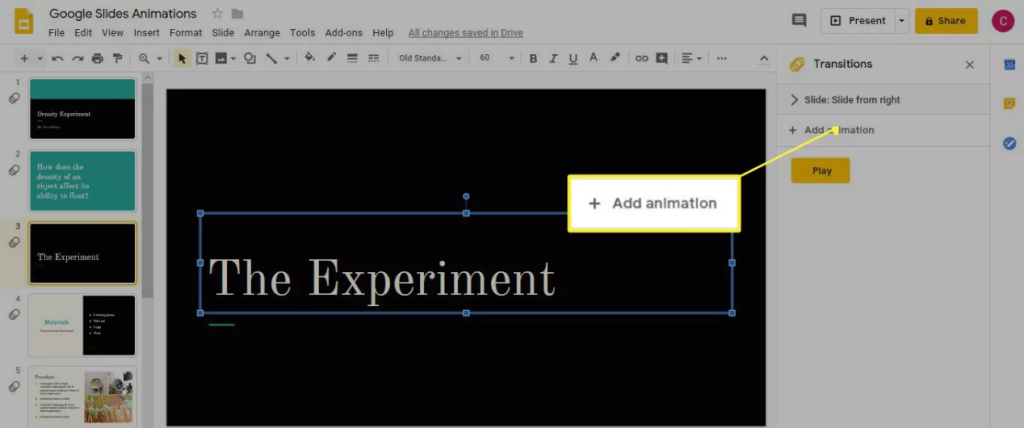
3. Select an animation from the list of available animation types. For instance, selecting Fade in will cause the words to gradually appear on the slide.
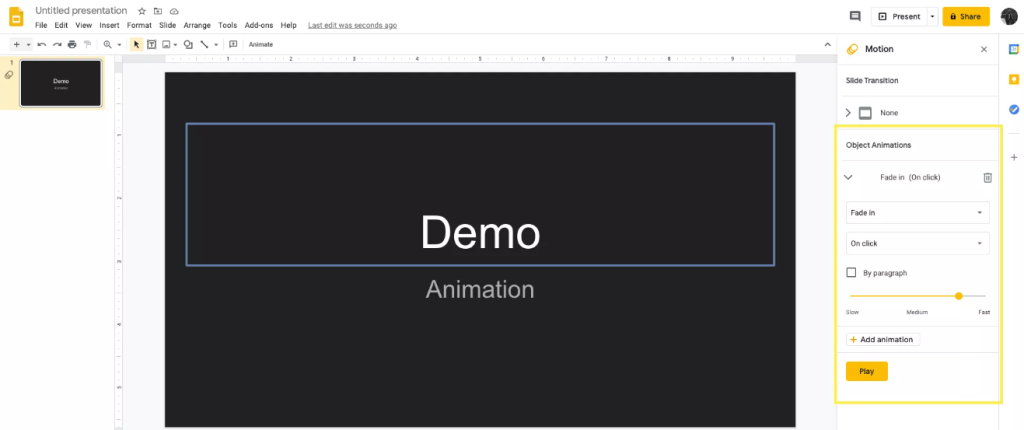
4. Make your selection in the Start Condition list to determine when the animation will begin playing. For instance, selecting After prior will cause the text to gradually appear after the slide show has come to a halt.
5. To adjust the pace, select the Duration slider and move it up and down.
6. Click the “Add animation” button when you want to give the element a second animation.
7. Choose a type of animation to play. To have the text rotate once it has faded in, for instance, use the Spin option.
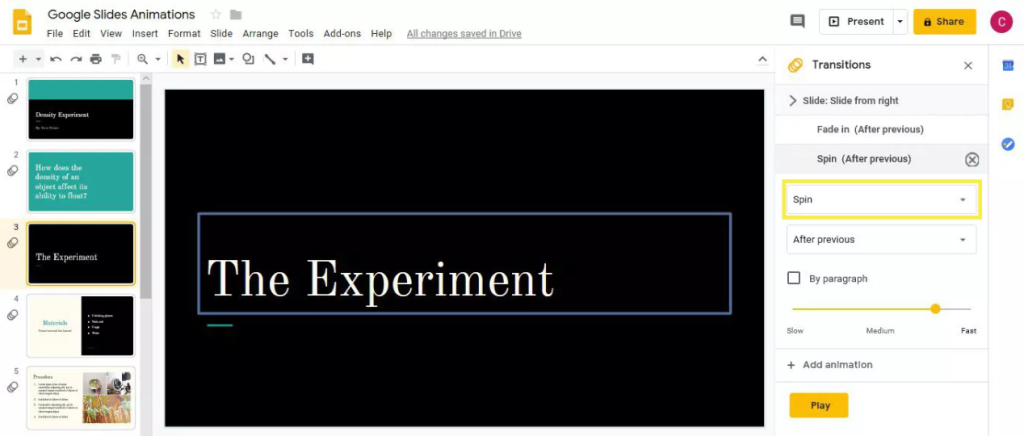
8. Choose a Start Condition from the list. For instance, selecting After previous will cause the text to rotate in a circular motion after it has been displayed on the slide.
9. To adjust the pace, select the Duration slider and move it up and down.
10. To view the animation in action, select the Play button.
11. When the animation has finished playing, select the Stop button.
FAQs
How do you make something appear then disappear in Google Slides?
When working with text objects, you can either click inside the text box or placeholder, or you can click on the box’s edge. Click the Add Animation button located in the Motion pane. From the drop-down menu labelled “Animation Type,” select either “Disappear” or “Fade out.” You also have the option to Zoom out, fly out from the bottom, fly out from the top, fly out from the left, or fly out from the right.
Can you use triggers in Google Slides?
The various kinds of triggers that are available
Google Sheets, Google Slides, and Google Docs all allow simple open triggers, however only Google Sheets, Google Docs, and Google Forms offer installable open triggers.
Can you add animation effects to the text of a slide?
Include moving images and other effects.
Choose the element—either the object or the text—that you wish to animate. To view an animation, use the Animations menu option. Choose an effect after selecting Effect Options from the drop-down menu.
Do PowerPoint animations work in Google Slides?
PowerPoint provides users with the ability to delay animations, while Google Slides does not offer this functionality. Therefore, if you convert PowerPoint to Google Slides, any more complex delays or timing that was previously there in the file will be lost, which will result in a change to the way in which your animations function.













